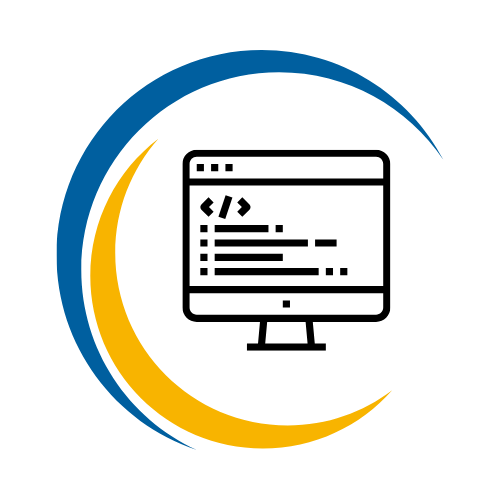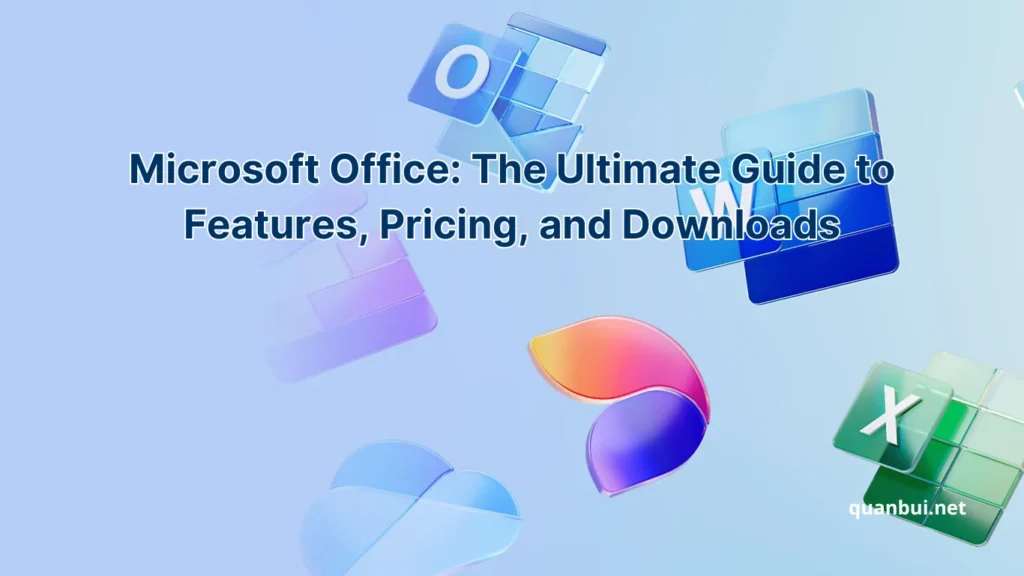Software I love
Microsoft Office: The Ultimate Guide to Features, Pricing, and Downloads
Imagine having the power to create, analyze, and communicate seamlessly all in one place. Microsoft Office offers just that a versatile suite that transforms how we work, learn, and collaborate. Whether you’re a student, a professional, or someone looking to boost productivity, understanding Microsoft Office’s full potential can make a significant difference in your daily tasks.
Dive into this comprehensive guide to uncover the features, pricing options, and safe download methods for Microsoft Office. Let’s embark on a journey to maximize your productivity with one of the most trusted software suites in the world.
Introduction
Microsoft Office has been a cornerstone in the realm of productivity software for decades. From its humble beginnings with Word, Excel, and PowerPoint, it has expanded into a robust suite that caters to various needs across different platforms. This guide will walk you through everything you need to know about Microsoft Office, setting the stage for a deeper exploration of its versions, plans, applications, and more.
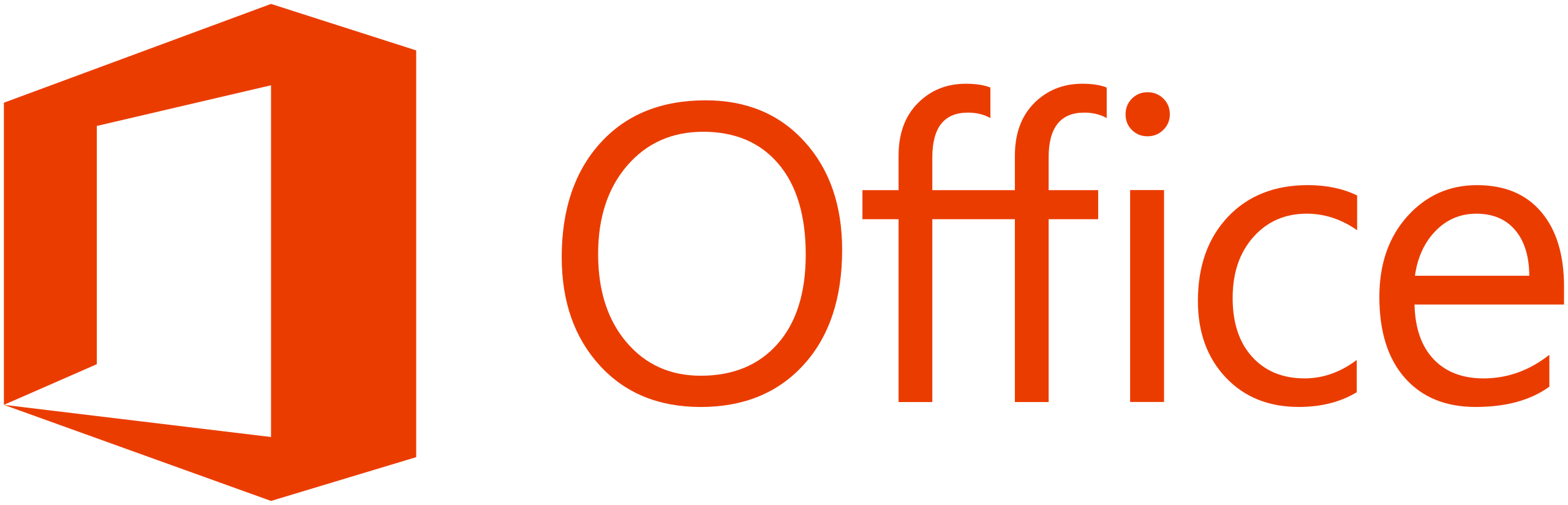
What is Microsoft Office?
Microsoft Office is a comprehensive suite of productivity applications developed by Microsoft, designed to assist users in creating, managing, and sharing various types of digital content. At its core, Microsoft Office includes essential programs like Word for document creation, Excel for spreadsheets and data analysis, and PowerPoint for presentations. Over the years, the suite has expanded to include additional tools such as Outlook for email management, OneNote for note-taking, Access for database management, and Publisher for desktop publishing.
One of the standout features of Microsoft Office is its seamless integration across applications. For instance, data entered in Excel can be effortlessly embedded into Word documents or PowerPoint presentations, fostering a cohesive workflow. Additionally, Microsoft Office supports extensive customization through add-ins and templates, allowing users to tailor the suite to their specific needs. Whether you’re drafting a report, tracking financial data, or designing a captivating presentation, Microsoft Office provides the necessary tools to enhance productivity and efficiency.
Furthermore, Microsoft Office has embraced cloud technology with offerings like Microsoft 365, enabling real-time collaboration and access to documents from anywhere. This flexibility makes it an indispensable tool for both individual users and organizations, ensuring that users have the right tools to succeed in a dynamic digital landscape.
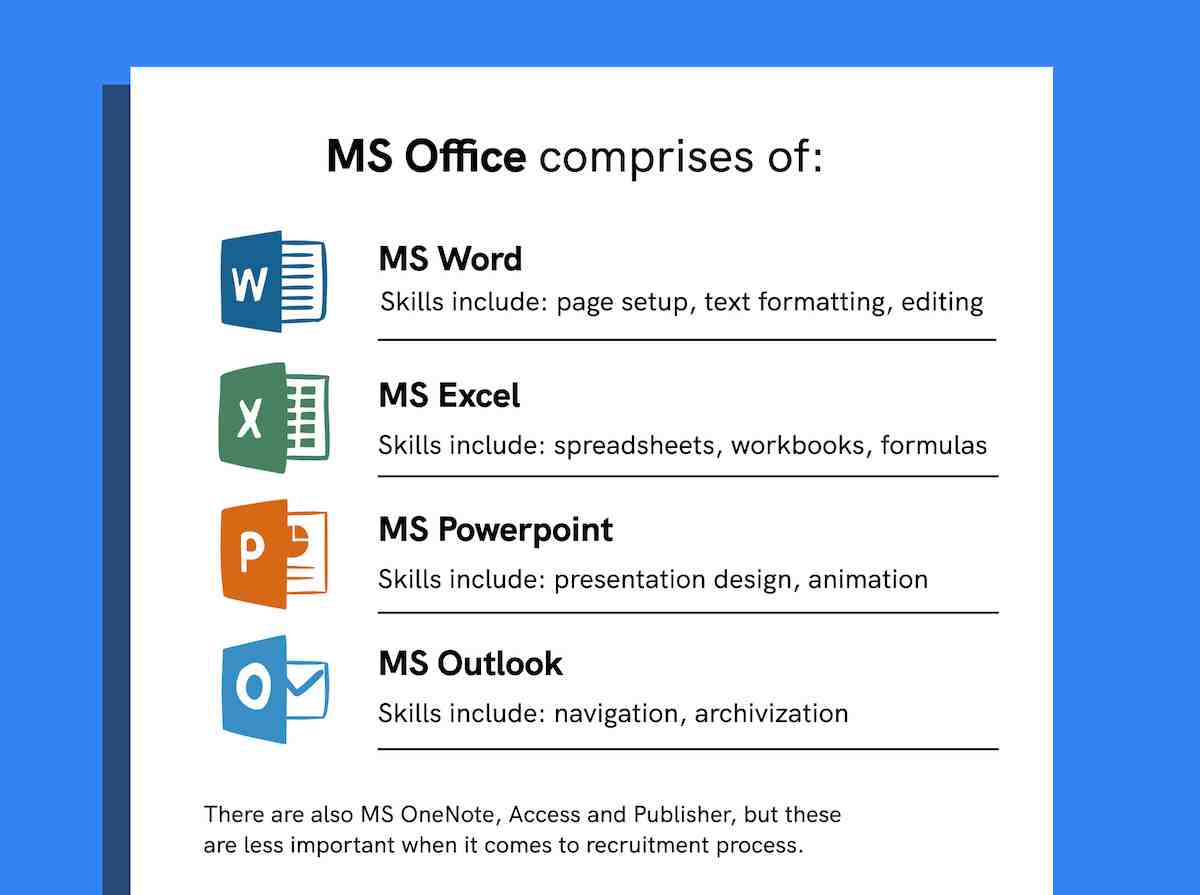
Why Microsoft Office is the Leading Productivity Suite?
Microsoft Office stands at the forefront of productivity suites for several compelling reasons. Firstly, its long-standing reputation and continuous innovation have established it as a trusted tool for both individuals and businesses. The suite’s ability to integrate seamlessly with other Microsoft products, such as Windows and Azure, enhances its functionality and appeal. This integration ensures that users can leverage familiar interfaces and robust features across different platforms and devices.
Moreover, Microsoft Office offers unparalleled versatility through its diverse range of applications. Each program is designed with specific functionalities that cater to various aspects of work and personal use. For example, Excel’s advanced data analysis tools are second to none, making it indispensable for financial analysis, data tracking, and complex computations. Similarly, Word’s comprehensive word processing capabilities make it ideal for creating everything from simple letters to intricate reports and manuscripts.
Another key factor in Microsoft Office’s dominance is its commitment to regular updates and feature enhancements. Microsoft 365 subscribers benefit from continuous updates that introduce new features, security patches, and performance improvements without additional costs. This ensures that users always have access to the latest tools and technologies, keeping them ahead in a rapidly evolving digital environment. Additionally, Microsoft’s focus on artificial intelligence, such as the integration of AI-powered tools like Copilot, enhances user experience by automating repetitive tasks and providing intelligent suggestions, further boosting productivity.
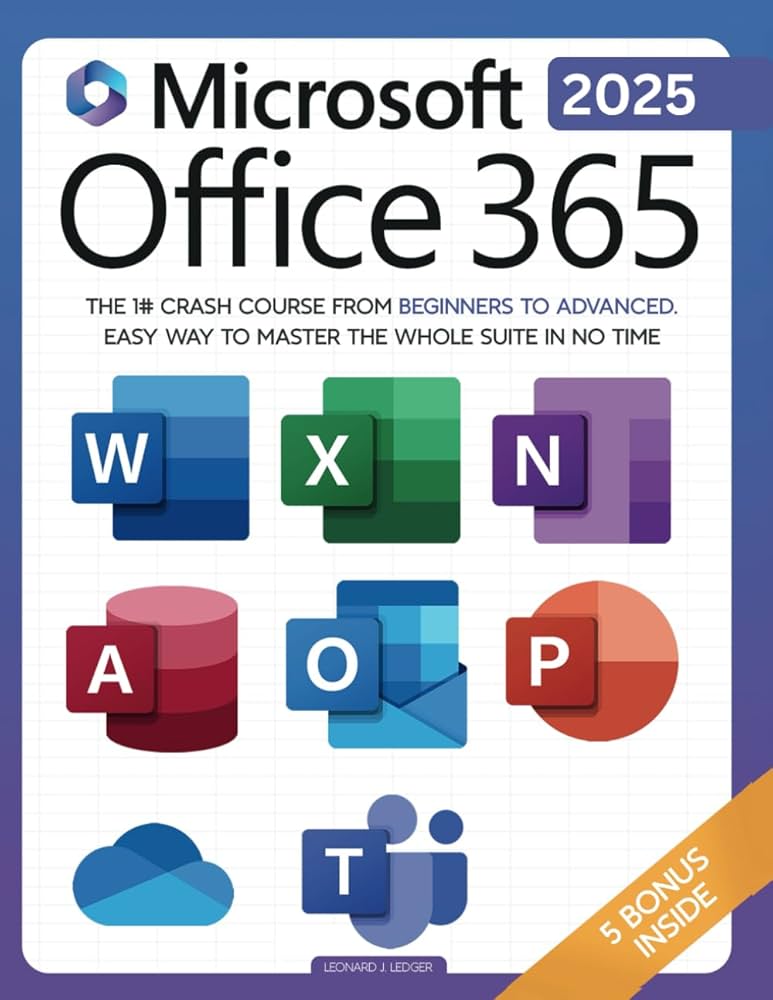
Microsoft Office Versions and Plans
With its extensive range of applications, Microsoft Office offers various versions and plans to cater to different user needs. Whether you prefer a one-time purchase or a subscription-based model, there’s an option that fits your requirements and budget. Understanding these versions and plans is essential to selecting the most suitable package for your personal or professional use.
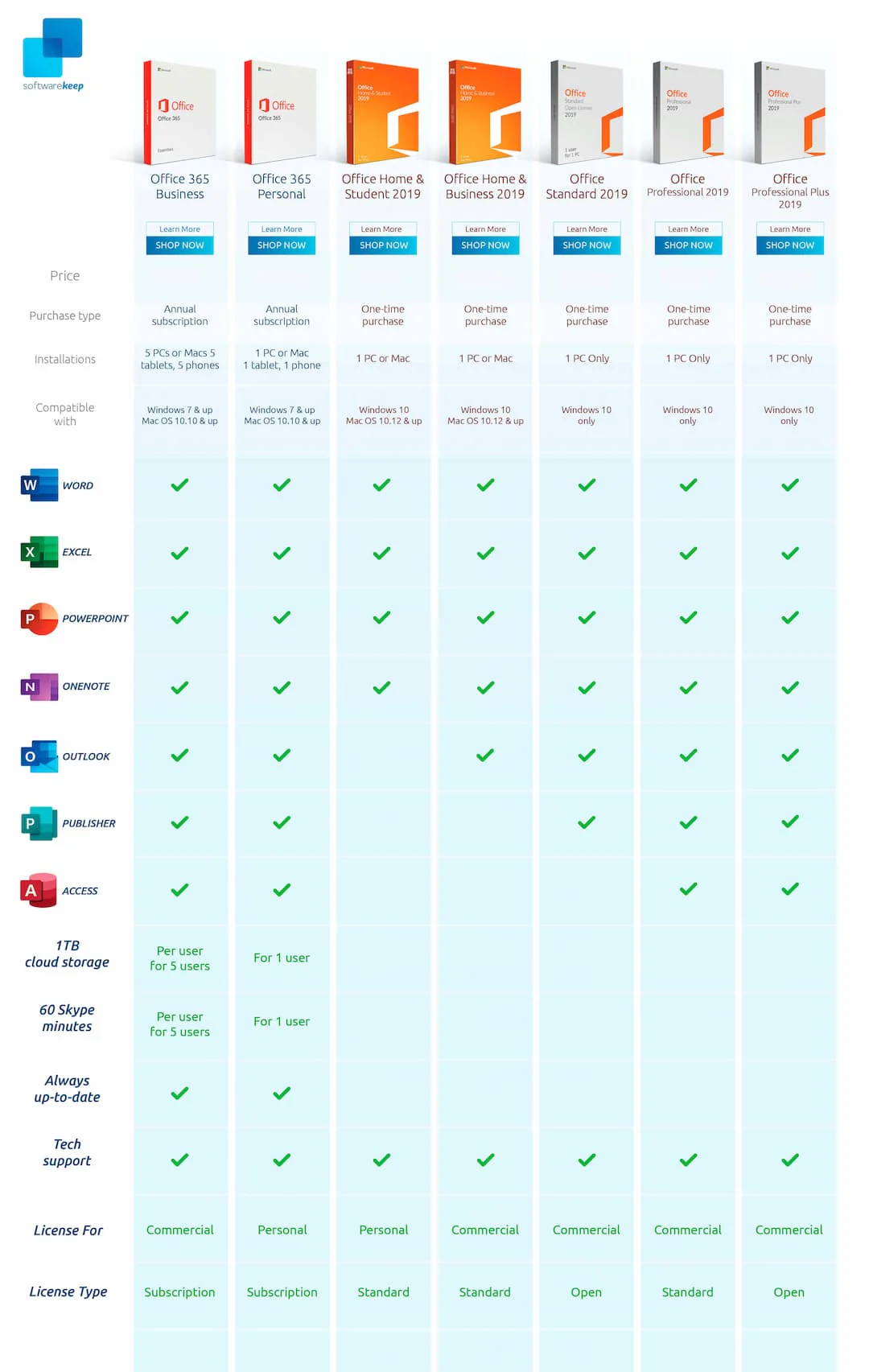
Microsoft Office 365 – Cloud-Based Productivity Solution
Microsoft Office 365, now known as Microsoft 365, is a cloud-based productivity solution that offers a dynamic suite of applications and services designed to enhance collaboration and productivity. Unlike traditional versions of Office, Microsoft 365 operates on a subscription model, providing users with continuous access to the latest versions of Office applications such as Word, Excel, PowerPoint, and Outlook. Additionally, it includes cloud services like OneDrive for online storage and Microsoft Teams for seamless communication and collaboration.
One of the standout features of Microsoft 365 is its ability to facilitate real-time collaboration. Multiple users can work on the same document simultaneously, making it ideal for team projects and remote work environments. This is complemented by automatic saving and version history, ensuring that changes are tracked and previous versions can be restored if needed. Furthermore, Microsoft 365 integrates AI-powered tools like Copilot, which assist users by automating tasks, providing intelligent suggestions, and enhancing overall workflow efficiency.
Microsoft 365 offers a range of subscription plans tailored to different user needs. For individuals, plans like Microsoft 365 Personal and Family provide access to all Office applications along with generous cloud storage options. For businesses, plans such as Microsoft 365 Business Standard and Premium include advanced features like Exchange email, SharePoint for document management, and enhanced security tools. This flexibility ensures that whether you’re a solo user or part of a large organization, there’s a Microsoft 365 plan that aligns with your operational requirements and budget constraints.
Microsoft Office 2021 – One-Time Purchase Option
For users who prefer a traditional approach without ongoing subscription fees, Microsoft Office 2021 offers a one-time purchase option. This version allows users to buy the suite outright and install it on a single device, whether it’s a PC or a Mac. Microsoft Office 2021 includes essential applications like Word, Excel, PowerPoint, and OneNote, making it an excellent choice for individuals and small businesses that require reliable productivity tools without the need for frequent updates or cloud-based features.
One of the primary advantages of Office 2021 is its simplicity and predictability in pricing. Users pay a single upfront cost, typically around $149.99 for the Home and Student edition, and can use the software indefinitely on the purchased device without worrying about recurring payments. This makes it a cost-effective solution for those who do not require the latest features continuously and prefer a stable, unchanging set of tools.
However, it’s important to note that Office 2021 does not receive regular feature updates post-purchase. Users will receive security updates to protect against vulnerabilities, but any new features or major enhancements introduced after the release will not be available unless an upgrade is purchased. Additionally, Office 2021 does not include the extensive cloud services and collaboration tools that come with Microsoft 365, which might limit its functionality for users who rely heavily on real-time collaboration and cloud storage.
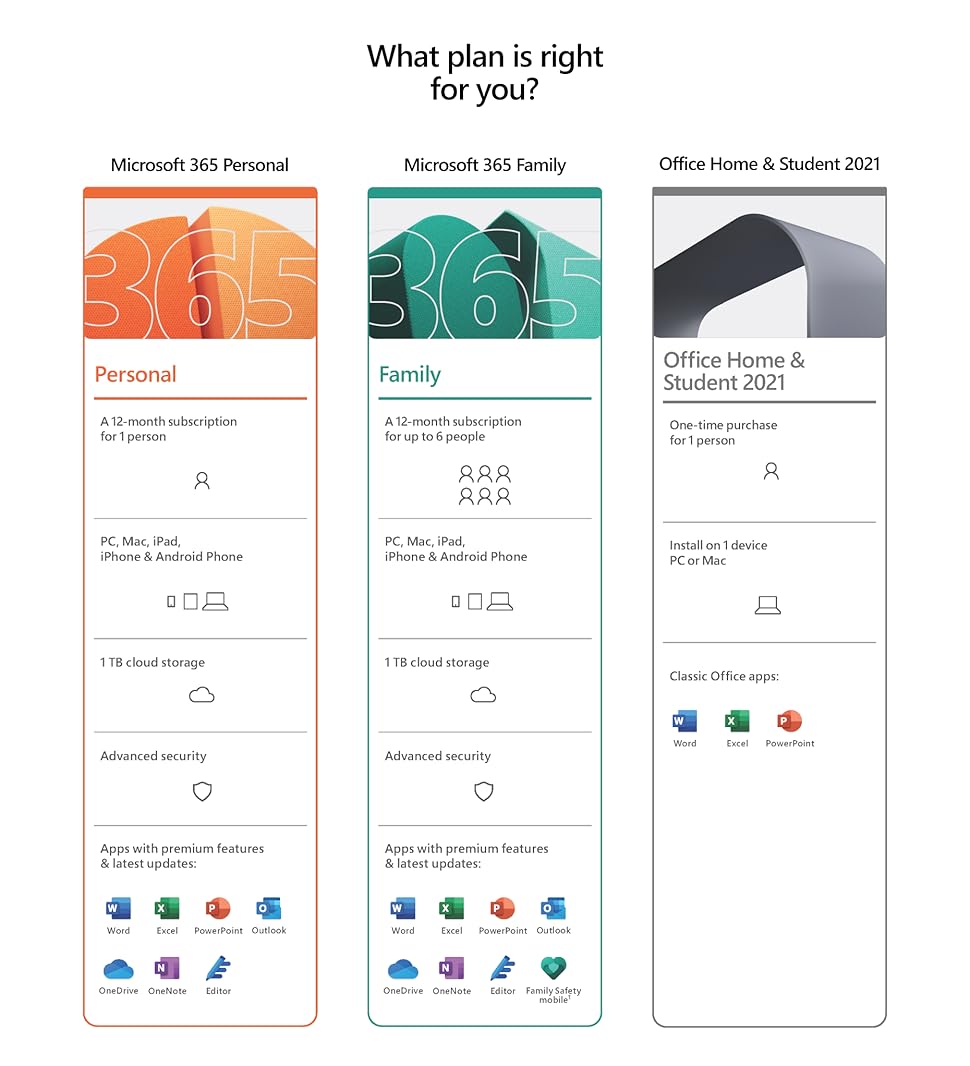
Differences Between Microsoft Office 365 and Office 2021
Choosing between Microsoft Office 365 (Microsoft 365) and Office 2021 depends largely on your specific needs and preferences. While both versions provide access to the core Office applications, there are significant differences in terms of pricing, updates, and features.
| Feature | Microsoft 365 | Office 2021 |
|---|---|---|
| Pricing Model | Subscription-based (monthly/yearly) | One-time purchase |
| Updates | Regular feature and security updates | Security updates only |
| Cloud Services | Includes OneDrive and Microsoft Teams | Limited to installed applications |
| Device Usage | Multiple devices per subscription | Single device per purchase |
| AI-Powered Tools | Integrated AI features like Copilot | Basic functionality without AI tools |
| Collaboration Features | Real-time collaboration and sharing | Limited collaboration capabilities |
Microsoft 365 offers ongoing updates and access to the latest features, making it ideal for users who want the most up-to-date tools and cloud-based functionality. In contrast, Office 2021 provides a more static set of applications suitable for users who prefer a one-time investment without the need for continuous updates or cloud services. Additionally, Microsoft 365’s subscription model allows for flexibility in device usage and collaborative work, which is particularly beneficial for teams and organizations.
Ultimately, the choice between Microsoft 365 and Office 2021 hinges on whether you prioritize continuous innovation and cloud integration or prefer a stable, one-time purchase without recurring costs. Evaluating your workflow needs and budget will help you determine which option aligns best with your productivity goals.
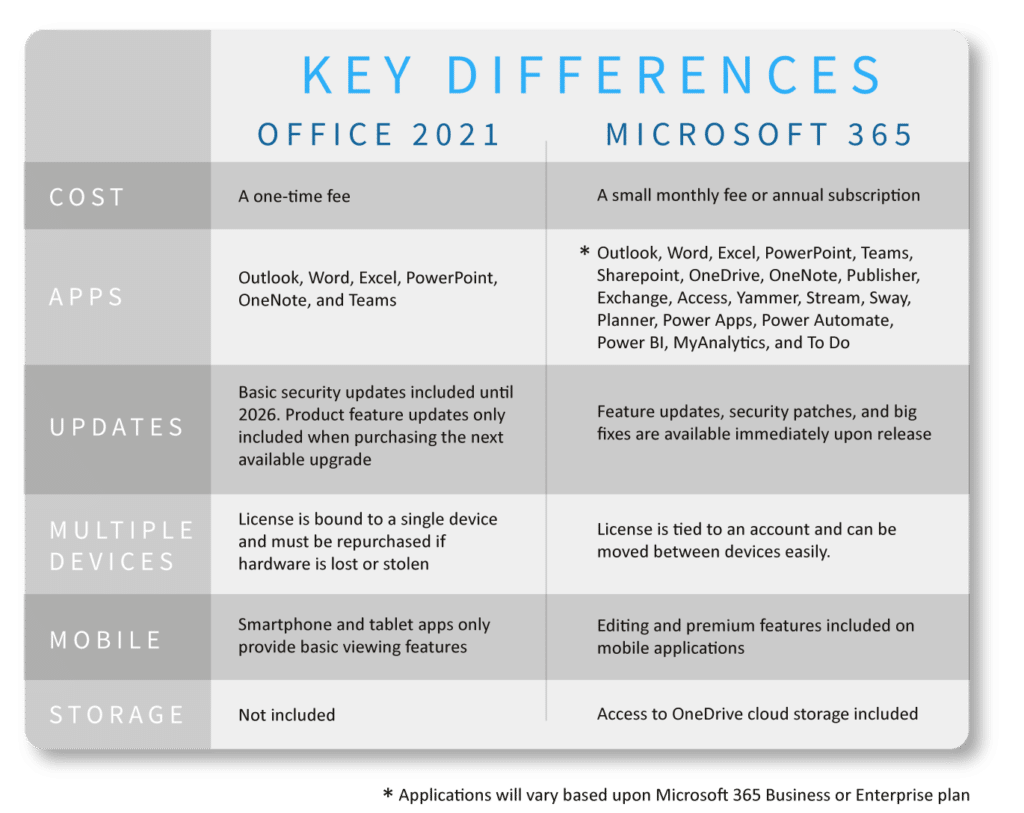
How to Download and Install Microsoft Office
Selecting the right version and plan for Microsoft Office is just the beginning. The next step involves safely downloading and installing the suite on your device, whether it’s a Windows PC or a Mac. Ensuring a smooth installation process is crucial to unlocking the full potential of Microsoft Office.
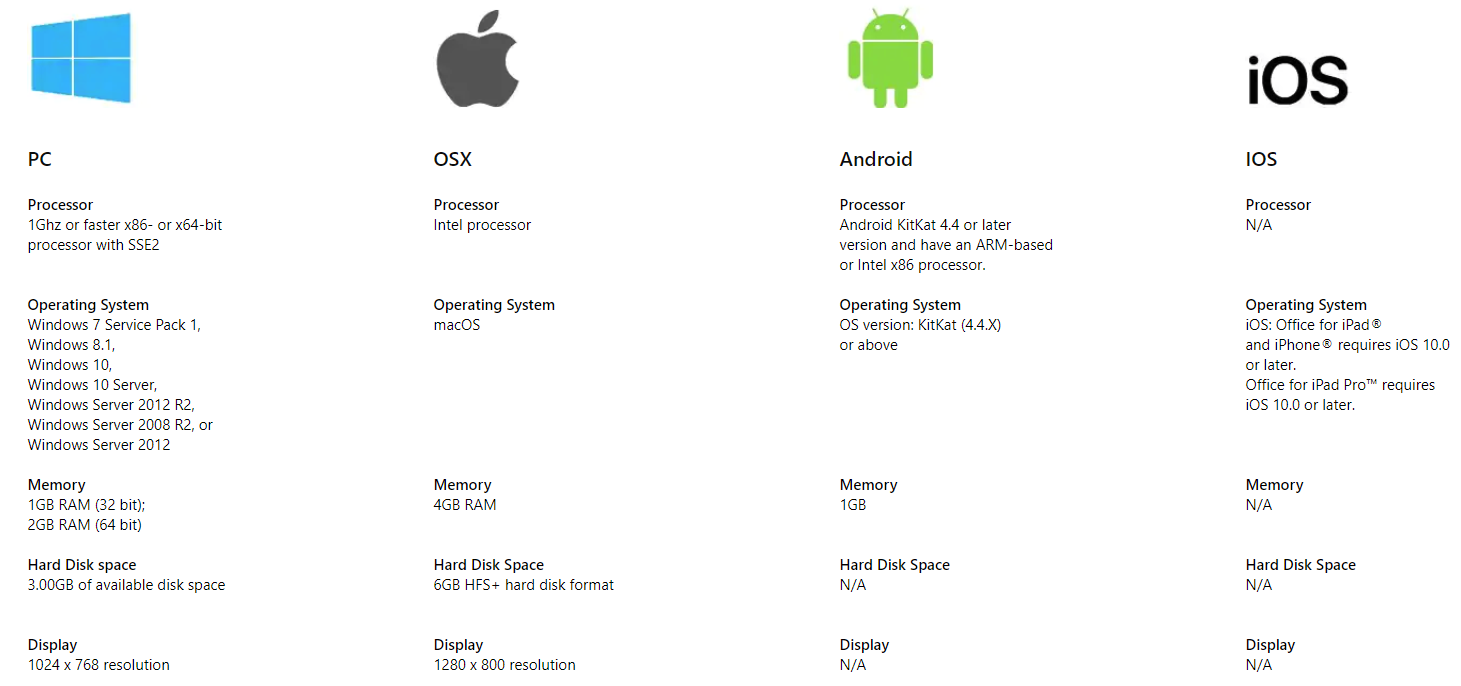
Download Microsoft Office – Where to Get It Safely
Ensuring you download Microsoft Office from a safe and official source is paramount to avoid potential security risks such as malware or counterfeit software. The most reliable method to obtain Microsoft Office is through the official Microsoft website or authorized retailers. This guarantees that you receive genuine software with full support and updates.
To download Microsoft Office safely, follow these steps:
- Visit the Official Website: Navigate to www.office.com and sign in with your Microsoft account. If you don’t have one, you can easily create it during the process.
- Choose Your Version: Decide whether you want a Microsoft 365 subscription or a one-time purchase like Office 2021. Browse the available plans and select the one that best fits your needs.
- Complete the Purchase: Follow the prompts to purchase your chosen version. For Microsoft 365, this involves selecting a subscription plan and providing payment details. For Office 2021, you can choose the specific edition (Home & Student, Home & Business, or Professional).
- Download the Installer: After completing the purchase, you’ll receive a link to download the Office installer. Click on “Install Office” to begin the download process.
- Verify the Source: Ensure that the download is from an official Microsoft domain, typically ending in ‘microsoft.com’, to maintain security and authenticity.
By following these steps, you can confidently download Microsoft Office without compromising your device’s security.
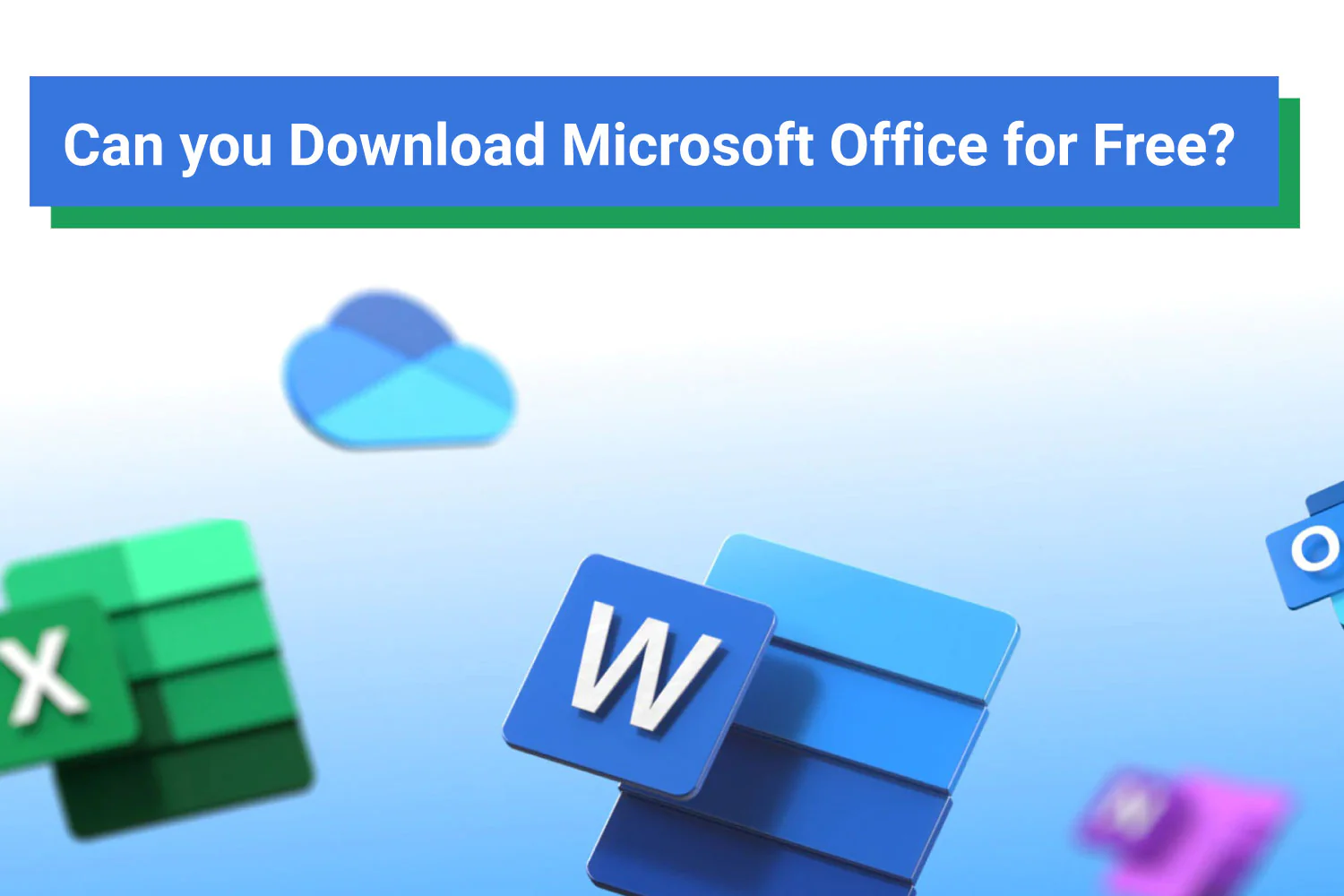
Step-by-Step Installation Guide for Windows and Mac
Installing Microsoft Office on your device is a straightforward process, whether you’re using a Windows PC or a Mac. Below is a detailed guide to help you through the installation:
For Windows:
- Access the Installer: After downloading the Office installer from the official website, locate the file in your Downloads folder.
- Run the Installer: Double-click the installer file. If prompted by User Account Control, click “Yes” to allow the installer to make changes to your device.
- Follow Installation Prompts: The installation process will begin automatically. Follow the on-screen instructions, which may include agreeing to the license terms and choosing the installation location.
- Complete Installation: Wait for the installer to finish. This might take several minutes depending on your internet speed and system performance.
- Activate Office: Once installed, launch any Office application (e.g., Word or Excel). Sign in with your Microsoft account to activate the software and complete the setup.
For Mac:
- Download the Installer: From www.office.com, download the Office installer package.
- Open the Package: Locate the downloaded ‘.pkg’ file in Finder and double-click it to start the installation.
- Follow Installation Steps: A setup wizard will guide you through the installation process. Enter your Mac’s password when prompted to allow the installer to make changes.
- Complete Installation: The installer will copy the necessary files and complete the installation process.
- Activate Office: After installation, open any Office application and sign in with your Microsoft account to activate the suite.
By following these steps, you can efficiently install Microsoft Office on your Windows or Mac device, ensuring you have access to all the essential productivity tools.
System Requirements for Microsoft Office
Ensuring your device meets the system requirements for Microsoft Office is crucial for optimal performance and a smooth user experience. Below are the detailed requirements for different platforms:
| Platform | Requirements |
|---|---|
| Windows OS | – Supported Versions: Windows 11, Windows 10, Windows 8.1, Windows Server 2019 or 2016. – Processor: 1.6 GHz or faster, 2-core (2 GHz recommended for applications like Skype for Business). – Memory: At least 4 GB RAM (2 GB for 32-bit). – Storage: Minimum of 4 GB. – Display Resolution: 1280 x 768 or higher. – Graphics: DirectX 9 or later with WDDM 2.0 or higher for Windows 10. |
| macOS | – Supported Versions: One of the three most recent versions of macOS. – Processor: Intel processor. – Memory: Minimum of 4 GB RAM. – Storage: 10 GB available disk space; formatted as HFS+ or APFS. – Display Resolution: At least 1280 x 800 or higher. |
Installation Steps:
- Ensure Compatibility: Verify that your device meets the above system requirements.
- Download Office: Visit www.office.com and sign in with your Microsoft account.
- Select “Install Office”: Click on the “Install Office” button to start the download.
- Run the Installer:
- Windows: Open the downloaded installer file and follow the on-screen instructions.
- macOS: Locate the downloaded ‘.pkg’ file in Finder, double-click it, and follow the installation prompts.
- Activate Office: Launch an Office application and sign in with your Microsoft account to activate the suite.
For additional support during installation, users can access Microsoft’s support resources or community forums. Keeping your software updated ensures you benefit from the latest performance enhancements and security features.
Microsoft Office for Different Platforms
Microsoft Office is designed to offer flexibility by supporting various platforms, including web browsers, Macs, and Windows PCs. This cross-platform capability ensures that users can access their Office applications and documents from virtually anywhere, enhancing productivity and collaboration in diverse environments.
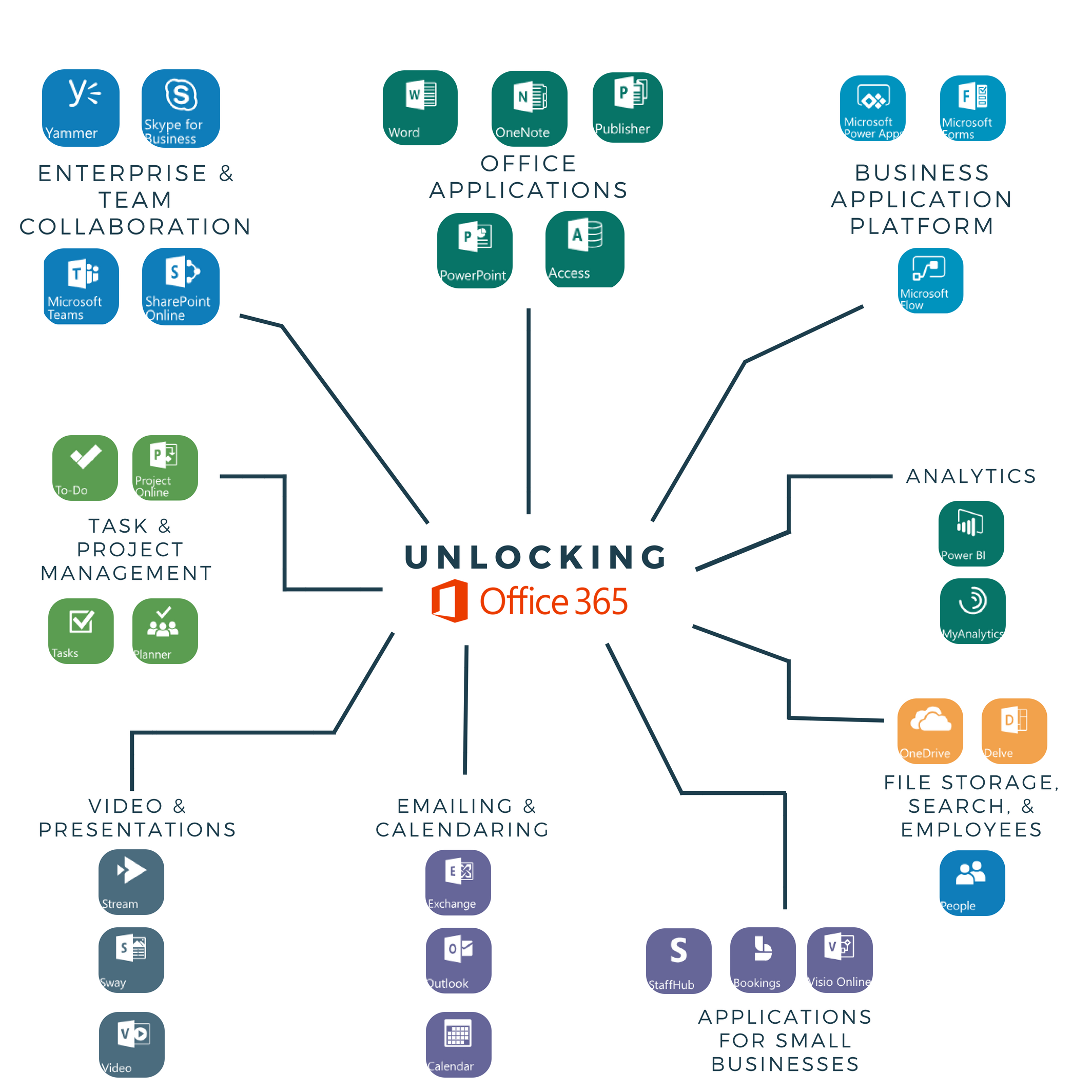
Online Microsoft Office – Using Microsoft Office in a Web Browser
Microsoft Office’s online version provides a convenient way to access and work on your documents directly through a web browser. This cloud-based functionality is part of Microsoft 365, allowing users to utilize applications like Word, Excel, PowerPoint, and OneNote without needing to install software locally. The online versions offer essential features that cater to basic to intermediate tasks, making them ideal for users who require quick access to their work from different devices.
One of the significant advantages of using Microsoft Office online is the ability to collaborate in real-time. Multiple users can edit the same document simultaneously, with changes appearing instantly for all collaborators. This feature is particularly useful for team projects, remote work, and educational settings where collaboration is essential. Additionally, Office online integrates seamlessly with OneDrive, ensuring that your documents are automatically saved and accessible from any device with internet connectivity.
While the online versions might lack some of the advanced features found in the desktop applications, they still provide robust functionality that meets the needs of most users. For instance, Excel Online supports essential formulas and chart creation, while Word Online includes basic formatting tools and spell check. The convenience of accessing your work from any browser, combined with the collaboration capabilities, makes Microsoft Office online a versatile tool for enhancing productivity on the go.
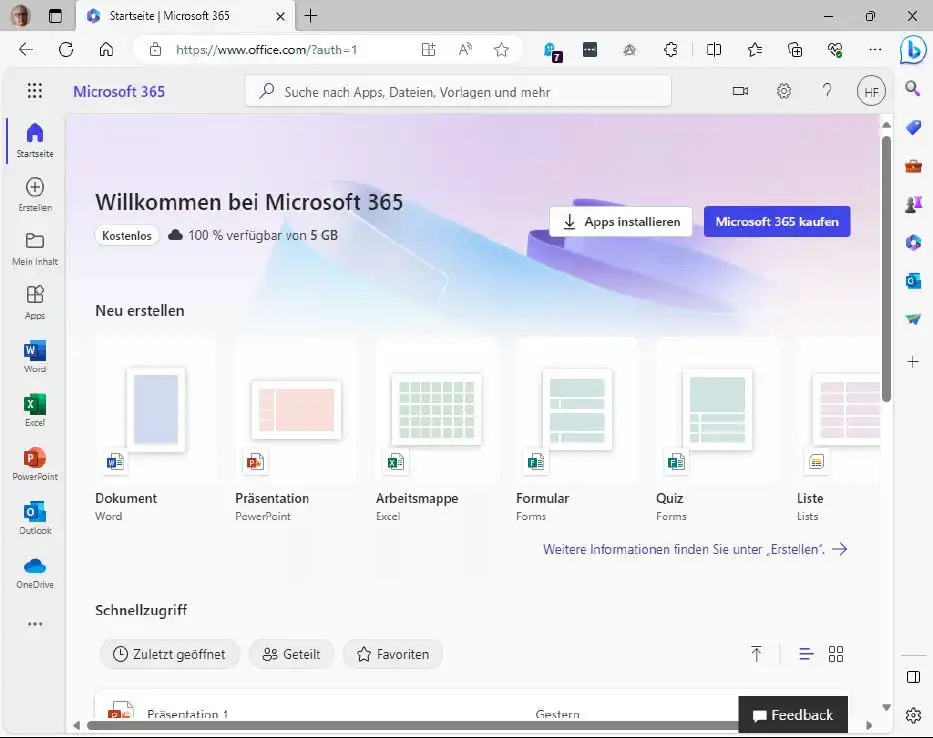
Microsoft Office for Mac – Features and Installation Guide
Microsoft Office for Mac offers a tailored experience that leverages the unique features and design aesthetics of macOS. The suite includes all the essential applications Word, Excel, PowerPoint, Outlook, OneNote, OneDrive, and Teams optimized for Mac users. This ensures that users benefit from the same powerful tools available on Windows while enjoying a seamless integration with macOS features like Spotlight search, Siri, and native dark mode.
Installing Microsoft Office on a Mac is straightforward. Users can download the suite from www.office.com, sign in with their Microsoft account, and follow the installation prompts. The Mac version supports both Intel and Apple Silicon processors, ensuring compatibility and optimal performance across different hardware configurations. Additionally, Office for Mac receives regular updates through Microsoft 365, providing new features and improvements that enhance the user experience.
Microsoft Office for Mac excels in providing a consistent and responsive user interface that aligns with macOS standards. Applications like Word and Excel on Mac include features such as Ribbon interface customization, touch bar support on MacBook Pros, and deep integration with other Mac applications. This synergy not only improves productivity but also ensures that users can leverage the full potential of their Mac devices while using Office applications. Whether you’re creating documents, analyzing data, or managing emails, Microsoft Office for Mac delivers a robust and intuitive experience tailored to the Mac ecosystem.
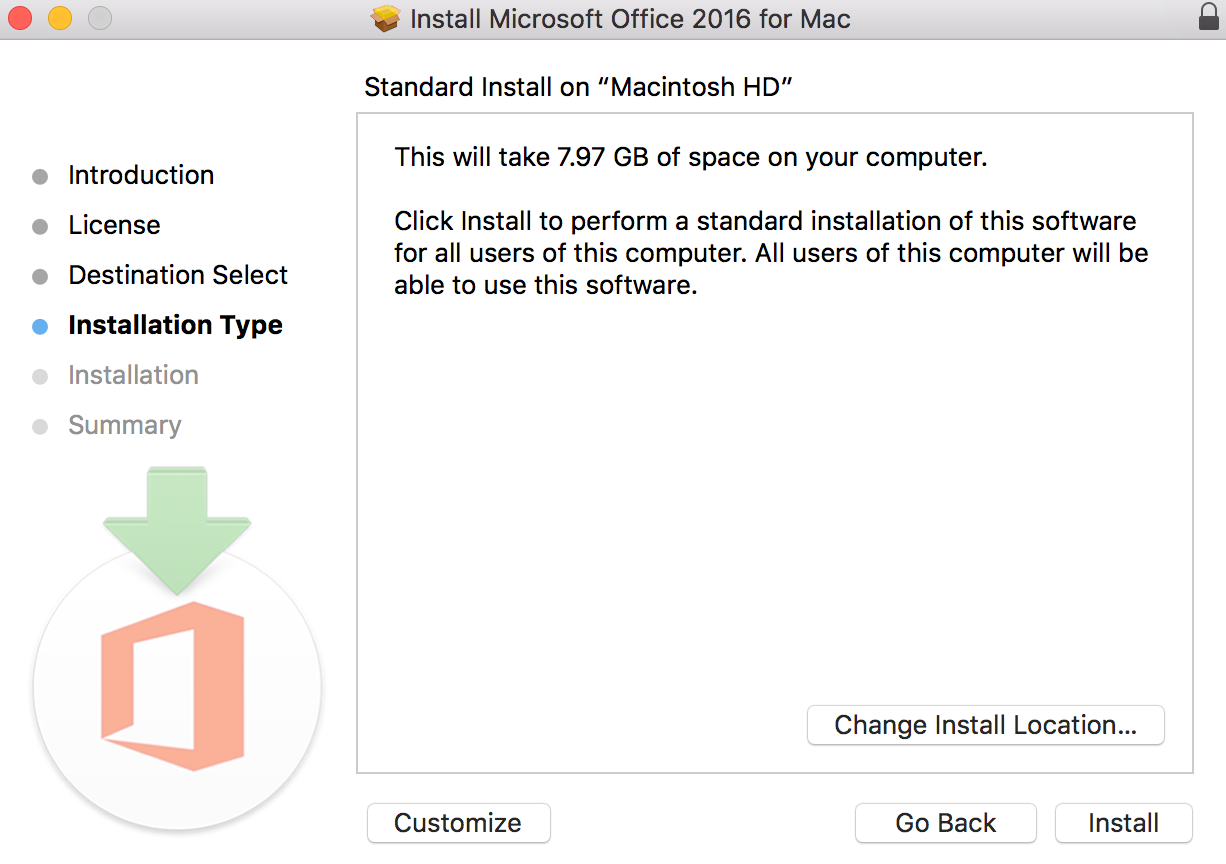
Microsoft Office for Windows – Best Performance Settings
Maximizing Microsoft Office’s performance on a Windows PC involves optimizing system settings and configuring Office applications to run efficiently. Here are some key strategies to ensure you get the best performance out of Microsoft Office on your Windows device:
- Disable Unnecessary Add-Ins: Add-ins can enhance functionality but may also slow down Office applications. To disable them, go to ‘File’ > ‘Options’ > ‘Add-ins’, and manage COM Add-ins by unchecking those you don’t need.
- Keep Office Updated: Regular updates from Microsoft include performance improvements and bug fixes. Ensure automatic updates are enabled by navigating to ‘File’ > ‘Account’ > ‘Update Options’.
- Optimize AutoRecover Settings: Reducing the frequency of AutoRecover saves can decrease background activity. Adjust settings under ‘File’ > ‘Options’ > ‘Save’ by increasing the time interval between saves.
- Limit Open Documents and Tabs: Keeping fewer documents and browser tabs open can help reduce memory usage, thereby improving responsiveness.
- Configure Performance Options: In the Office application settings, under ‘Advanced’, you can tweak performance options like hardware acceleration to boost application speed.
Implementing these settings can significantly enhance the performance of Microsoft Office on your Windows PC, ensuring a smoother and more efficient user experience. Additionally, maintaining adequate system resources, such as sufficient RAM and a fast processor, will further support optimal performance of Office applications.
Pricing and Subscription Plans
Understanding the pricing and subscription options available for Microsoft Office is essential to making an informed decision that aligns with your needs and budget. Microsoft offers a variety of plans tailored to different user groups, including individuals, families, students, and businesses.
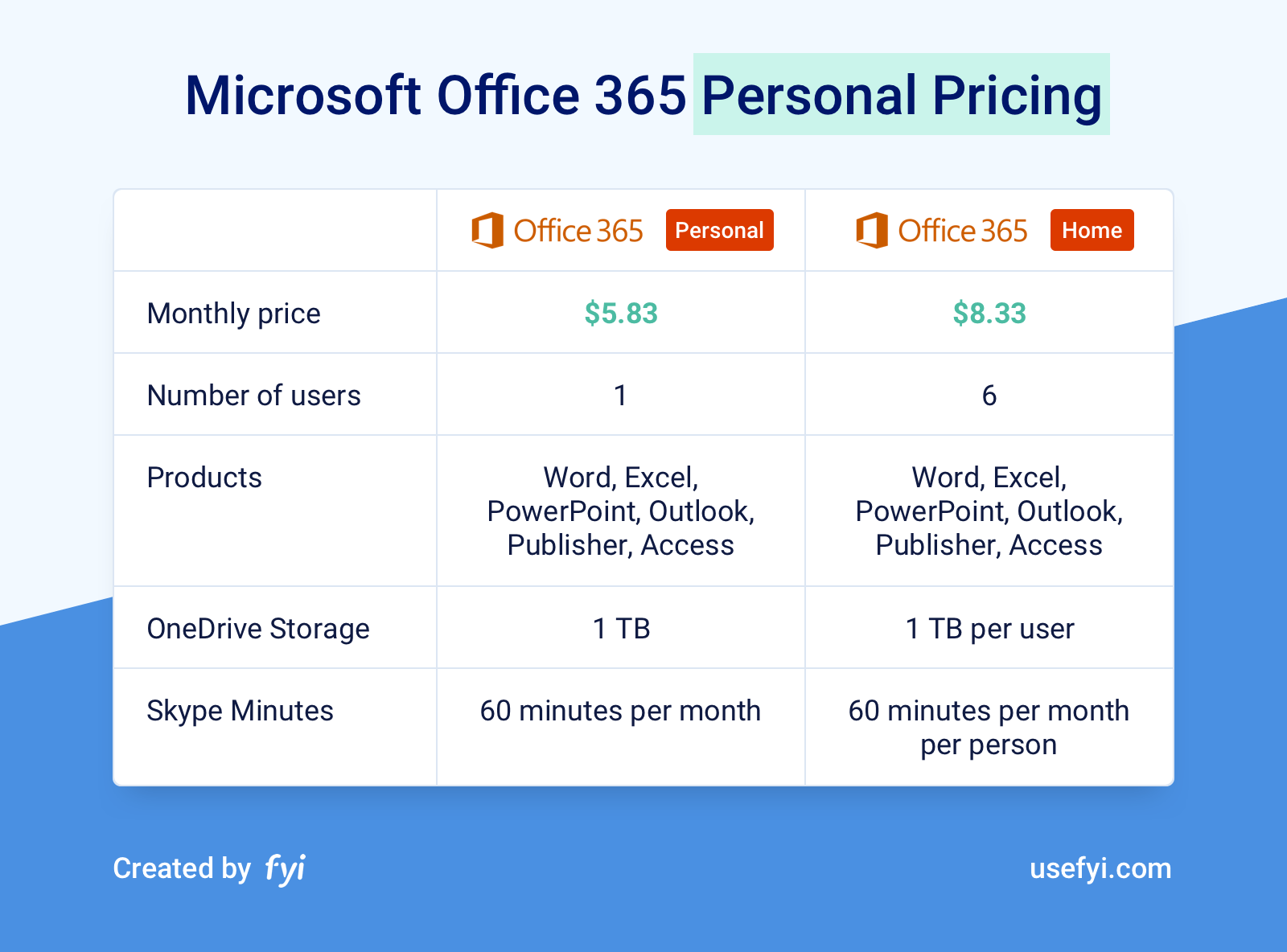
Price of Microsoft Office 365 – Subscription Options and Costs
Microsoft 365 offers flexible subscription plans designed to meet the diverse needs of its user base. Below is a comparison of the primary subscription options available:
| Plan | Price | Features |
|---|---|---|
| Microsoft 365 Personal | $69.99/year or $6.99/month | Access for 1 user, includes Word, Excel, PowerPoint, Outlook, OneDrive (1 TB), and Teams. |
| Microsoft 365 Family | $99.99/year or $9.99/month | Access for up to 6 users, each with Word, Excel, PowerPoint, Outlook, OneDrive (1 TB per user), Teams. |
| Microsoft 365 Business Basic | $6/user/month | Web and mobile versions of Office apps, Teams, OneDrive, SharePoint. |
| Microsoft 365 Business Standard | $12.50/user/month | Desktop versions of Office apps, Teams, OneDrive, SharePoint, Exchange email. |
| Microsoft 365 E3 | Custom Pricing | Advanced security, compliance, and analytics features for enterprises. |
Microsoft 365 Personal is ideal for individual users who need access to essential Office applications and cloud storage. The Family plan extends these benefits to multiple users, making it a cost-effective option for households. For businesses, Microsoft 365 Business plans offer scalable solutions with additional features like Exchange email, SharePoint, and advanced security tools, ensuring that organizations can choose a plan that matches their size and operational requirements.
Additionally, Microsoft periodically updates its pricing and offers promotional discounts, so it’s advisable to check the official Microsoft website for the most current information. By selecting the right subscription plan, users can maximize their productivity and leverage the full capabilities of Microsoft Office.
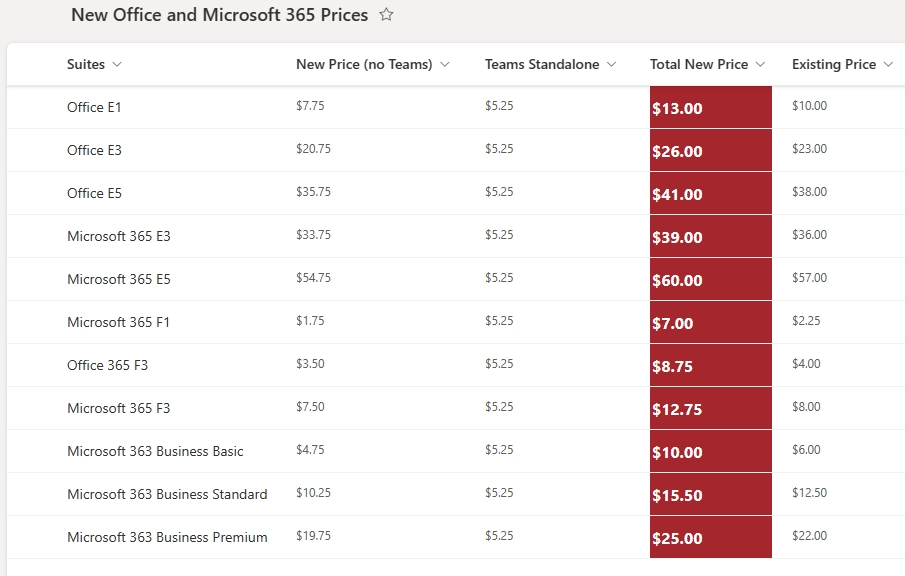
One-Time Purchase vs. Subscription: Which One is Better?
Deciding between a one-time purchase and a subscription-based model for Microsoft Office hinges on your usage patterns, budget, and preference for software updates. Each option has its advantages and drawbacks, making it essential to weigh them carefully based on your specific needs.
| Aspect | One-Time Purchase (Office 2021) | Subscription (Microsoft 365) |
|---|---|---|
| Cost | Single upfront payment ($149.99) | Recurring monthly or yearly fees ($6-$31.50) |
| Updates | No major feature updates post-purchase | Continuous feature and security updates |
| Cloud Services | Limited to installed applications | Includes OneDrive, Teams, SharePoint |
| Device Flexibility | Installed on one device | Multiple devices per subscription |
| AI Features | Basic functionality | Integrated AI tools like Copilot |
| Longevity | Supported until October 2029 | Ongoing support as long as subscription is active |
One-Time Purchase (Office 2021) is ideal for users who prefer a one-time investment without the commitment of ongoing fees. It suits individuals or businesses that do not require frequent updates or the latest features. However, users will only receive security updates, and any new features introduced after the purchase will necessitate an additional purchase to upgrade.
Subscription (Microsoft 365), on the other hand, offers the latest features and continuous updates, ensuring that users always have access to the newest tools and improvements. The subscription model also includes comprehensive cloud services and the flexibility to install applications on multiple devices, making it suitable for dynamic environments where collaboration and mobility are essential. Additionally, AI-powered tools enhance productivity by automating tasks and providing intelligent assistance.
Ultimately, if you value having the most up-to-date tools and cloud integration, Microsoft 365 is the preferable choice. Conversely, if you prefer a one-time payment without the need for ongoing updates, Office 2021 may be more suitable.
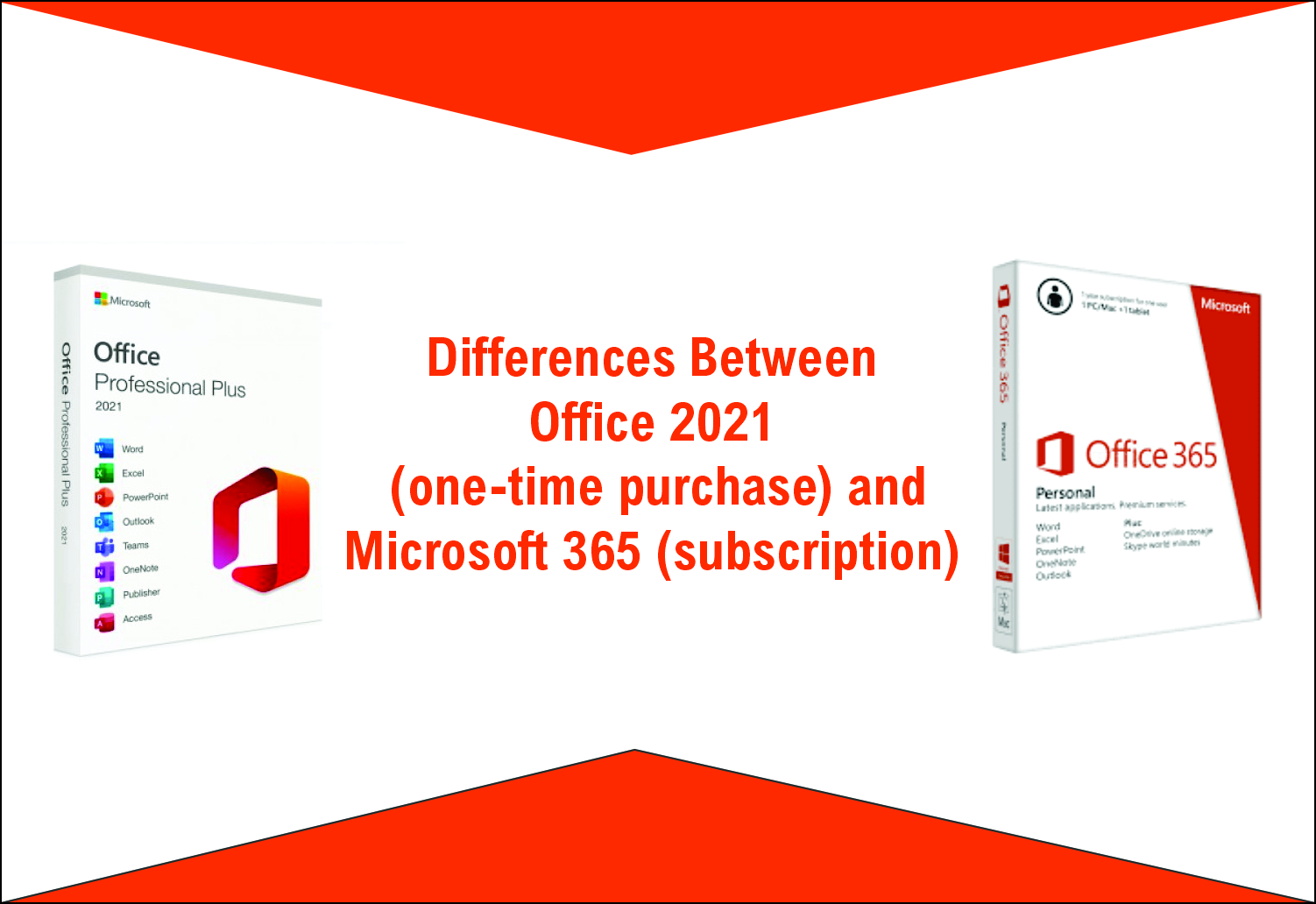
Discounts for Students and Businesses
Microsoft recognizes the diverse needs of its user base and offers significant discounts to students and businesses, making Microsoft Office more accessible and cost-effective.
For Students: Microsoft provides special pricing on Microsoft 365 for students. College and university students can subscribe to Microsoft 365 Personal for just $2.99 per month, a substantial discount from the regular price. Additionally, eligible students and educators can access Office 365 Education for free, which includes Word, Excel, PowerPoint, and OneNote. These discounts empower students to access premium productivity tools without straining their budgets, supporting their academic and personal projects effectively.
For Businesses: Microsoft offers various subscription plans tailored to organizational needs. The Microsoft 365 Business Basic plan starts at $6 per user per month, providing web and mobile versions of core Office applications, along with services like Teams, OneDrive, and SharePoint. For more comprehensive needs, the Microsoft 365 Business Standard plan includes desktop versions of Office apps and additional features for $12.50 per user per month. Furthermore, during specific promotional periods, organizations can benefit from temporary discounts, such as a 15% reduction on the Microsoft 365 E5 plan for new customers. These business-focused plans ensure that companies of all sizes can find a suitable and scalable solution to enhance their productivity and collaboration efforts.
By leveraging these discounts, both students and businesses can maximize the value of Microsoft Office, ensuring they have access to essential tools at a fraction of the standard cost.

Microsoft Office Applications and Features
Microsoft Office is not just a collection of standalone applications; it’s an integrated suite designed to cover a wide range of productivity needs. Each application within the suite serves a distinct purpose, offering specialized features that contribute to an overall seamless user experience.
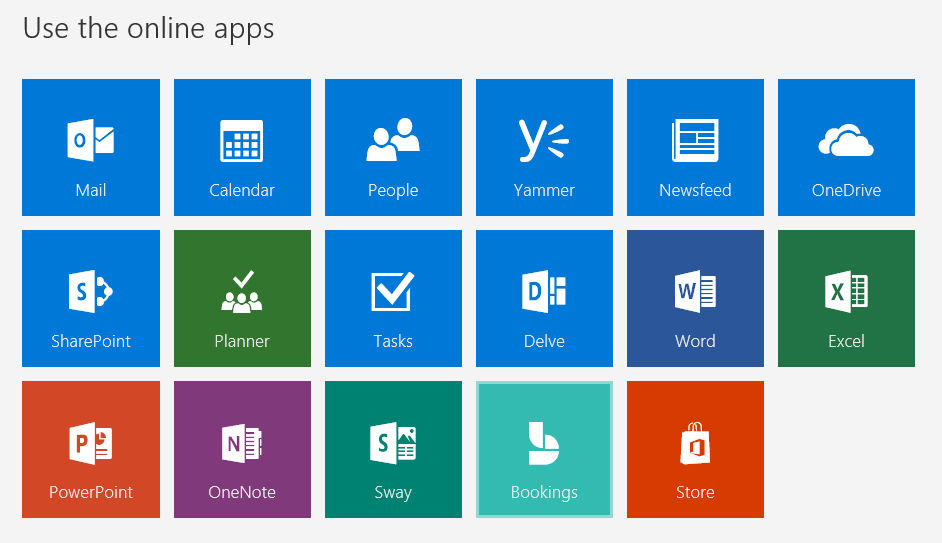
Microsoft Word – The Ultimate Word Processing Tool
Microsoft Word is undoubtedly one of the most powerful and versatile word processing tools available. It caters to a wide range of users, from students drafting essays to professionals creating complex reports and documents. Key features that make Word the ultimate word processing tool include:
- Templates and Styles: Word offers a plethora of templates for various document types, such as resumes, letters, and reports. Users can apply predefined styles to ensure consistent formatting throughout their documents.
- Advanced Formatting: With tools like themes, styles, and paragraph formatting, users can create visually appealing and well-structured documents. The ability to customize fonts, colors, and layouts provides flexibility in design.
- Collaboration Tools: Real-time editing and commenting features allow multiple users to work on the same document simultaneously. This is particularly beneficial for team projects and collaborative writing.
- Spell Check and Grammar Suggestions: Word’s built-in spell check and grammar tools help users maintain a high level of professionalism and accuracy in their documents.
- Multimedia Integration: Users can easily embed images, videos, and other multimedia elements to enrich their content and make it more engaging.
- Referencing and Citations: Word includes robust referencing tools that are essential for academic writing, making it easier to manage citations and bibliographies.
Microsoft Word’s ability to handle both simple and complex documents with ease, coupled with its extensive feature set, makes it an indispensable tool for anyone involved in writing and document creation.
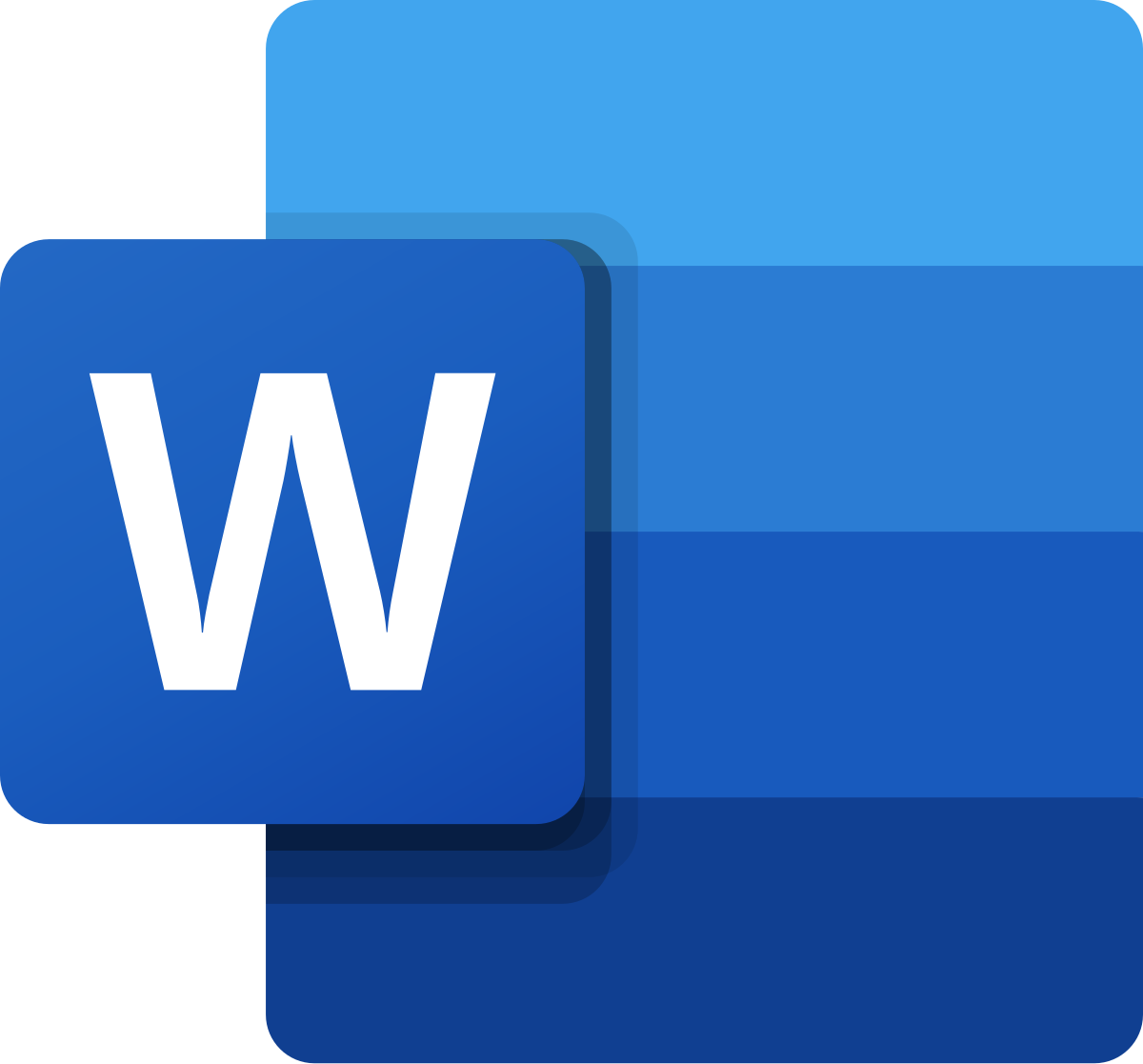
Microsoft Excel – Data Analysis and Spreadsheet Management
Microsoft Excel is renowned for its robust data analysis and spreadsheet management capabilities. It serves as an essential tool for professionals, students, and anyone dealing with data. Here are some features that set Excel apart:
- Advanced Formulas and Functions: Excel supports a wide range of formulas and functions, from basic arithmetic operations to complex statistical and financial calculations. Functions like VLOOKUP, HLOOKUP, and IF statements enable sophisticated data manipulation.
- Pivot Tables: Pivot tables allow users to summarize, analyze, explore, and present summary data. They are invaluable for transforming large datasets into meaningful insights without altering the original data.
- Data Visualization: Excel offers various charting tools, including bar charts, line graphs, scatter plots, and more. Conditional formatting helps highlight trends and patterns within the data.
- Macros and Automation: Users can create macros to automate repetitive tasks, saving time and reducing the likelihood of errors. This is particularly useful for tasks that require the same sequence of actions repeatedly.
- Data Integration: Excel seamlessly integrates with other Microsoft Office applications, enabling data to flow smoothly between documents, presentations, and emails.
- Collaboration Features: With Microsoft 365, multiple users can collaborate on the same spreadsheet in real-time, enhancing teamwork and data integrity.
Excel’s powerful data analysis tools and flexibility make it a must-have application for managing everything from simple budgets to complex financial models and data-driven decision-making processes.
Microsoft PowerPoint – Creating Professional Presentations
Microsoft PowerPoint is the go-to tool for creating professional and engaging presentations. Whether you’re pitching an idea, teaching a class, or sharing research findings, PowerPoint provides the tools to deliver your message effectively.
- Templates and Themes: PowerPoint offers a vast library of templates and themes that cater to various presentation styles and purposes. These pre-designed templates help maintain consistency and professionalism.
- Slide Transitions and Animations: Users can enhance their presentations with smooth slide transitions and animations that add visual interest and aid in storytelling.
- Multimedia Integration: PowerPoint allows the incorporation of images, audio, video, and interactive elements, making presentations more dynamic and engaging.
- SmartArt and Graphics: Tools like SmartArt enable the creation of visually appealing diagrams and charts that can simplify complex information and make it more digestible.
- Collaboration Features: Similar to other Office applications, PowerPoint supports real-time collaboration. Multiple users can work on a presentation simultaneously, ensuring cohesive teamwork.
- AI-Powered Tools: Features like Design Ideas offer automatic layout suggestions, helping users create aesthetically pleasing slides quickly and efficiently.
PowerPoint’s combination of design flexibility, multimedia support, and collaborative capabilities make it an essential tool for anyone looking to create impactful and memorable presentations.
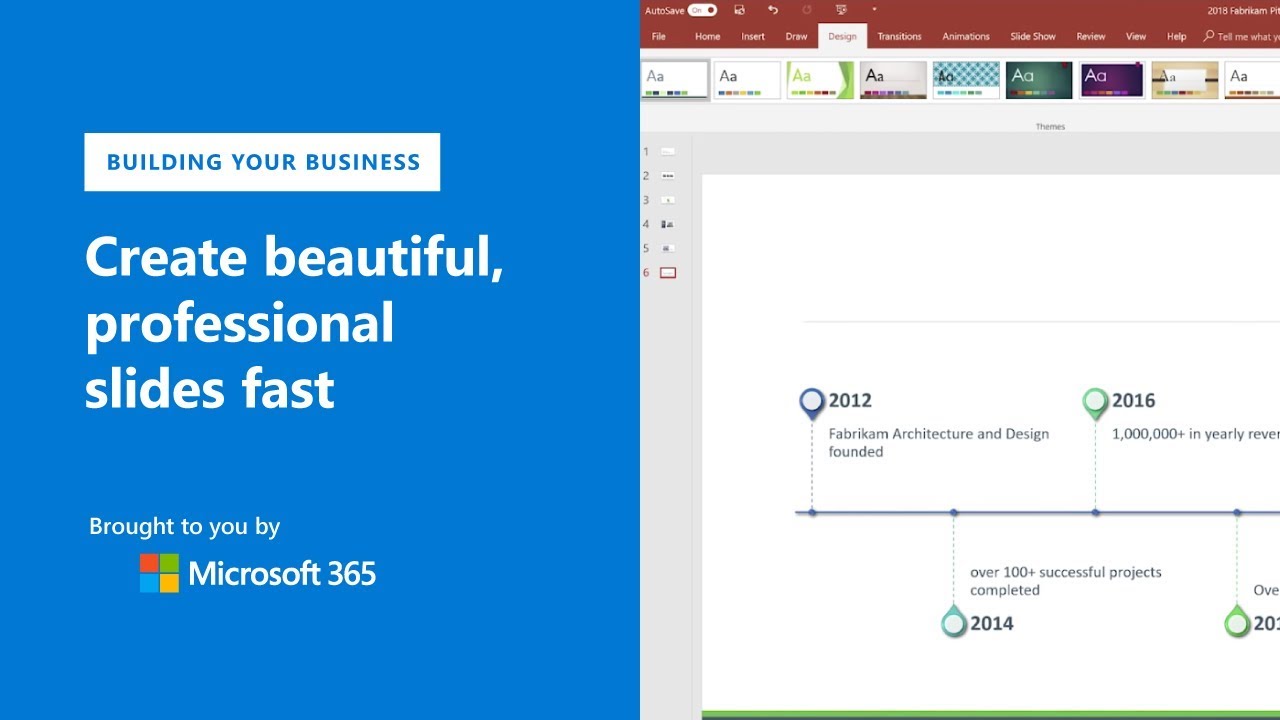
Microsoft Outlook – Email Management and Scheduling
Microsoft Outlook is more than just an email client; it’s a comprehensive tool for managing communications and schedules in a unified platform. Ideal for professionals and businesses, Outlook helps streamline email management, scheduling, and task tracking.
- Email Management: Outlook provides robust email management features, including organized folders, powerful search capabilities, and customizable rules for sorting incoming messages. Advanced filtering options help users keep their inboxes clutter-free.
- Calendar Integration: The integrated calendar allows users to schedule meetings, set reminders, and manage appointments efficiently. Sharing calendars with colleagues facilitates easier scheduling and coordination of events.
- Task and To-Do Lists: Outlook’s task management tools enable users to create to-do lists, assign priorities, and track progress on various tasks. Integration with Microsoft To Do enhances task organization across different devices.
- Contact Management: Outlook stores and organizes contact information, making it easy to manage communication with clients, colleagues, and other contacts.
- Security Features: Outlook includes advanced security features such as encryption, phishing protection, and spam filtering, ensuring that users’ communications remain secure.
- Integration with Other Office Apps: Outlook seamlessly integrates with other Microsoft Office applications, allowing users to link emails with Word documents, Excel spreadsheets, and more for a cohesive workflow.
Microsoft Outlook’s extensive features for email management, scheduling, and task tracking make it an indispensable tool for maintaining organized and efficient communication in both personal and professional settings.
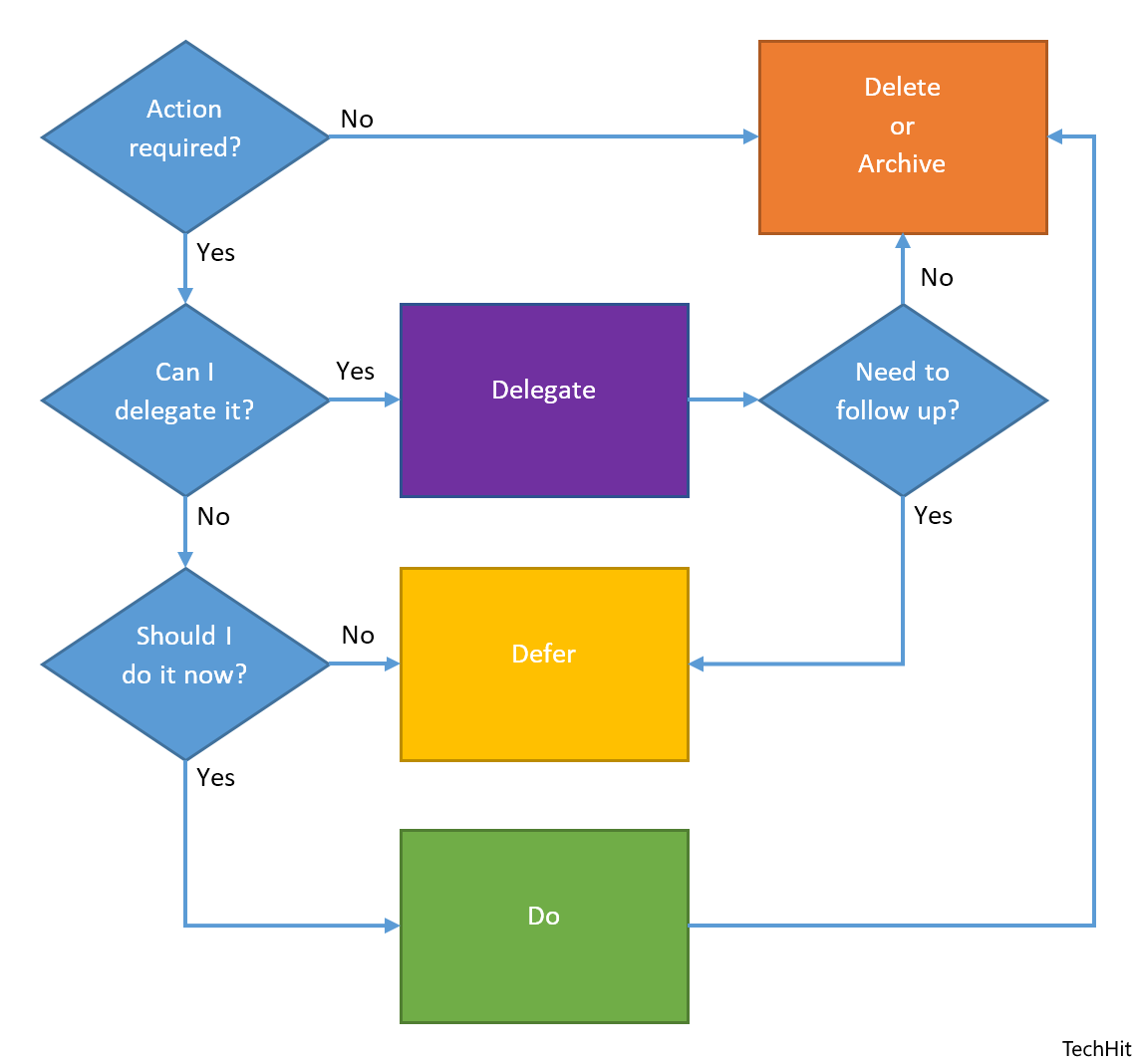
Microsoft OneNote – Digital Note-Taking and Organization
Microsoft OneNote is a versatile digital note-taking application that brings the functionality of a physical notebook to the digital realm. It is designed to help users organize information, collaborate with others, and access their notes from anywhere.
- Notebook Structure: OneNote mimics the structure of a traditional notebook, allowing users to create multiple notebooks, sections, and pages. This hierarchical organization makes it easy to categorize and retrieve notes.
- Flexible Content Types: Users can input text, images, audio recordings, and handwritten notes, providing a rich and flexible interface for capturing information in various formats.
- Integration with Other Office Apps: OneNote integrates seamlessly with applications like Word, Excel, and Outlook, enabling users to link documents, spreadsheets, and emails directly within their notes.
- Collaboration Features: Multiple users can collaborate on shared notebooks in real-time, making it ideal for team projects, class notes, and shared research.
- Search Functionality: Advanced search features allow users to quickly find specific notes, keywords, or tags, even within handwritten content.
- Cross-Platform Access: OneNote is accessible on various devices, including Windows, Mac, iOS, and Android, ensuring that users can access their notes wherever they are.
Troubleshooting common issues in OneNote often involves addressing syncing problems. Ensuring a stable internet connection and keeping the application updated can resolve most syncing issues. Users can manually sync notebooks or check their OneDrive storage if problems persist. Additionally, accessing Microsoft’s support resources or community forums can provide guidance for specific troubleshooting needs.
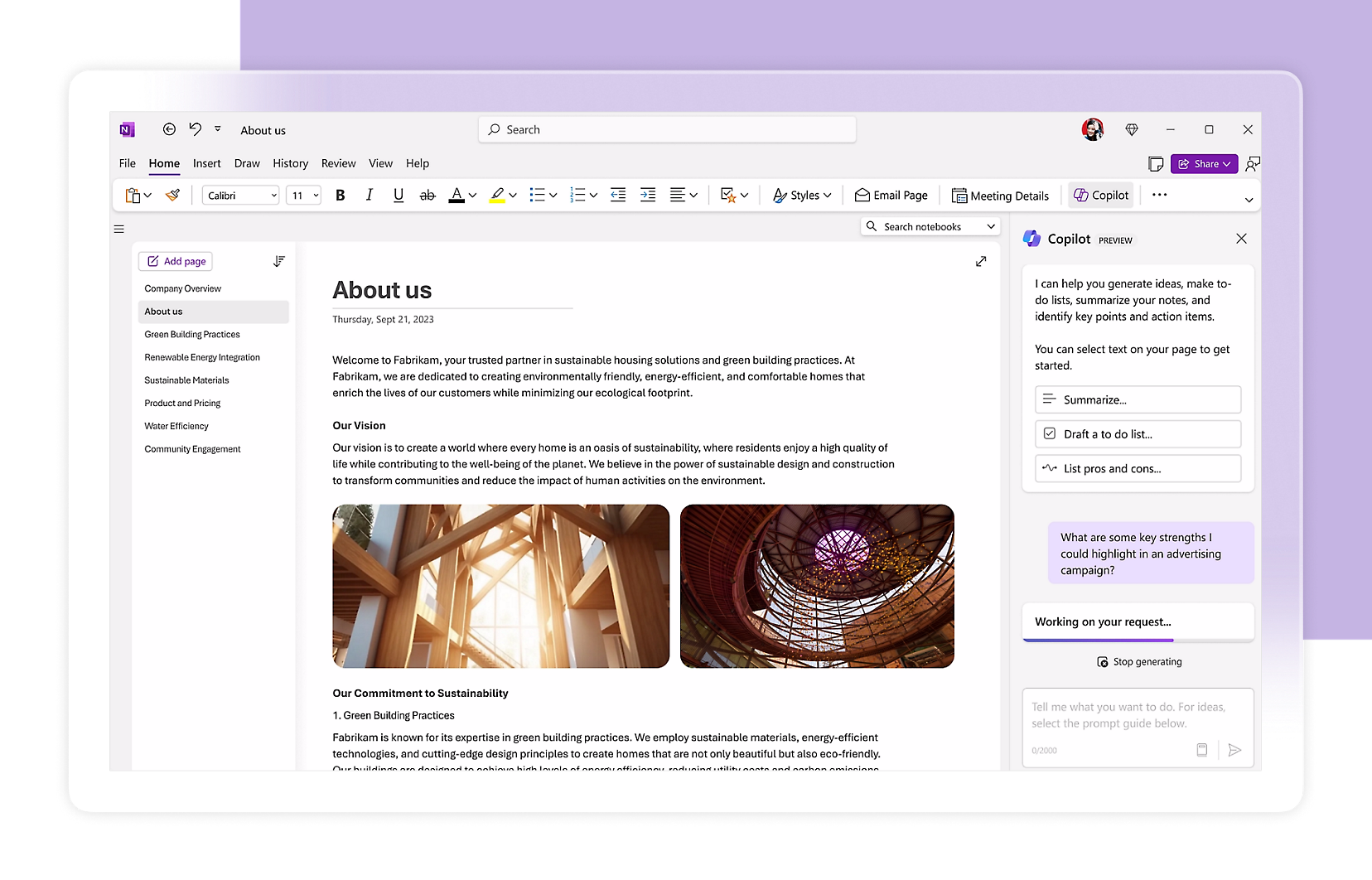
Troubleshooting Microsoft Office Issues
Even the most reliable software can encounter issues. Microsoft Office is no exception, and users may face challenges during installation, activation, or everyday use. Understanding how to troubleshoot these issues can save time and ensure that your productivity tools are always functioning optimally.
Fixing Installation Errors and Activation Problems
Installation errors and activation issues can be frustrating barriers to using Microsoft Office effectively. Here are some common problems and solutions to help you overcome them:
- Check Subscription Status: Ensure your Microsoft 365 subscription is active. An expired subscription can lead to reduced functionality or activation failures. Visit Office.com to verify your subscription status.
- Use the Correct Account: Make sure you are logged in with the Microsoft account that was used to purchase the Office subscription. Using a different account can prevent successful activation.
- Activation Troubleshooter: Microsoft provides an activation troubleshooter tool that can diagnose and fix common activation issues. Access this tool through the Office application’s help menu or the Microsoft Support website.
- Verify Product Key: If you are using a product key for activation, ensure it is entered correctly. You can find your product key in your Microsoft account under your order history.
- Update and Repair Office: Installing the latest updates can resolve compatibility issues and bugs. If problems persist, use the built-in repair tool by navigating to ‘Control Panel’ > ‘Programs and Features’, selecting Microsoft Office, and choosing ‘Repair’.
- Internet Connectivity: Ensure your device is connected to the internet during installation and activation. A stable connection is necessary for Office to communicate with Microsoft’s servers.
By following these steps, most installation and activation issues can be resolved effectively. If problems continue, contacting Microsoft support for more specialized assistance is recommended.
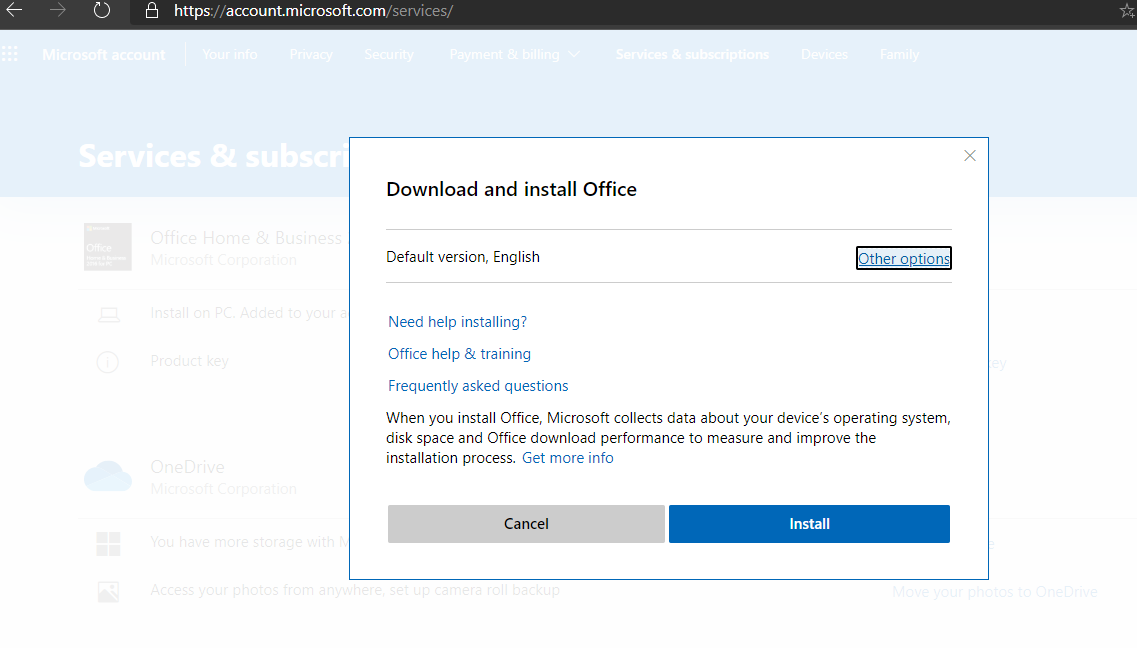
Resolving Performance Issues in Microsoft Office
Performance issues in Microsoft Office can hinder productivity and make everyday tasks cumbersome. Here are strategies to resolve common performance-related problems:
- Disable Unnecessary Add-Ins: Add-ins can consume resources and slow down Office applications. To disable them, go to ‘File’ > ‘Options’ > ‘Add-ins’, and manage COM Add-ins by unchecking those you don’t need.
- Keep Office Updated: Regular updates from Microsoft include performance improvements and bug fixes. Ensure your Office applications are set to update automatically by navigating to ‘File’ > ‘Account’ > ‘Update Options’.
- Reduce Open Documents: Having multiple documents and tabs open simultaneously can strain your system’s memory. Close documents that are not in use to free up resources.
- Optimize AutoRecover Settings: Adjust the AutoRecover frequency to reduce background activity. Go to ‘File’ > ‘Options’ > ‘Save’ and set AutoRecover to save less frequently.
- Increase System Resources: Ensure your device has sufficient RAM and processing power. Upgrading hardware components can significantly enhance Office’s performance.
- Run Office’s Built-In Repair Tool: If Office applications are running slow or behaving erratically, running a repair can fix underlying issues. Navigate to ‘Control Panel’ > ‘Programs and Features’, select Microsoft Office, and choose ‘Repair’.
Implementing these strategies can help mitigate performance issues, ensuring that Microsoft Office runs smoothly and efficiently. Regular maintenance and optimizing settings can prevent many common problems and enhance your overall user experience.
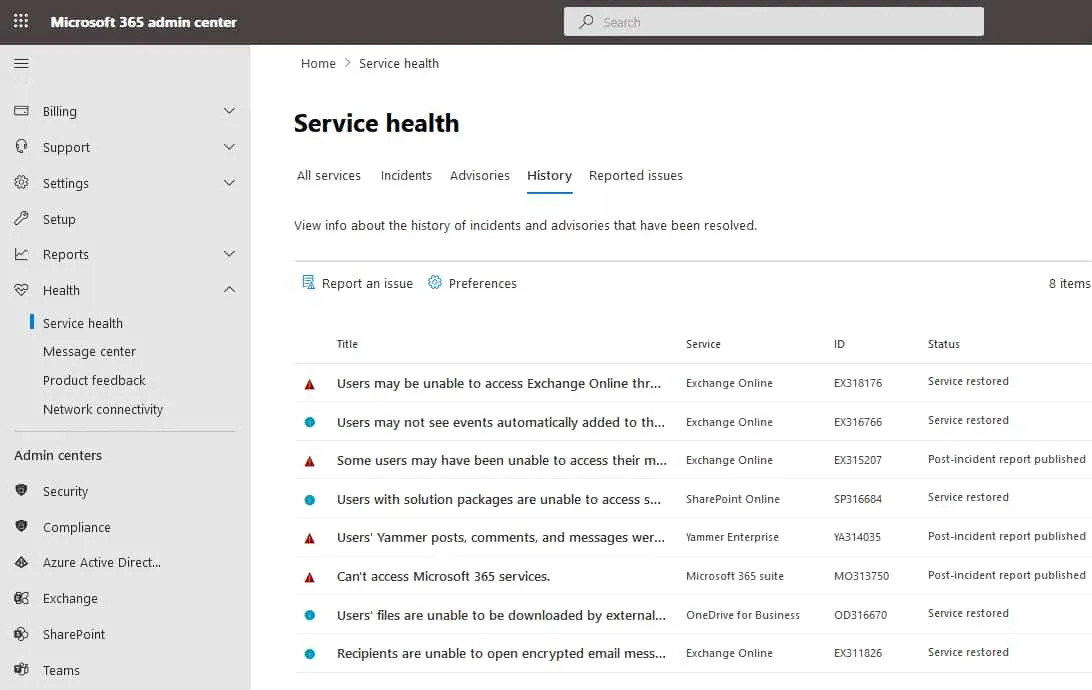
How to Optimize Microsoft Office for Maximum Productivity
Optimizing Microsoft Office involves adjusting settings and utilizing features that enhance productivity while minimizing disruptions. Here are several strategies to achieve this:
- Effective Use of Built-In Applications: Leverage tools like Microsoft To Do, Outlook Tasks, and Planner for organized task management. Creating task lists, setting reminders, and integrating calendars ensure that deadlines and appointments are easily tracked.
- Regular Updates: Keeping Office applications up-to-date is crucial. Updates not only introduce new features but also fix bugs that can affect performance.
- Manage Add-Ins: Evaluate and disable add-ins that are not essential to prevent sluggishness. This helps maintain a streamlined and efficient workspace.
- Use Training Resources: Microsoft offers a range of training resources and tutorials to help users fully utilize Office 365’s features. Investing time in learning these tools can significantly enhance productivity.
- Leverage AI and Automation: Utilize AI-powered tools like Power Automate to streamline repetitive tasks. Automation can save time and reduce the risk of manual errors, allowing you to focus on more important work.
- Compare with Alternatives: While Microsoft Office is highly capable, understanding its strengths compared to alternatives like Google Workspace or Zoho Office can help you optimize your workflow by incorporating the best features from each platform.
By implementing these optimization strategies, users can maximize the efficiency and effectiveness of Microsoft Office, ensuring that they get the most out of their productivity tools.
Comparing Microsoft Office with Alternatives
While Microsoft Office remains a dominant player in the productivity suite market, several alternatives offer compelling features that cater to different user needs. Comparing Microsoft Office with these alternatives can help you determine which suite best aligns with your requirements.
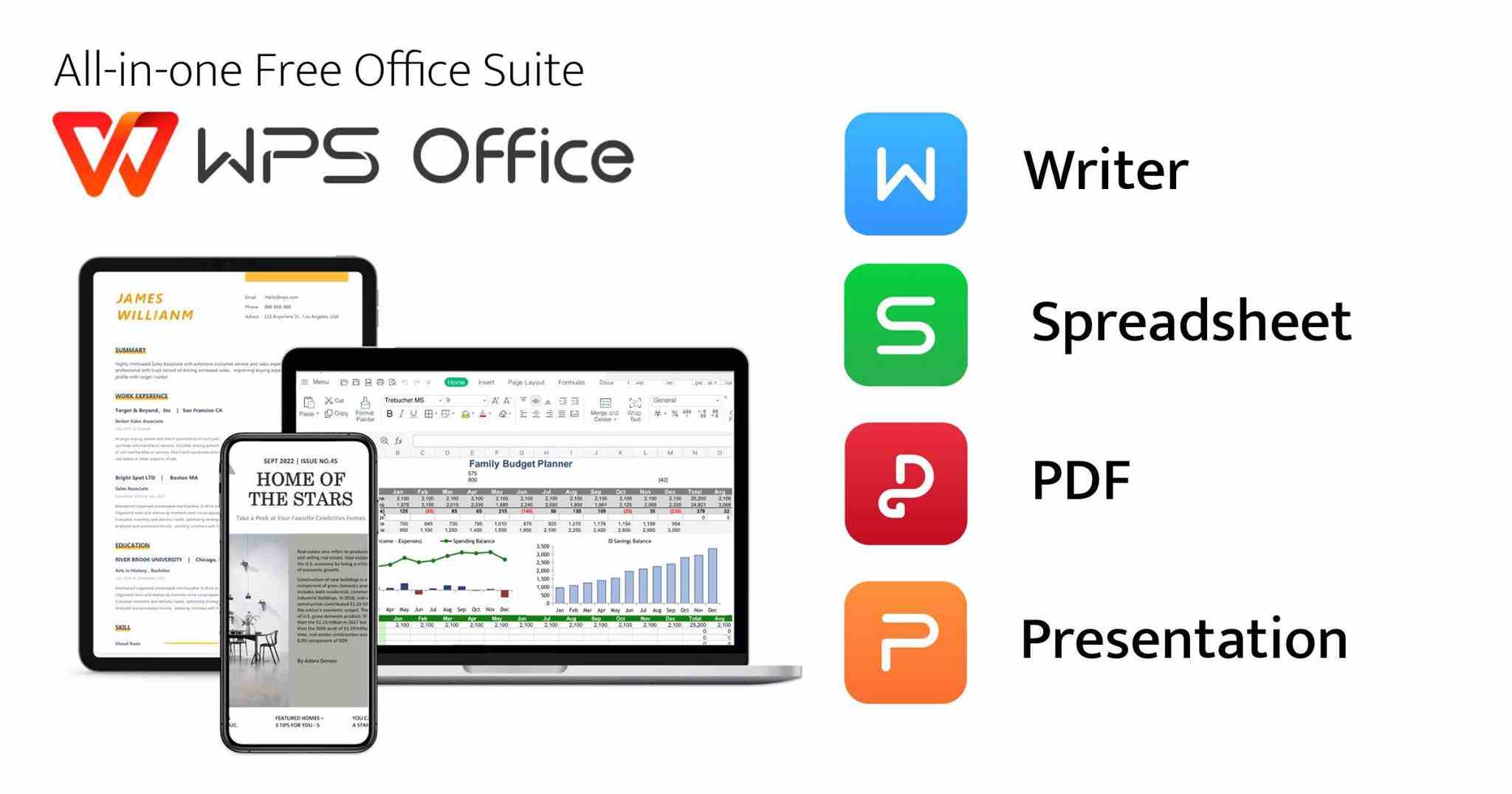
Microsoft Office vs. Google Workspace: Which One is Better?
Microsoft Office and Google Workspace are two of the most popular productivity suites, each with its unique strengths and features. Here’s a comparison to help you decide which one suits your needs better:
| Feature | Microsoft Office | Google Workspace |
|---|---|---|
| Applications | Rich desktop applications like Word, Excel, PowerPoint | Web-based applications like Docs, Sheets, Slides |
| Collaboration | Real-time collaboration with Microsoft Teams integration | Superior real-time collaboration and sharing |
| Cloud Integration | OneDrive integration with robust cloud features | Deep integration with Google Drive |
| Pricing | Subscription plans range from $6 to $31.50/user/month | Affordable plans starting at $6/user/month |
| Features | Advanced features in desktop apps, AI-powered tools | Strong emphasis on simplicity and ease of use |
| Security | Advanced security features suitable for large enterprises | Strong security with seamless integration |
Microsoft Office excels with its powerful desktop applications that offer deep functionalities and advanced features, making it ideal for professionals and organizations that require robust tools for complex tasks. Its integration with Microsoft Teams enhances collaboration, especially for businesses that rely on Microsoft’s ecosystem.
Google Workspace, on the other hand, shines in real-time collaboration and ease of use. Its web-based applications allow multiple users to edit documents simultaneously with minimal latency, making it perfect for remote teams and small businesses that prioritize ease of collaboration and lower costs.
Ultimately, if you need advanced features and desktop-based applications, Microsoft Office is the better choice. However, if real-time collaboration and web-based simplicity are your priorities, Google Workspace may be more suitable.
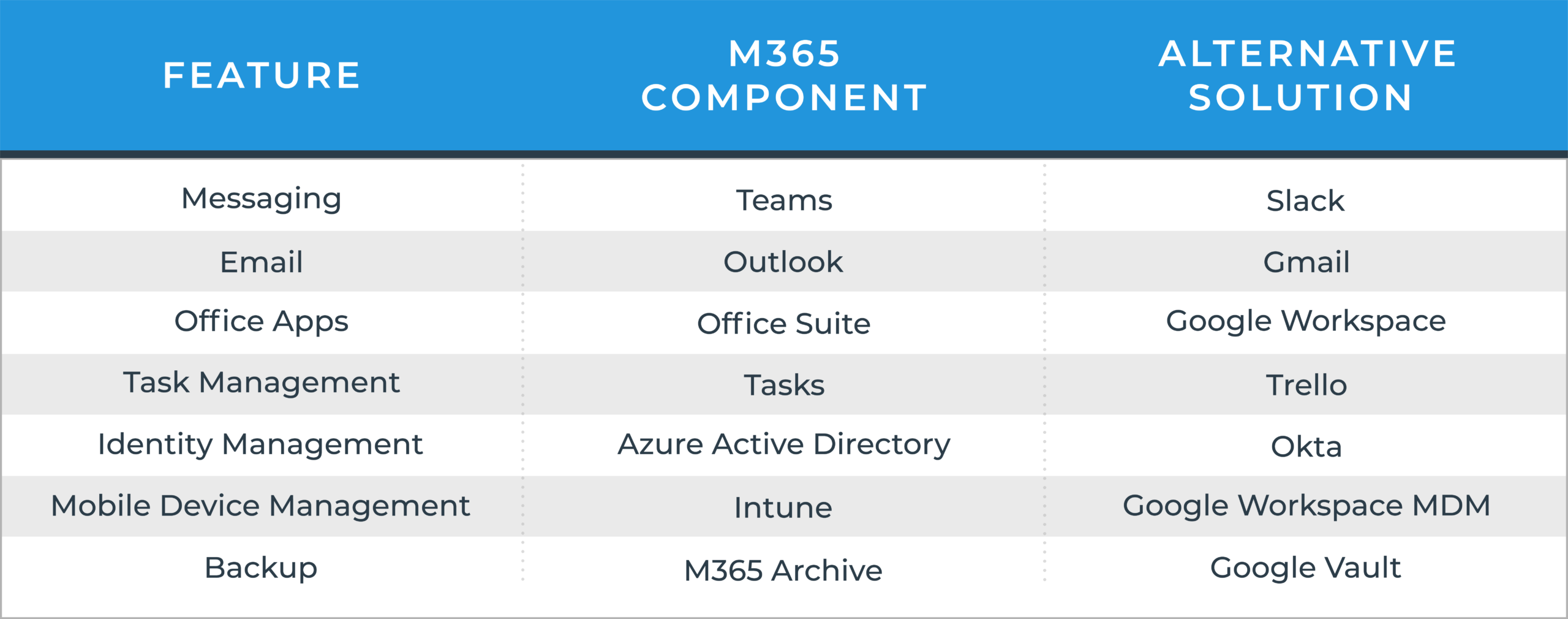
Microsoft Office vs. LibreOffice: Free vs. Paid Office Suite
LibreOffice is a free, open-source alternative to Microsoft Office, offering a suite of applications that mirror many of Office’s functionalities. Comparing Microsoft Office with LibreOffice highlights the differences in cost, features, and support.
| Aspect | Microsoft Office | LibreOffice |
|---|---|---|
| Cost | Subscription-based or one-time purchase | Completely free and open-source |
| Applications | Word, Excel, PowerPoint, Outlook, etc. | Writer, Calc, Impress, Base, Draw, etc. |
| Features | Advanced features, regular updates | Comprehensive features, but less advanced |
| Compatibility | High compatibility with Microsoft formats | Good compatibility, some formatting issues |
| Support | Extensive support and resources | Community-based support |
| Customization | Limited compared to open-source alternatives | Highly customizable with extensions and plugins |
Microsoft Office offers a comprehensive suite with advanced features and seamless compatibility with Microsoft formats. It is ideal for users who require robust tools and reliable support, especially in professional and corporate environments.
LibreOffice, being free, is an excellent choice for budget-conscious users or those who prefer open-source solutions. It offers a wide range of applications that cover most productivity needs, making it suitable for personal use, educational settings, and small businesses. However, LibreOffice may lack some of the advanced features and integrations found in Microsoft Office, and users might encounter compatibility issues with complex Microsoft documents.
In summary, Microsoft Office is better suited for users who need advanced functionalities and robust support, while LibreOffice is ideal for those seeking a cost-effective, open-source alternative with sufficient features for general use.

Best Alternatives to Microsoft Office for Different Use Cases
When seeking alternatives to Microsoft Office, the best choice depends on your specific use case. Here are some top alternatives, each excelling in different areas:
- Google Workspace
Best for Collaboration
Google Workspace offers a suite of web-based tools like Google Docs, Sheets, and Slides, enabling seamless real-time collaboration. It’s perfect for remote teams and small businesses that prioritize ease of sharing and collaborative work. - LibreOffice
Best for Free, Open-Source Use
LibreOffice provides a comprehensive set of applications with no cost, making it ideal for students, non-profits, and users who prefer open-source software. It covers most productivity needs with Writer, Calc, Impress, and more. - WPS Office
Best for a Familiar Interface
WPS Office closely mimics the Microsoft Office interface, easing the transition for users switching from Office. It includes Writer, Spreadsheets, and Presentation, with added features like PDF editing. - OnlyOffice
Best for Teams with Integrated Project Management
OnlyOffice combines document editing with project management tools, making it ideal for teams that need both productivity and organizational capabilities in one platform. - Zoho Workplace
Best for Small Businesses
Zoho Workplace offers a suite of office tools integrated with email and collaboration features. It’s affordable and scalable, making it a great choice for small to medium-sized businesses looking for a comprehensive solution.
FAQs
1. What are the main differences between Microsoft Office 365 and Office 2021?
Microsoft Office 365 is a subscription-based service offering continuous updates, cloud storage, and access to multiple devices. Office 2021 is a one-time purchase providing essential applications without ongoing updates or cloud features.
2. Can I install Microsoft Office on multiple devices with a single subscription?
Yes, with Microsoft 365 Family plans, you can install Office on up to six devices, including PCs, Macs, tablets, and smartphones.
3. Is Microsoft Office available for free?
While Microsoft Office itself is a paid suite, students and educators may access Office 365 Education for free, which includes essential applications like Word, Excel, and PowerPoint.
4. How do I troubleshoot activation issues in Microsoft Office?
Ensure your subscription is active, use the correct Microsoft account, verify your product key, and run the activation troubleshooter available through the Office application or Microsoft Support.
5. What are the system requirements for installing Microsoft Office on a Mac?
Office for Mac requires one of the three most recent macOS versions, an Intel processor, at least 4 GB of RAM, 10 GB of available disk space, and a display resolution of 1280 x 800 or higher.
Key Takeaways
Comprehensive Suite: Microsoft Office offers a wide range of applications that cover all aspects of productivity, from writing and data analysis to presentations and email management.
Flexible Pricing: With options like Microsoft 365 subscriptions and one-time purchases, users can choose a plan that best fits their budget and usage needs.
Cross-Platform Support: Office applications are available on Windows, Mac, and online platforms, ensuring accessibility and flexibility across different devices.
Advanced Features: Tools like AI-powered Copilot, real-time collaboration, and extensive customization options make Microsoft Office a powerful tool for enhancing productivity.
Targeted Discounts: Significant discounts are available for students and businesses, making Microsoft Office more accessible and cost-effective.
Robust Support: Microsoft provides extensive support resources, including troubleshooting guides and community forums, ensuring that users can resolve issues efficiently.
Strong Integration: Seamless integration with other Microsoft products and cloud services enhances the functionality and user experience across the suite.
Security and Updates: Regular updates and advanced security features ensure that Microsoft Office remains secure and up-to-date with the latest technological advancements.
Conclusion
Microsoft Office has undeniably cemented its place as the quintessential productivity suite, offering a comprehensive array of tools that cater to diverse user needs across various platforms. From the powerful word processing capabilities of Word to the intricate data analysis functions of Excel, and the dynamic presentation tools in PowerPoint, Office provides the essential applications that drive productivity and efficiency in both personal and professional settings.
Moreover, the introduction of Microsoft 365 has revolutionized the way we interact with Office applications, emphasizing cloud-based collaboration, continuous updates, and integration with other Microsoft services. This evolution not only enhances the functionality of the suite but also ensures that users remain at the cutting edge of technology advancements. The flexibility of subscription models and one-time purchase options further positions Microsoft Office as an adaptable solution for individuals, families, students, and businesses alike.
While alternatives like Google Workspace, LibreOffice, and others offer unique advantages, Microsoft Office remains unmatched in terms of feature richness, integration capabilities, and support infrastructure. By understanding the different versions, subscription plans, and optimization strategies, users can fully leverage the power of Microsoft Office to meet their specific productivity needs.
In conclusion, Microsoft Office continues to be a pivotal tool in the digital workspace, driving innovation and productivity for millions of users worldwide. Whether you’re managing complex projects, analyzing data, or crafting compelling presentations, Microsoft Office equips you with the tools to achieve your goals efficiently and effectively.