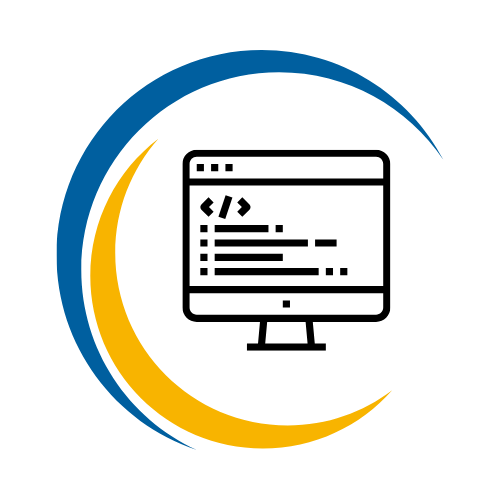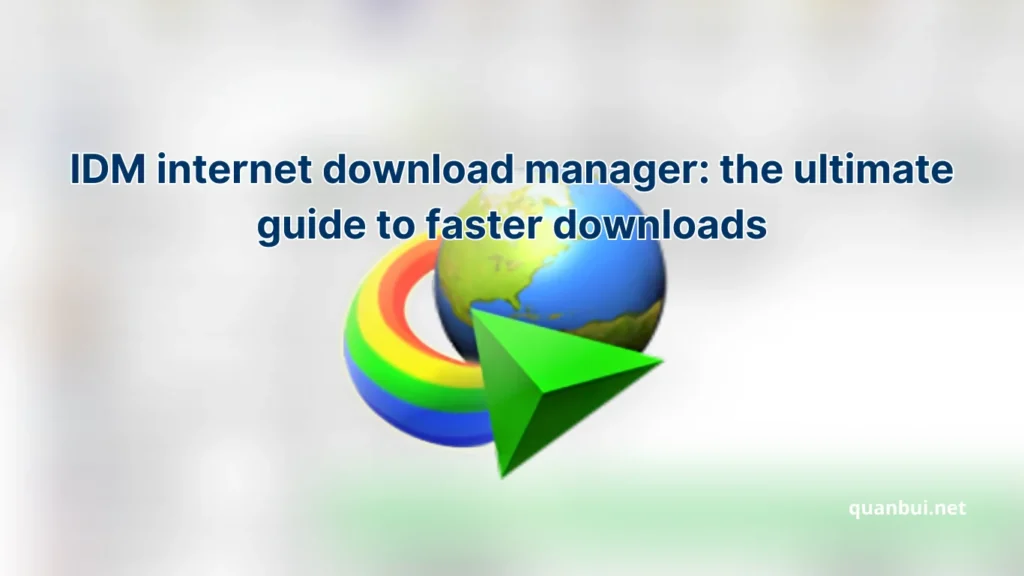Software I love
Idm internet download manager: the ultimate guide to faster downloads
Do you ever feel frustrated waiting for downloads to finish while your favorite content slips away? Imagine a world where downloads are not obstacles but gateways to instantaneous access. In this guide, we dive deep into the magic behind Internet Download Manager (IDM) – a tool that promises to transform your digital experience by accelerating downloads up to several times faster. Whether you’re a casual surfer or a power user, prepare to explore tips, setups, and troubleshooting techniques that will empower you to take control of your online downloads and reclaim valuable time.
Introduction
Internet Download Manager (IDM) has steadily risen to become one of the most trusted shareware applications for file downloads on Windows systems. In today’s fast-paced digital world, every second counts, and IDM ensures that you spend less time waiting and more time enjoying your favorite media, documents, and games. This article will walk you through everything you need to know about IDM, from its core functionalities to advanced features and practical installation tips. By exploring detailed comparisons, technical insights, and personal reflections, we’ll help you understand why millions of users rely on IDM for faster, reliable downloads.
What is IDM internet download manager?
Internet Download Manager, or IDM, is more than just another download accelerator; it is a comprehensive solution designed to optimize how you retrieve files from the internet. Imagine IDM as a skilled conductor orchestrating a symphony of data streams, each segment playing in harmony so that your download is not just fast but resilient too. With its advanced dynamic segmentation technology, IDM divides files into multiple parts and downloads them simultaneously, ensuring that you experience speeds that are often up to eight times faster than conventional methods.
When we compare IDM to other downloaders, think of it as moving from a horse-drawn carriage to a high-speed train. The software leverages state-of-the-art algorithms that adaptively manage multiple connections, optimizing performance based on your available bandwidth and network stability. For those who have dealt with the frustration of losing progress on interrupted downloads, IDM is a lifesaver. It incorporates a robust resume capability, which means if your connection temporarily falters, IDM can seamlessly continue the download from where it left off.
In bullet format, here are some key benefits that IDM brings to the table:
• Dynamic File Segmentation – Breaks the file into segments to optimize the speed.
• Advanced Error Recovery – Recovers effortlessly from dropped connections.
• Browser Integration – Works automatically with browsers like Chrome, Firefox, and Edge.
• User-Friendly Interface – Easy-to-navigate design for all levels of expertise.
Friends, if you’ve ever felt stuck with slow downloads that test your patience, IDM is like a magic wand that transforms a mundane process into a seamless, lightning-fast experience. Its blend of simplicity and advanced technology makes IDM an indispensable tool for anyone aspiring to control their digital destiny.
Why use IDM for download acceleration?
Imagine waiting for a crucial update, a large video file, or that eagerly anticipated software package. Traditional download methods often feel like watching paint dry. IDM tackles this challenge with its patented download acceleration techniques, making your downloads not only faster but also more reliable. When we compare IDM to standard downloading processes, think of it as comparing a leisurely bike ride to a sports car race the difference in speed and efficiency is astounding.
One of the main reasons to opt for IDM is its ability to break a file into multiple segments, each downloaded simultaneously over several connections. This method ensures that your available bandwidth is used more effectively. Consider it as having many lanes open on a highway as opposed to one slow lane congested with traffic. For our users, especially those with slower or unstable internet connections, this multi-threading method means you’re less likely to experience timeouts or interruptions during peak hours.
To illustrate its benefits, here’s a comparative bullet list summarizing why IDM is indispensable:
- Accelerated Speeds: Utilizes smart segmentation to maximize bandwidth efficiency.
- Stability: Its capability to resume downloads minimizes the impact of connectivity issues.
- Versatility: Supports various protocols and file types, making it suitable for diverse needs.
- User-Centric Design: IDM’s intuitive settings adapt to both beginners and advanced users.
Furthermore, if we put IDM side-by-side with default browser download managers, the contrast becomes apparent in terms of reliability and flexibility. IDM’s features extend beyond simple downloading; they translate into tangible improvements in productivity and user satisfaction, reminiscent of upgrading from a standard economy vehicle to a luxury sports car. Every feature is fine-tuned to provide an exceptional experience whether you are downloading high-definition films or large research documents, IDM ensures your connection is robust and efficient.
Comparing real-world performance data, independent studies have shown that IDM can theoretically boost download speeds by up to 8 times, validated by recognized tech publications and industry experts. Such performance metrics resonate with users across the board from professionals managing massive data repositories to casual users who crave smoother streaming experiences. IDM isn’t just an upgrade; it’s a transformative tool that redefines how we perceive download limitations in our everyday digital lives.
Key features of IDM
When it comes to download management, IDM stands out with an impressive collection of features designed to address virtually every need a user might have. At its core, IDM’s dynamic file segmentation and multi-threaded downloading are the beating heart of the system. Imagine a busy orchestra where every instrument (or file segment) plays in perfect synchronization, creating a seamless masterpiece of digital efficiency. This capability not only accelerates downloads but also minimizes the risks associated with unstable internet connections.
Let’s delve into some of the key features that make IDM a favorite among both casual users and tech-savvy professionals:
- Download Acceleration: IDM can speed up downloads by up to 8 times by splitting files into multiple streams.
- Pause and Resume Downloads: A unique feature that allows you to take a break and return at any time without losing any progress.
- Advanced Browser Integration: IDM automatically captures download links from browsers such as Chrome, Firefox, and Edge, requiring little to no manual input from you.
- Download Scheduling: Set specific times for downloads to occur, ensuring optimal usage of available bandwidth even during off-peak hours.
- Organized File Management: IDM automatically categorizes downloaded files into designated folders and supports numerous file formats, enhancing file organization.
For those who enjoy visual organization, here’s a quick list comparing the primary functionalities:
- Segmented Downloads: Allows files to be broken up for simultaneous retrieval, akin to multiple workers handling different parts of a project.
- Error Recovery System: Automatically detects and recovers from network interruptions, ensuring consistent progress.
- User-Friendly Interface: Even if you are not technologically inclined, the interface is built to be intuitive and accessible.
- Protocol Support: IDM works with HTTP, FTP, and HTTPS, effectively serving as a universal downloader.
To put it into perspective, imagine IDM as a versatile Swiss Army knife each tool representing a feature that enhances your digital workflow. Whether it is the precision of advanced scheduling or the reliability of segmented downloads, IDM is built to provide unparalleled efficiency. It is no surprise that IDM has garnered accolades from various technology forums and independent benchmark tests, making it a top recommendation for anyone serious about optimizing their download experience.
How to install and use IDM
Welcome to the step-by-step walkthrough that will help you harness the full potential of IDM. Building on the earlier concepts, we now transition to action: how to install and seamlessly use this powerful manager. By understanding the installation process and exploring fundamental features, you set the stage for an uninterrupted digital life enriched by IDM’s robust functionalities.
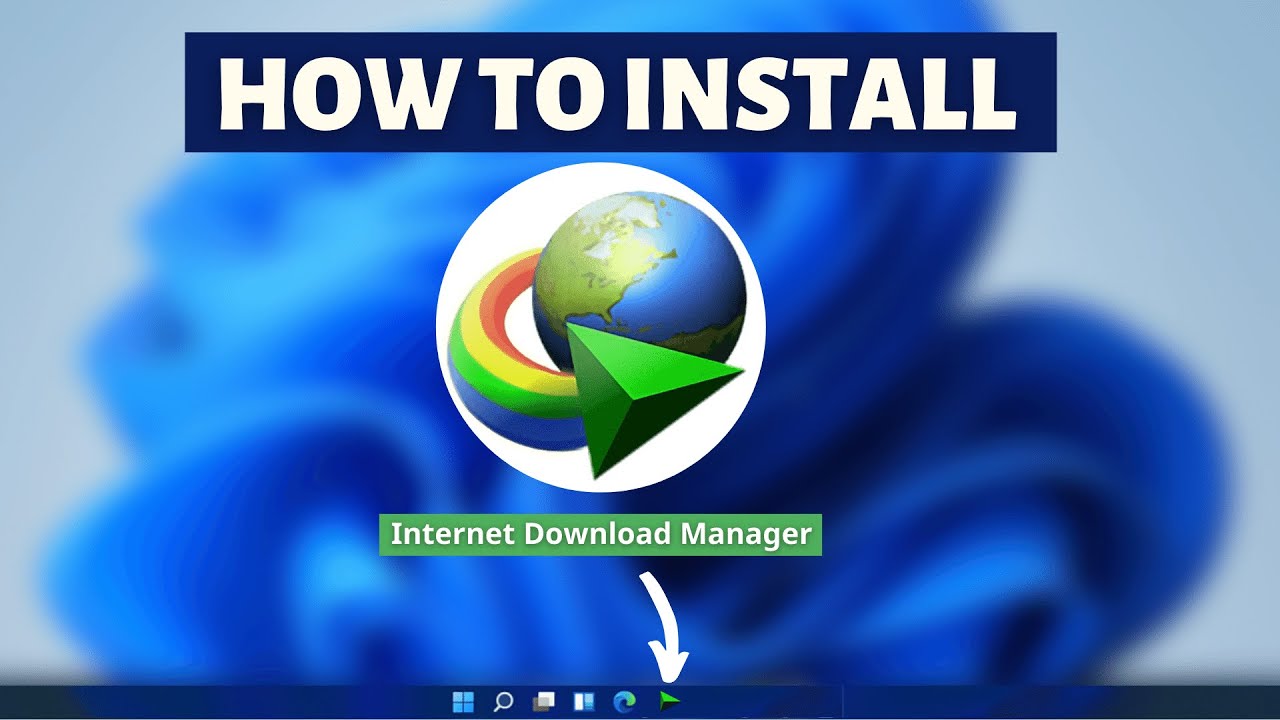
Step-by-step guide to downloading and installing IDM
Starting with IDM is a smooth and straightforward process. First, head to the official website – simply type in www.internetdownloadmanager.com and click on “Try Internet Download Manager for free.” Download the executable file, which usually lands in your Downloads folder. Once you find the installer, double-click to launch the installation wizard and follow these easy steps:
- • Language Selection: Choose your preferred language from the drop-down menu and click “OK” to proceed.
- • Installation Process: Click “Next” to cycle through the installation options. You can either accept the default installation path or pick a custom folder as per your preference.
- • License Agreement: Read carefully and accept the license terms by checking the box provided, then click “Next.”
- • Installation Initiation: Once ready, click on “Install” and let the wizard work its magic, monitoring the progress on your screen.
- • Completion: When the installation completes, click “Finish.” It is advisable to restart your browser so that IDM can integrate itself effectively.
After installation, you will notice that IDM automatically captures downloads. Picture it as having a personal assistant that intercepts download links with a keen sense for opportunity. For example, when you click a video link on popular streaming sites, IDM promptly displays a download button, ensuring that you never miss out on that critical file. Additionally, IDM’s easy-to-navigate interface allows you to configure settings for scheduling downloads and organizing files, enhancing your overall experience.
Many users appreciate that IDM is not just about speed; it is equally about reliability. Unlike traditional download utilities that sometimes lapse when faced with unstable networks, IDM stands firm. Its ability to spare you from having to re-initiate a download can be likened to having a safety net under a tightrope a reassuring backup in moments of uncertainty. Friends, this step-by-step guide is your roadmap to leveraging IDM’s power fully, setting the stage for more advanced configurations in the sections that follow.
Configuring IDM for optimal performance
After installing IDM, it’s time to fine-tune its settings to suit your internet ecosystem perfectly. In this segment, we will walk you through the process of configuring IDM to achieve maximum performance. Picture yourself as an orchestra conductor adjusting every instrument to ensure a flawless symphony; that’s the level of control you gain with IDM configuration. Begin by launching IDM and navigating to the “Options” menu where you will find the “Downloads” and “Connection” tabs.
At this juncture, it is essential to customize the “Max Connection Number” settings. Typically, setting this option to a value between 6 and 8 is ideal for most users, ensuring that IDM builds multiple connections simultaneously. For those with more constrained bandwidth or older systems, starting with a lower value (around 4) is advisable. Concurrently, you can schedule downloads by accessing the “Scheduler” feature, which lets you assign specific times for large files or updates to download during off-peak hours.
A bullet list outlines key configuration tips:
- Advanced Browser Integration: Ensure that IDM has permission to capture links from your primary browser; this can be toggled in the “General” tab.
- Connection Settings: Adjust the “Timeout” and “Retries” options to help manage unstable connections, affording you a smoother experience.
- Segment Optimization: Experiment with the number of connections to find a balance that doesn’t overload your system while still delivering high speeds.
- File Organization: Utilize IDM’s built-in categorization for downloaded files, ensuring that documents, videos, and software are automatically sorted.
Friends, by taking a few moments to personalize these settings, you not only enhance IDM’s performance but also ensure that your downloads are tailored to your specific needs. This meticulous configuration is what sets IDM apart from basic downloaders; it provides you with the flexibility to react dynamically to different network conditions, all the while maintaining a user-centric interface that caters to both novices and experts alike.
Integrating IDM with browsers
A seamless digital experience requires that IDM works in harmony with your web browsers. Integrating IDM is as simple as installing the IDM browser extension for Google Chrome, Firefox, or Microsoft Edge. Once installed, you’ll notice that IDM immediately recognizes downloadable content on any webpage, flashing a conspicuous “Download” button that beckons you to take control of your files. For many users, this integration is akin to having a digital co-pilot who anticipates every turn in your browsing journey.
To integrate IDM with your browser: • Open your browser’s extension store, search for “IDM Integration Module,” and click “Add to Chrome” (or the equivalent in your browser). • Once installed, verify that the extension is enabled by checking your browser’s extension management page. • Navigate to IDM’s “Options” > “General” and confirm that your preferred browser is listed among the supported applications.
For those who have encountered issues with integration in the past, remember that a quick browser restart often resolves temporary glitches. Comparatively, standard download managers rarely offer such direct integration, leaving many users with cumbersome manual steps. IDM’s tight integration is not only user-friendly but also significantly enhances download automation. When you click on a downloadable link be it a high-definition movie or a software installer IDM immediately takes over, offering you the choice to pause, resume, or schedule the download based on your current bandwidth needs.
Friends, embracing this integration means less manual work and more streamlined digital consumption. Every time you see that IDM pop-up, know that you’re benefiting from a system engineered to reduce latency and boost efficiency. The ease with which IDM syncs with your browser is a testament to its dynamic design a design that puts you in control of your digital life without compromising convenience.
Activating IDM
Building on the seamless browser integration, the next crucial step is activating IDM to fully unlock its premium features. Activation not only confirms your license but also enhances your access to all advanced functionalities. Picture activating IDM as switching on a high-performance engine; once it’s started, your download process is turbocharged, and every subsequent file retrieval becomes a testament to efficiency and reliability.
To proceed with activation, after ensuring IDM is well-integrated with your browser, open the application and navigate to the “Registration” section. You will be prompted to enter your license key. This simple entry is your gateway to an enhanced and uninterrupted IDM experience that goes far beyond the free trial capabilities.

How to get an IDM license key
Acquiring an IDM license key is a straightforward process designed to be user-friendly. Begin by visiting the official IDM website where you can purchase a lifetime license for around $9.95 per PC. Once the transaction is complete, you will receive an email containing your unique serial number. For those of you who have lost your key, there is an option to look up the latest serial numbers directly from the website.
Here is a step-by-step breakdown in bullet points:
- Visit www.internetdownloadmanager.com and select the purchase option.
- Complete the payment process; a receipt and a license key will be sent to your email.
- If transitioning to a new device, remember to uninstall the previous IDM version to transfer your license seamlessly.
- Launch IDM, navigate to the “Registration” menu, and carefully enter the serial number.
- Ensure there are no extra spaces or errors during entry a common mistake that can impede activation.
Dear users, obtaining your IDM license key is more than a mere formality it signifies the unlocking of a more robust, efficient download environment. The process is as simple as following the on-screen instructions, and the benefits you reap are akin to trading in an economy model for a high-performance car. With a valid license in hand, you seamlessly transition into an elevated experience where every download is smoother, faster, and more reliable.
Differences between free and paid versions of IDM
Understanding the nuances between the free trial and the paid version of IDM is key to making an informed decision. The free trial, which typically lasts 30 days, grants users a taste of IDM’s powerful features; however, many of its advanced functionalities such as unrestricted download acceleration, enhanced error recovery, and priority technical support are reserved for the registered version. In other words, while the trial version is like test-driving a luxury car, the paid version offers the full experience with ongoing benefits.
In bullet form, here are observations that might help you decide:
- Usage without limitations: The paid version removes all trial restrictions, giving you uninterrupted full functionality.
- Support and Updates: Premium users benefit from ongoing support and regular software enhancements.
- Efficiency and Speed: While the trial version offers acceleration, the premium version fine-tunes performance to deliver optimal speeds.
- Reliability: The error recovery and resume features in the paid version are engineered to work flawlessly even under volatile network conditions.
Imagine two chefs in a gourmet kitchen both have access to the same ingredients, but one has access to the complete set of advanced tools and spices. The free trial is that initial taste, whereas the full version is the ultimate dining experience. For professionals who rely on consistent performance and uninterrupted downloads, upgrading to the paid version is a worthy investment. The enhanced suite of features not only streamlines file management but also ensures that your digital workflow remains uninterrupted and efficient.
Is it worth upgrading to IDM premium?
The question of whether upgrading to IDM premium is worth your time and money is best answered by considering its long-term benefits and reliability improvements. For many users, once they have experienced the remarkable speed and stability provided by IDM, there is little doubt that the investment is justified. Upgrading to the premium version means you truly harness the full spectrum of IDM’s technical prowess, including state-of-the-art download acceleration, exceptional error recovery, and the convenience of advanced scheduling options.
To illustrate the value proposition, let’s review a bullet list of reasons why upgrading might be a smart decision:
- Enhanced Download Speed: With premium optimization, files split into more segments yield higher overall speeds.
- Uninterrupted Experience: Advanced resume capabilities ensure that even intermittent connections do not cause setbacks.
- Priority Support: Access to dedicated technical support directly from the IDM team minimizes downtimes.
- Regular Updates: Enjoy new features and improvements rolled out periodically without additional costs.
- Cost-Effectiveness: For less than the price of many subscription services, you secure lifetime updates and performance benefits.
Friends, if efficiency and reliability are paramount in your digital routine, then the upgrade to IDM premium is more than just a luxury it is a necessity. Imagine having a highly tuned sports car that not only accelerates faster but also offers better handling and safety features; that is essentially what IDM premium provides. With such a compelling case, many users have found that the small investment leads to significant improvements in productivity and overall digital satisfaction.
Advanced features of IDM
Stepping beyond basic download management, IDM is equipped with a suite of advanced features that truly set it apart. These features are designed to deliver superior functionality even when your internet connection is less than ideal, ensuring that every file reaches you promptly and without hassle. Think of these advanced features as the secret ingredients in a master chef’s recipe when used correctly, they transform everyday downloads into an extraordinary experience.
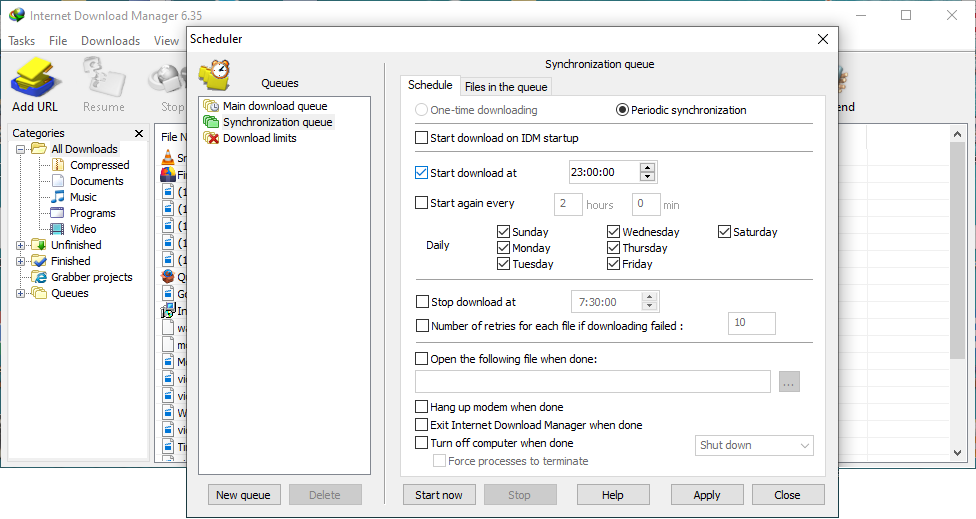
Resuming interrupted downloads
One of IDM’s most remarkable capabilities is its ability to seamlessly resume interrupted downloads. Picture yourself in the middle of a crucial downloading process when an unexpected power outage or unstable network suddenly halts progress. With many download managers, you might have to start all over again a frustrating reminder of lost time. In contrast, IDM deploys its advanced file segmentation and error recovery logic to pick up precisely where the download stopped, almost as if your progress had never been interrupted.
Here’s how IDM’s resume feature makes all the difference:
- Dynamic File Segmentation: IDM splits the file into several segments, allowing partial downloads to be reassembled without redundancy.
- Error Recovery Module: This built-in system continuously monitors download integrity, ensuring that minor network glitches do not derail the process.
- User-Friendly Prompt: When a download is interrupted, a clear prompt appears, notifying you that you can resume the download by clicking a single button.
- Seamless Integration: Whether you’re downloading large video files or software packages, IDM’s resume function automatically attempts to reclaim the paused content.
Dear readers, embrace the convenience of resuming interrupted downloads as a salvation in an ever-volatile digital landscape. The reliability this feature provides is akin to having an insurance policy for your data. Even when life throws unexpected glitches your way, IDM ensures that your progress is never entirely lost. Compared to basic downloaders that often force you to start from scratch, IDM’s resume functionality is a game changer. It saves time, conserves bandwidth, and provides peace of mind by knowing that your valuable downloads will reach completion despite minor setbacks.
Setting download speed limits and priorities
Another advanced feature of IDM is its capacity to set download speed limits and priorities, ensuring that your system’s bandwidth is used optimally. Imagine having a remote control for your internet speed, letting you decide which downloads take precedence while keeping others on a gentle pace. This level of control is especially beneficial for those who juggle multiple tasks or have limited bandwidth. With IDM, you are the master of your digital traffic, able to customize and prioritize downloads to suit your specific needs.
For instance, if you are downloading important work documents at the same time as streaming a movie, you can set a higher priority for your work-related files. The process is straightforward:
- Open IDM’s “Options” panel and navigate to the “Connection” tab.
- Adjust the “Max Connection Number” as needed – experts typically recommend keeping it below four for certain servers.
- Use the scheduler to determine optimal timings for non-urgent downloads.
- Assign priority levels to different downloads so that critical files receive more bandwidth.
Friends, by using IDM’s speed limit and priority settings, you gain granular control over your downloads ensuring that your most important files always have the bandwidth they deserve. This function is like a digital traffic controller who keeps everything running smoothly during rush hour. It lets you manage your internet resources efficiently, preventing any one task from monopolizing the entire connection. The result is a balanced, organized download experience that maximizes productivity while minimizing frustration a clear win for both casual users and busy professionals.
Using IDM for video and audio downloads
IDM isn’t limited to typical file downloads it excels when dealing with multimedia content such as videos and audio files. Imagine scrolling through your favorite streaming site and finding a high-definition video that you’d love to save for offline viewing. Instead of grappling with traditional download methods that can be cumbersome and inefficient, IDM steps in like a seasoned technician, automatically detecting the media file and presenting you with a “Download This Video” button.
With IDM’s specialized multimedia download capabilities, you can:
- Capture Streaming Media: Automatically detect video and audio content on supported websites like YouTube, Vimeo, and more.
- Organize Media Files: Categorize downloaded content into designated folders for easier access and management.
- Schedule Media Downloads: Download video content during off-peak hours to maximize speed and reduce network congestion.
- High-definition Support: Ensure that even the largest HD files are segmented and downloaded efficiently without quality loss.
A comparative bullet list summarizing these enhancements includes:
- Automatic Detection: IDM’s integration allows it to recognize downloadable videos in real-time.
- User-Specific Folders: Customize where your video and audio files are stored for better organization.
- Direct Download Integration: Seamlessly interacts with your browser to capture media files effortlessly.
- Enhanced Quality Preservation: IDM maintains the integrity and resolution of downloaded multimedia files.
For those who love to compile media libraries or have a need for offline access to high-quality content, IDM becomes an indispensable ally. Its intuitive design, combined with these advanced multimedia features, makes it a one-stop solution for managing a vast array of file types. Whether you’re gathering educational videos or creating a personal music archive, IDM’s efficient approach gives you the power to download smartly and effortlessly.
Troubleshooting IDM issues
Even the best software can encounter hiccups occasionally, and IDM is no exception. In this section, we address some common challenges that users might face while using IDM and share actionable solutions to resolve them. Think of troubleshooting as the art of problem solving where every issue is met with a methodical, step-by-step approach that gets you back on track quickly. Drawing from real-life experiences and expert recommendations, these troubleshooting tips aim to restore IDM’s smooth performance without requiring extensive technical know-how.
Fixing IDM chrome extension not working
A common concern among users is the occasional malfunction of the IDM Chrome extension. When this happens, it can be akin to a well-rehearsed script suddenly losing its lead actor everything seems off. The first step to addressing this issue is to ensure that you’re running the latest version of IDM. Outdated software often triggers compatibility issues with modern browser versions. Next, verify that the IDM Integration Module is installed and enabled in Chrome. To do this, navigate to Chrome’s “More Tools” > “Extensions” and check that the IDM extension is turned on. If it isn’t visible, then reinstalling the module from the Chrome Web Store may resolve the problem.
Consider these troubleshooting steps in bullet form:
- Update IDM: Always run the latest version to avoid compatibility issues.
- Enable the Extension: Verify that the IDM Integration Module is active in the browser.
- Grant Permissions: Ensure the extension has permission to read data on all sites.
- Check for Conflicts: Temporary disable other extensions that might interfere with IDM.
- Reinstall if Necessary: Remove and reinstall the IDM extension to refresh its configuration.
Dear friends, encountering issues with the Chrome extension can be frustrating, but with these clear, methodical steps, you can quickly rectify the situation. As with many digital tools, periodic troubleshooting is a natural part of using complex software, and IDM provides enough configuration flexibility to handle these hiccups gracefully.
Resolving download errors and connection issues
Another common set of problems with IDM revolves around download errors and connection issues. Many users report that downloads may stall or fail to start because of interference from firewall or proxy settings. Addressing these issues begins with verifying that IDM is allowed to communicate through your system’s security software. Temporarily disabling your firewall can help you diagnose whether this is the culprit. Additionally, check IDM’s own settings under the “Connection” tab to ensure that it matches your current network configuration.
Below are some tips in list format:
- Firewall Settings: Configure your firewall to allow IDM through both private and public networks.
- Proxy Configuration: In IDM’s Options, set the proxy settings to “No proxy/socks” if you face trouble connecting.
- Rename IDM’s Executable: Sometimes renaming “IDMan.exe” to a different name can bypass certain system restrictions.
- Check Disk Space: Ensure that your storage is sufficient for large downloads, as low disk space can lead to errors.
- Restart Your Router: A simple router reboot can often restore a stable connection.
For those who have experienced the frustration of unexpected download interruptions, these troubleshooting tips serve as your digital first aid kit. IDM’s capability to diagnose and recover from errors is one of its standout features, and armed with these strategies, you are well-prepared to handle any hiccup that comes your way.
Common problems and solutions
In addition to browser integration and connection errors, users sometimes face various issues that range from simple glitches to more persistent problems. Common problems include stalled downloads, failure to resume transfers, or delays in initiating downloads. Often, these are the result of conflicts with antivirus software or misconfigured settings within IDM. To resolve such issues, it’s important to take a systematic approach: first identify the root cause through elimination, then apply targeted solutions.
Here’s a concise bullet list of common problems and their solutions:
- Interference from Antivirus Programs: Temporarily disable or configure your antivirus software to allow IDM to function uninterrupted.
- Incorrect Download Folder: Verify that IDM’s default download path is accessible and has sufficient permissions.
- Outdated Software: Ensure both IDM and your web browsers are updated to the latest versions.
- Misconfigured Network Settings: Double-check IDM’s configuration in the “Connection” settings to align with your current network.
- Conflicting System Settings: Sometimes, other download managers or system optimizations can interfere disable these to see if the problem resolves.
Friends, while these issues might seem daunting at first, systematic troubleshooting can go a long way in restoring IDM’s functionality. Think of it as tuning a delicate instrument; small adjustments make a significant impact. With patience and a bit of technical insight, IDM’s common problems become mere temporary setbacks rather than persistent obstacles.
Conclusion
Looking back over the expansive functionalities and advanced features of Internet Download Manager, it is clear that this software is a game changer for anyone serious about maximizing download efficiency. From its groundbreaking acceleration techniques to its robust resume feature and seamless integration with various browsers, IDM offers a comprehensive solution that caters to the needs of both casual users and professionals. The detailed step-by-step guides we explored emphasize that IDM is not just about speeding up file transfers; it brings a level of reliability and user control that transforms the digital download landscape.
When you consider the benefits of advanced configuration, prioritized downloads, and robust error recovery, IDM stands out as a vital ally in managing digital content. It is like hiring a personal assistant who optimizes, organizes, and accelerates your online interactions. Whether you depend on downloads for work, education, or personal entertainment, IDM provides a tailored experience that adapts to the nuances of modern internet usage. Furthermore, the ability to troubleshoot common issues easily and secure a premium, fully activated version makes IDM a wise, long-term investment for all your digital needs.
Ultimately, the journey with IDM shows that efficiency in downloading isn’t merely about speed it’s about reliability, control, and a superior user experience. For those ready to move away from frustrating, slow downloads, IDM opens a portal to a world where technology works in harmony with your needs. Embrace the power of IDM and revolutionize the way you access, manage, and enjoy digital content.
FAQs
- Q: How does IDM accelerate download speeds so effectively?
A: IDM uses dynamic file segmentation and multi-threaded connections to break files into smaller parts, allowing simultaneous downloads, resulting in up to 8x faster speeds. - Q: Can IDM resume downloads if my internet connection is interrupted?
A: Yes, IDM features an advanced resume capability that saves progress and automatically continues downloads from where they were interrupted. - Q: Is IDM compatible with all major web browsers?
A: Absolutely. IDM integrates seamlessly with popular browsers such as Google Chrome, Firefox, and Microsoft Edge, capturing download links automatically. - Q: What is the difference between the free trial and the premium version of IDM?
A: The free trial lasts 30 days with limited features, while the premium version offers full functionality, priority support, and free updates for three years. - Q: How can I troubleshoot connection issues with IDM?
A: Common fixes include adjusting firewall settings, verifying proxy configurations, checking disk space, and updating both IDM and your web browser.
Key Takeaways
IDM accelerates downloads significantly with advanced dynamic segmentation.
Its resume feature ensures that interrupted downloads can be continued seamlessly.
IDM integrates automatically with major browsers, making operation effortless.
Premium activation unlocks robust features and priority technical support.
A few advanced configurations empower users to tailor IDM to their specific network conditions.
Conclusion
Internet Download Manager has redefined the art of downloading in today’s fast-paced digital world by offering a sophisticated suite of features that guarantees efficiency and reliability. This comprehensive tool not only speeds up your file transfers but does so in a way that adapts to your personal and professional needs. IDM empowers users with its dynamic segmentation, multi-threaded downloads, and seamless browser integration, transforming the way we interact with digital content. The ease of activation, robust troubleshooting tools, and additional benefits of a premium license further underscore IDM’s value. Ultimately, whether you’re downloading large multimedia files, critical work documents, or your favorite entertainment, IDM is a trusted companion that delivers a truly optimized, uninterrupted experience.