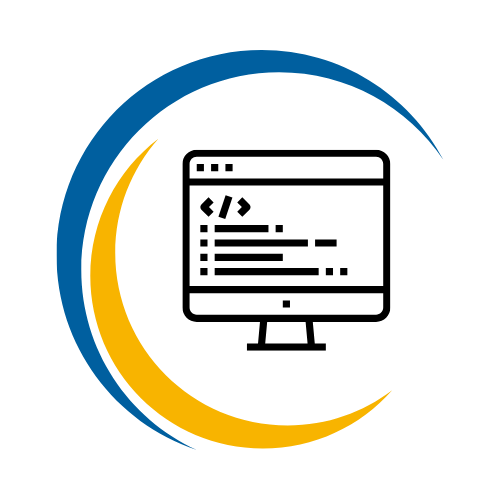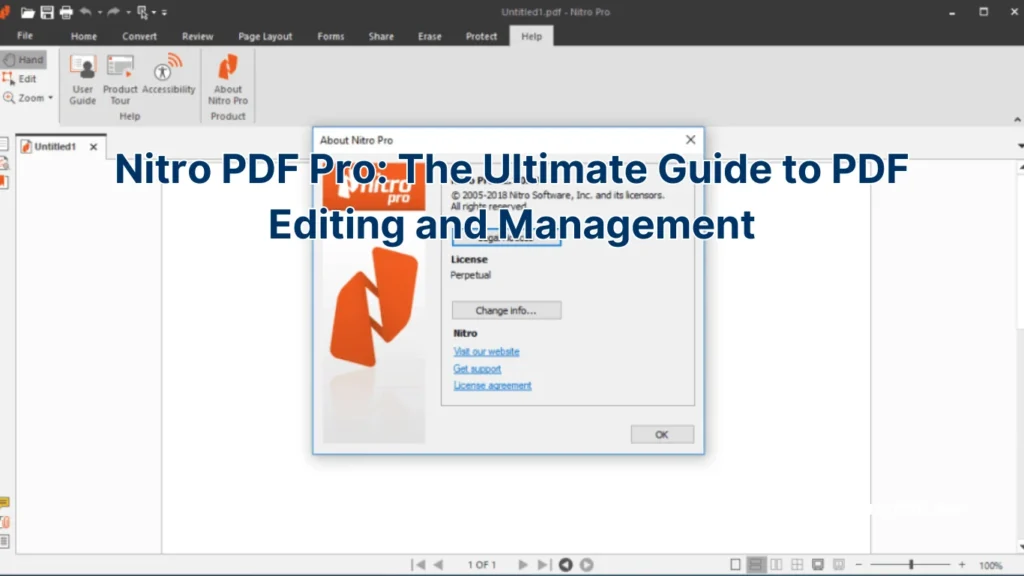Software I love
Nitro PDF Pro: The Ultimate Guide to PDF Editing and Management
In today’s digital age, managing PDF documents efficiently is crucial for both individuals and businesses. Whether you’re editing, converting, or securing your PDFs, having a reliable tool can make all the difference. Enter Nitro PDF Pro a powerhouse in PDF editing that promises to streamline your workflow and enhance productivity. Curious to find out how Nitro PDF Pro stands out from the crowd? Let’s dive in and explore its features, benefits, and everything you need to know to master your PDF tasks effortlessly.
Introduction
Nitro PDF Pro has revolutionized the way we handle PDF documents, offering a comprehensive suite of tools tailored for diverse user needs. From seamless editing and conversion to advanced security and collaboration features, Nitro PDF Pro is designed to meet the demands of modern enterprises and individual users alike. This guide will walk you through everything you need to know about Nitro PDF Pro, ensuring you maximize its potential for your document management tasks.
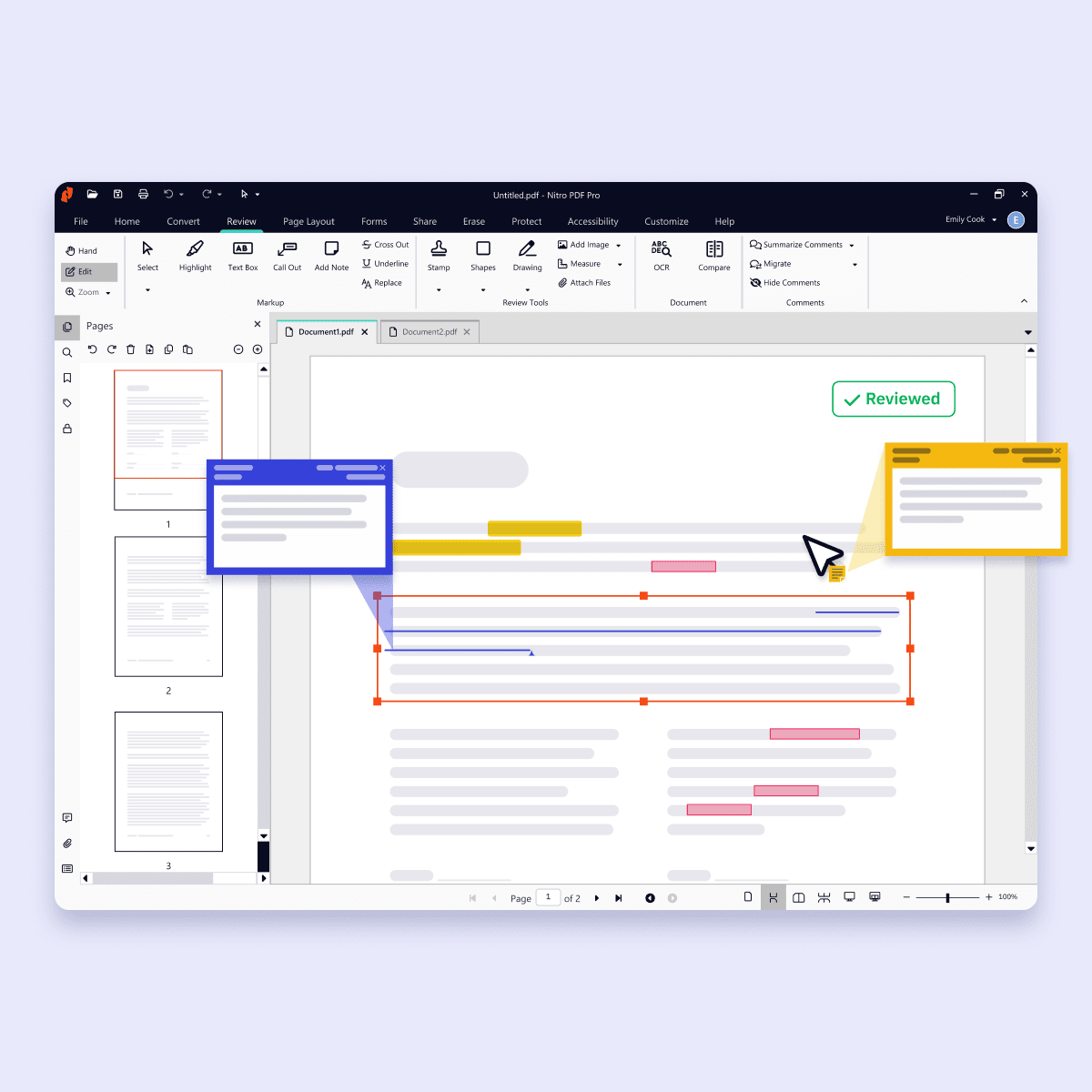
What is Nitro PDF Pro?
Nitro PDF Pro is a versatile PDF editing and management software developed by Nitro Software, Inc. Renowned for its robust functionalities and user-friendly interface, it caters to a wide range of PDF-related tasks, making it a preferred choice among professionals and businesses.
Key Features:
- PDF Creation and Editing: Create PDFs from various file formats and edit them with ease.
- Conversion Tools: Convert PDFs to and from formats like Word, Excel, and PowerPoint.
- Collaboration Tools: Share and collaborate on documents in real-time via Nitro Cloud.
- Security Features: Protect sensitive information with encryption, password protection, and digital signatures.
- Optical Character Recognition (OCR): Convert scanned documents into editable and searchable text.
Comparison Table:
| Feature | Nitro PDF Pro | Adobe Acrobat Pro | Foxit PDF Editor |
|---|---|---|---|
| PDF Editing | Advanced | Industry Standard | Advanced |
| Conversion Capabilities | Extensive | Extensive | Moderate |
| Collaboration Tools | Real-time Co-editing | Limited | Real-time Co-editing |
| Pricing Structure | One-time & Subscription | Subscription based | One-time & Subscription |
| User Interface | Intuitive, Office-like | Comprehensive but complex | User-friendly |
Nitro PDF Pro integrates seamlessly with popular cloud services, enabling users to access and manage their documents from anywhere. Its emphasis on both functionality and user experience ensures that even those new to PDF editing can navigate the software with minimal learning curve.
Why Choose Nitro PDF Pro Over Other PDF Editors?
When it comes to PDF editing, the market is saturated with options like Adobe Acrobat, Foxit, and Smallpdf. However, Nitro PDF Pro distinguishes itself through a combination of comprehensive features, affordability, and ease of use.
Advantages of Nitro PDF Pro:
- Cost-Effective Pricing: Offers both subscription and one-time purchase options, making it accessible for various budgets.
- User-Friendly Interface: Mimics the familiar Microsoft Office layout, reducing the learning curve.
- Robust Feature Set: Includes advanced editing, conversion, and collaboration tools that rival industry leaders.
- Enhanced Security: Provides top-tier security features, including encryption and digital signatures, ensuring data protection.
- Cloud Integration: Facilitates real-time collaboration and easy document sharing through Nitro Cloud.
Comparison Analysis: Nitro PDF Pro not only matches but often exceeds the functionalities of its competitors. For instance, while Adobe Acrobat Pro is powerful, its subscription model can be cost-prohibitive for some users. On the other hand, Foxit offers competitive pricing but may lack certain advanced features that Nitro provides, such as more comprehensive OCR capabilities and superior collaboration tools.
User Feedback: Many users laud Nitro PDF Pro for its seamless integration with existing workflows and the significant time savings it offers. Professionals appreciate the ability to handle complex PDF tasks without the need for multiple software solutions, thanks to Nitro’s all-in-one approach.
Table: Feature Comparison
| Feature | Nitro PDF Pro | Adobe Acrobat Pro | Foxit PDF Editor |
|---|---|---|---|
| One-Time Purchase Option | Yes | No | Yes |
| Advanced OCR | Yes | Yes | Limited |
| Batch Processing | Comprehensive | Limited | Moderate |
| Customer Support | Highly Rated | Standard | Good |
| Regular Updates | Frequent | Frequent | Moderate |
In summary, Nitro PDF Pro offers a balanced mix of affordability, advanced features, and user-centric design, making it a superior choice for those seeking a reliable PDF editing solution.
Key Features of Nitro PDF Pro
Nitro PDF Pro is packed with a plethora of features that cater to diverse PDF management needs. Here’s a detailed look at its standout functionalities:
- Advanced PDF Editing Nitro PDF Pro allows users to edit text, images, and pages within a PDF document seamlessly. Unlike some competitors that restrict editing capabilities to premium users, Nitro offers comprehensive editing tools as part of its standard package.
- Conversion Tools The software excels in converting PDFs to various formats such as Word, Excel, PowerPoint, and image files. It supports over 300 file formats, ensuring that users can maintain document integrity during conversions.
- Optical Character Recognition (OCR) Nitro’s OCR technology transforms scanned documents into editable and searchable text. This feature is invaluable for businesses dealing with physical documents, enabling easy data extraction and archiving.
- Collaboration Features With Nitro Cloud integration, users can collaborate in real-time, making it easier to co-edit documents, share feedback, and manage revisions without the hassle of multiple file versions.
- Security Enhancements Nitro PDF Pro offers robust security features, including password protection, encryption, and digital signatures. These tools ensure that sensitive information remains protected and that document authenticity is verifiable.
- Form Creation and Filling Users can create interactive PDF forms with fields like checkboxes, dropdowns, and text boxes. Nitro also allows for seamless form filling and data collection, streamlining processes like surveys and applications.
- Batch Processing Automate repetitive tasks such as converting or securing multiple files simultaneously. Nitro’s batch processing capabilities save significant time, especially for businesses handling large volumes of documents.
- User-Friendly Interface Designed to mimic Microsoft Office layouts, Nitro PDF Pro’s interface is intuitive, making it easy for new users to navigate and utilize its extensive features without extensive training.
Comparison Table: Nitro PDF Pro vs. Competitors
| Feature | Nitro PDF Pro | Adobe Acrobat Pro | Foxit PDF Editor |
|---|---|---|---|
| Advanced Editing | Yes | Yes | Yes |
| OCR Capability | Advanced | Advanced | Limited |
| Real-Time Collaboration | Yes | Limited | Yes |
| Form Creation | Comprehensive | Comprehensive | Moderate |
| Batch Processing | Comprehensive | Limited | Moderate |
| Security Features | Robust | Robust | Good |
| User Interface | Office-like | Comprehensive | User-friendly |
Nitro PDF Pro’s rich feature set not only matches but often surpasses that of its competitors, making it a versatile tool for a wide array of PDF management tasks. Whether you’re a professional needing advanced editing capabilities or a business looking for efficient document handling solutions, Nitro PDF Pro provides the tools necessary to meet your needs effectively.
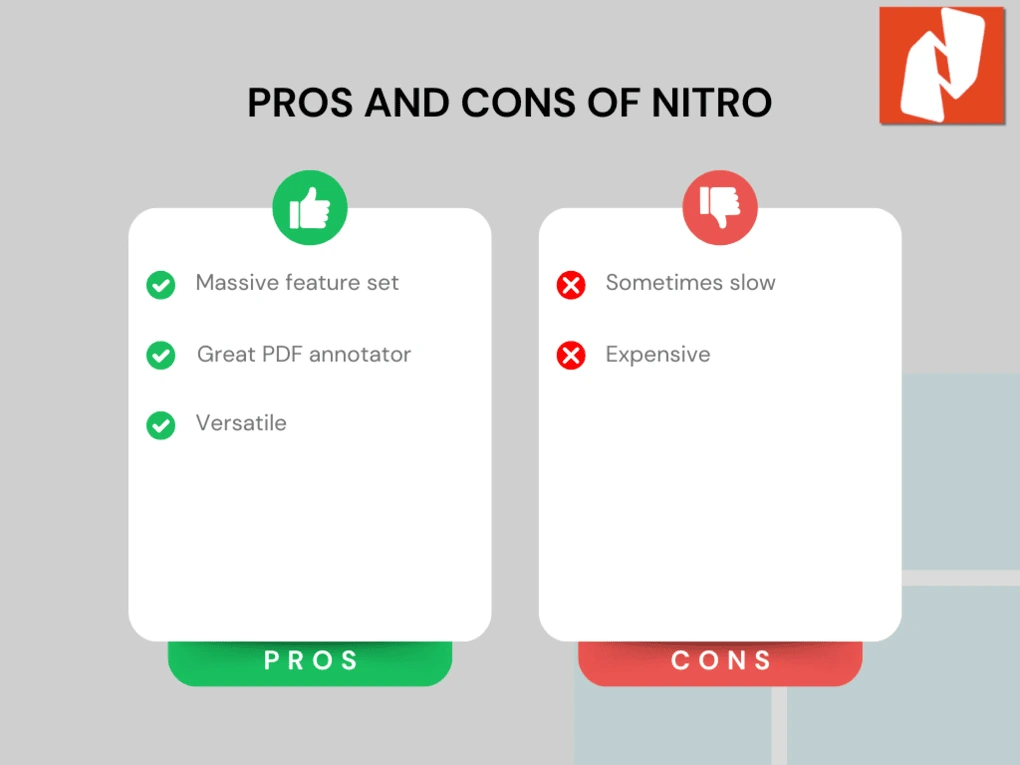
How to Download and Install Nitro PDF Pro
Getting started with Nitro PDF Pro is a straightforward process. Whether you’re using Windows or Mac, this section will guide you through the necessary steps to download and install the software safely and efficiently, ensuring you’re ready to harness its full potential.
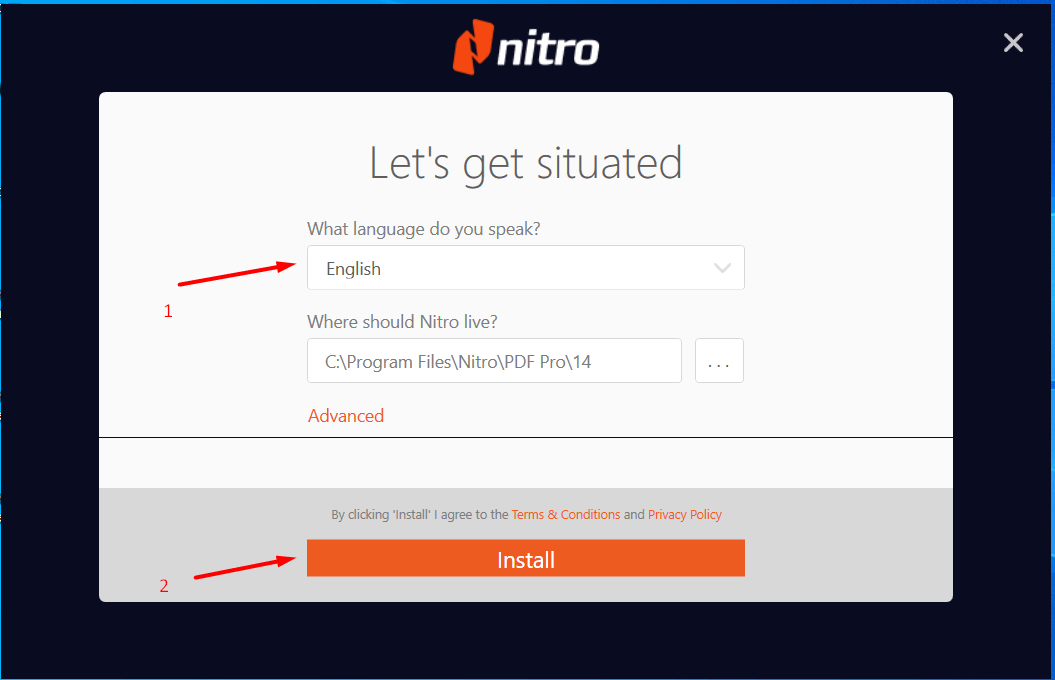
Where to Download Nitro PDF Pro Safely
To ensure you obtain the genuine and latest version of Nitro PDF Pro, it’s essential to download it from authorized and secure sources. Here’s how:
- Official Nitro Website:
The safest place to download Nitro PDF Pro is directly from the official Nitro website. This guarantees that you’re accessing the most recent version free from malicious software. - Authorized Partners:
Nitro collaborates with various technology partners and resellers. Ensure that these partners are verified to avoid counterfeit or compromised downloads. - Avoid Third-Party Download Sites:
Refrain from downloading Nitro PDF Pro from unverified third-party websites, as they might distribute outdated or malicious versions of the software. - Verify the Site’s Security:
Before downloading, check that the website URL starts with “https://” and has a secure padlock symbol in the address bar. This ensures encrypted and safe data transfer. - Check for Official Promotions:
Nitro occasionally offers promotions or discounts through its official channels. Keeping an eye on these can provide additional benefits during the download process.
Download Steps:
- Navigate to Nitro’s download page.
- Select the appropriate version for your operating system (Windows or Mac).
- Click the download button and wait for the installer to download completely.
By following these steps, you can ensure a safe and hassle-free download of Nitro PDF Pro, setting the foundation for a smooth installation process.
Step-by-Step Installation Guide for Windows and Mac
Installing Nitro PDF Pro is a user-friendly process. Follow the steps tailored for your operating system to get Nitro PDF Pro up and running efficiently.
Windows Installation
- Download the Installer:
- Visit the Nitro official website.
- Download the latest version of Nitro PDF Pro for Windows (e.g., Nitro PDF Pro 14.35.1.0 released on January 28, 2025).
- Run the Installer:
- Locate the downloaded installer file in your Downloads folder.
- Double-click the file to initiate the installation wizard.
- Follow the Prompts:
- License Agreement: Read and accept the terms and conditions.
- Installation Destination: Choose the desired installation directory or proceed with the default path.
- Additional Options: Select any extra components or shortcuts as needed.
- Installation Process:
- Click ‘Install’ to begin the process. The installer will copy necessary files and set up the application.
- Activation:
- Once installation is complete, launch Nitro PDF Pro.
- Enter your license key when prompted or sign in to your Nitro account to activate the software.
- If you’re new, opt for the free trial to explore the features before committing.
- Complete Setup:
- Follow any final prompts to finish the setup, and you’re ready to use Nitro PDF Pro on your Windows machine.
Mac Installation
- Download the App:
- Go to the Nitro download page and select Nitro PDF Pro for Mac (e.g., version 14.6 released on December 19, 2024).
- Install the Application:
- Open the downloaded ‘.dmg’ file.
- Drag the Nitro PDF Pro icon into the Applications folder when prompted.
- Launch the App:
- Navigate to the Applications folder.
- Double-click the Nitro PDF Pro icon to open the application.
- Enter License Key:
- Upon first launch, you’ll be prompted to enter your license key.
- Alternatively, sign in with your Nitro account to activate the software.
- Finalize Installation:
- Complete any additional setup steps as guided by the application.
- Nitro PDF Pro is now installed and ready for use on your Mac.
Comparison Table: Installation Steps
| Step | Windows | Mac |
|---|---|---|
| Download | Installer file (.exe) from Nitro site | ‘.dmg’ file from Nitro site |
| Running Installer | Double-click ‘.exe’ file | Open ‘.dmg’ and drag to Applications |
| Activation | Enter license key or sign in | Enter license key or sign in |
| Final Steps | Follow wizard prompts | Complete setup prompts |
By meticulously following these installation guides, users can ensure a smooth setup of Nitro PDF Pro on their respective operating systems, paving the way for efficient PDF management.
System Requirements for Running Nitro PDF Pro
Before installing Nitro PDF Pro, it’s essential to ensure that your system meets the necessary requirements for optimal performance. Below are the detailed system specifications for both Windows and Mac operating systems.
Windows System Requirements
- Operating System:
- Windows 10, 8.1, or 7 (64-bit versions only)
- Processor:
- 1 GHz or faster processor
- Memory (RAM):
- Minimum 2 GB (4 GB recommended)
- Hard Disk Space:
- At least 500 MB of free space
- Display:
- Minimum 1024 x 768 screen resolution
- Additional Requirements:
- Microsoft Internet Explorer 11 or later for online features
- .NET Framework 4.7.2 or later
Mac System Requirements
- Operating System:
- macOS 10.12 (Sierra) or later
- Processor:
- Intel processor
- Memory (RAM):
- Minimum 2 GB
- Hard Disk Space:
- At least 500 MB of free space
- Display:
- Minimum 1280 x 800 screen resolution
- Additional Requirements:
- Safari 10 or later for online features
Comparison Table: Windows vs. Mac Requirements
| Component | Windows | Mac |
|---|---|---|
| OS | Windows 10, 8.1, or 7 (64-bit) | macOS 10.12 or later |
| Processor | 1 GHz or faster | Intel processor |
| RAM | 2 GB (4 GB recommended) | 2 GB |
| Hard Disk Space | 500 MB | 500 MB |
| Display Resolution | 1024 x 768 minimum | 1280 x 800 minimum |
| Additional Software | .NET Framework 4.7.2 or later | Safari 10 or later |
Performance Optimization Tips:
- Upgrade RAM: For enhanced performance, especially when handling large PDFs, consider upgrading your system’s RAM to 4 GB or more.
- SSD Storage: Installing Nitro PDF Pro on an SSD can significantly reduce loading times and improve overall responsiveness.
- Regular Updates: Ensure that your operating system and Nitro PDF Pro are updated to the latest versions to benefit from performance improvements and bug fixes.
- Close Unnecessary Applications: Running multiple applications simultaneously can strain system resources. Close unneeded programs while using Nitro PDF Pro for smoother performance.
By verifying that your system meets these requirements and implementing performance optimization strategies, you can ensure a seamless and efficient experience with Nitro PDF Pro.
Features and Benefits of Nitro PDF Pro
Understanding the robust features of Nitro PDF Pro is key to leveraging its full potential. This section delves into how Nitro PDF Pro enhances your PDF handling experience, offering both efficiency and versatility.
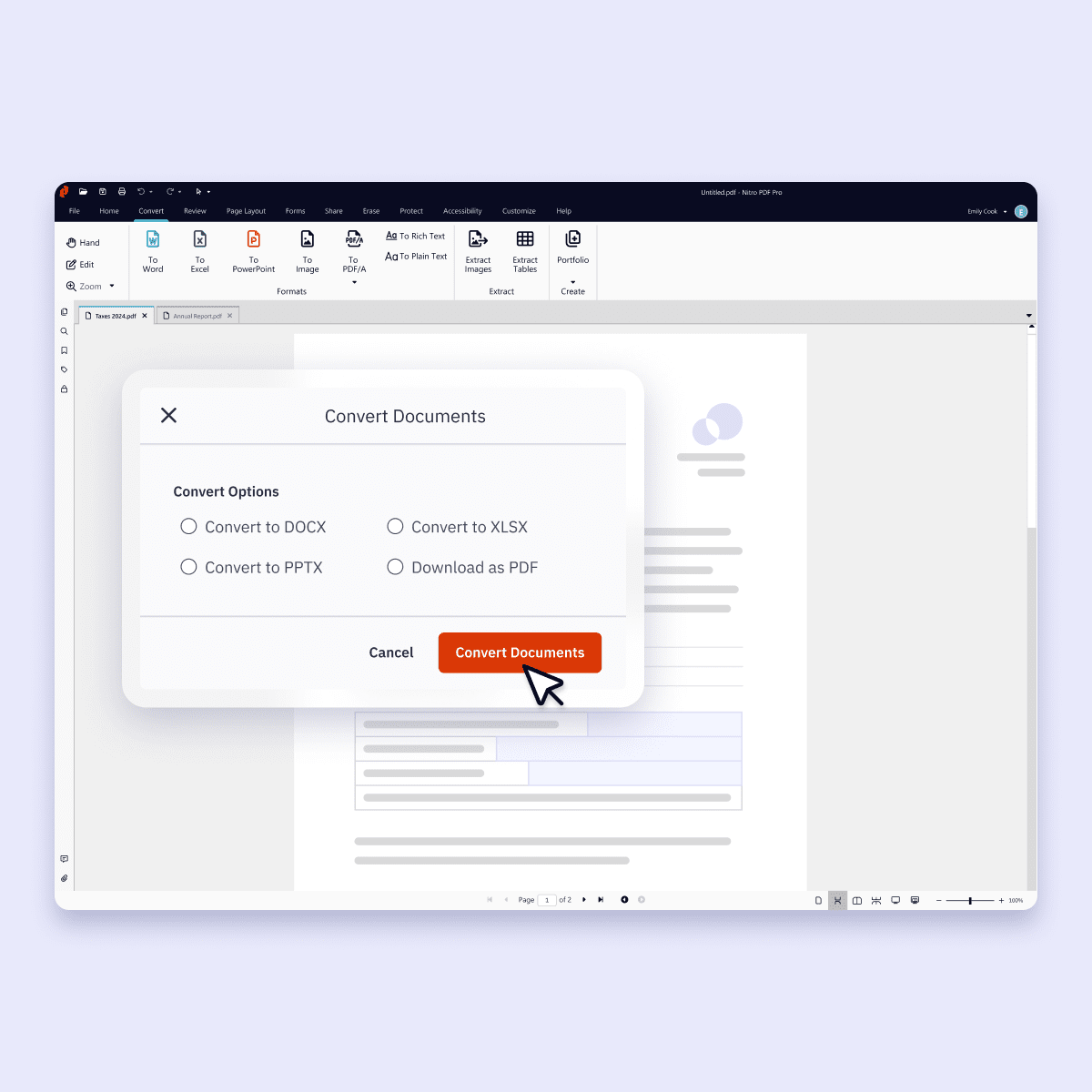
Editing PDFs Like a Word Document
Nitro PDF Pro revolutionizes the way you interact with PDF documents by providing editing capabilities that rival those of Microsoft Word. This seamless integration allows users to modify PDFs with the same ease and precision as they do with Word documents.
Key Editing Features:
- Text Editing:
- Add, delete, or modify text directly within the PDF.
- Adjust font type, size, color, and alignment to match your document’s standards.
- Image Manipulation:
- Insert new images or replace existing ones.
- Resize, crop, and move images effortlessly to enhance your document’s visual appeal.
- Page Management:
- Rearrange pages via drag-and-drop functionality.
- Insert, delete, or rotate pages within the document.
- Formatting Tools:
- Maintain consistent formatting with paragraph styles and alignment options.
- Utilize bulleted and numbered lists to organize information effectively.
Comparison with Word: While Microsoft Word is primarily designed for creating and editing documents from the ground up, Nitro PDF Pro offers comparable flexibility when dealing with existing PDF files. This feature is particularly beneficial for professionals who receive PDFs that require frequent updates without reverting to the original source file.
User Experience: Users find Nitro PDF Pro’s editing interface intuitive, reducing the time spent learning how to use complex tools. The similarity to Microsoft Office layouts ensures that individuals familiar with Word can transition smoothly to editing PDFs.
Example Use Cases:
- Business Reports: Easily update figures, charts, and text in annual reports without needing to recreate the entire document.
- Academic Papers: Modify citations, add new sections, or correct errors directly within the PDF version of a research paper.
- Marketing Materials: Adjust images, update contact information, or change promotional content quickly to keep materials current.
Enhancing Productivity: By offering a seamless editing experience, Nitro PDF Pro eliminates the need for multiple software tools, consolidating your document management tasks into one platform. This consolidation not only saves time but also minimizes the risk of compatibility issues between different applications.
Table: Editing Features Comparison
| Feature | Nitro PDF Pro | Microsoft Word | Adobe Acrobat Pro |
|---|---|---|---|
| Text Editing | Advanced | Native | Advanced |
| Image Manipulation | Comprehensive | Limited within PDFs | Comprehensive |
| Page Management | Easy Drag-and-Drop | Not applicable | Comprehensive |
| Formatting Tools | Extensive | Native | Extensive |
In essence, Nitro PDF Pro bridges the gap between traditional PDF editing and word processing, providing users with a powerful tool to manage their documents efficiently and effectively.
Converting PDFs to Word, Excel, and Other Formats
One of Nitro PDF Pro’s standout features is its ability to seamlessly convert PDFs to a variety of formats, including Word, Excel, PowerPoint, and image files. This flexibility ensures that users can maintain document integrity and structure across different platforms and use cases.
Conversion Capabilities:
- PDF to Word:
- Retains formatting, fonts, and images.
- Enables easy text manipulation and editing in Microsoft Word.
- PDF to Excel:
- Converts tables and data accurately into Excel spreadsheets.
- Facilitates data analysis and manipulation without manual data entry.
- PDF to PowerPoint:
- Transforms PDF slides into editable PowerPoint presentations.
- Preserves layout and visual elements for professional presentations.
- PDF to Image Formats:
- Supports conversion to JPEG, PNG, TIFF, and more.
- Ideal for sharing visuals or integrating into other documents.
- Batch Conversion:
- Convert multiple PDFs to desired formats simultaneously.
- Saves time for users handling large volumes of documents.
User-Friendly Interface: Nitro PDF Pro’s conversion tools are designed to be intuitive. With just a few clicks, users can choose the desired output format and initiate the conversion process without navigating through complex menus or settings.
Accuracy and Quality: Nitro PDF Pro excels in maintaining the original document’s layout, fonts, and images during conversion. This ensures that the converted files require minimal adjustments, if any, making the process efficient and reliable.
Comparison with Competitors: While many PDF editors offer conversion tools, Nitro PDF Pro distinguishes itself with higher accuracy, especially in complex documents containing tables, graphs, and varied formatting. This precision is particularly beneficial for professionals who rely on accurate data representation.
Practical Applications:
- Office Use: Convert contracts, reports, and correspondence into editable formats for easy revisions and updates.
- Data Analysis: Transform PDF financial statements or data sheets into Excel for in-depth analysis.
- Creative Work: Convert design presentations into PowerPoint for versatile sharing and collaboration.
- Educational Materials: Easily convert lecture notes or research papers into editable formats for annotation and study.
Conversion Process Example:
- Select the PDF: Open Nitro PDF Pro and choose the PDF file you wish to convert.
- Choose the Output Format: Select the desired format from the conversion options (Word, Excel, etc.).
- Customize Settings: Adjust any specific settings if necessary, such as selecting particular pages or sections.
- Initiate Conversion: Click the ‘Convert’ button and wait for the process to complete.
- Save and Edit: Once converted, the document is ready for editing in the chosen application.
Table: Conversion Features Comparison
| Feature | Nitro PDF Pro | Adobe Acrobat Pro | Foxit PDF Editor |
|---|---|---|---|
| Conversion Accuracy | High | High | Moderate |
| Supported Formats | 300+ | Extensive | Limited |
| Batch Conversion | Yes | Limited | Yes |
| Customization Options | Extensive | Limited | Moderate |
Nitro PDF Pro’s robust conversion tools empower users to effortlessly transition between different document formats, enhancing flexibility and productivity across various tasks and industries.
Creating and Merging PDFs with Ease
Creating and merging PDF documents is a fundamental task for many users, whether it’s compiling reports, combining invoices, or organizing presentations. Nitro PDF Pro simplifies these processes with intuitive tools designed for efficiency and clarity.
Creating PDFs:
- From Various Sources:
- Convert documents from Word, Excel, PowerPoint, and image files into PDFs seamlessly.
- Utilize the print-to-PDF feature to create PDFs from any application that supports printing.
- Custom PDF Creation:
- Combine multiple files into a single PDF.
- Maintain the original formatting and layout of each source document.
Merging PDFs:
- Drag-and-Drop Interface:
- Easily drag multiple PDF files into the Nitro PDF Pro workspace.
- Rearrange the order of documents with simple drag-and-drop actions.
- Page Management:
- Select specific pages to include in the merged PDF.
- Remove unwanted pages before finalizing the merged document.
- Preservation of Quality:
- Ensure that the quality of text, images, and graphics remains intact during the merging process.
- Support for preserving bookmarks, hyperlinks, and annotations.
Advanced Merging Features:
- Batch Merging:
- Combine a large number of PDF files in one go, saving time for users dealing with extensive document collections.
- Split and Merge:
- Split large PDFs into smaller, more manageable files before merging them with others.
- Template Integration:
- Use predefined templates to maintain a consistent look and feel across merged documents.
User Experience: Nitro PDF Pro’s merging tools are designed with simplicity and effectiveness in mind. Users can accomplish complex merging tasks without navigating through confusing menus, thanks to the clear and straightforward interface.
Comparison with Competitors: While Adobe Acrobat Pro and Foxit PDF Editor also offer PDF merging capabilities, Nitro PDF Pro stands out with its user-friendly drag-and-drop feature and the ability to handle large batches effortlessly. Additionally, Nitro’s preservation of hyperlinks and annotations ensures that merged documents retain their interactive elements, which is sometimes lacking in other editors.
Practical Applications:
- Business Reports: Combine quarterly reports, financial statements, and executive summaries into a single comprehensive PDF.
- Educational Materials: Merge lecture notes, research papers, and presentations for easy distribution to students.
- Legal Documents: Consolidate various legal filings, contracts, and agreements into a unified document for review and archiving.
- Marketing Materials: Combine brochures, product catalogs, and promotional materials into one PDF for streamlined distribution.
Flowchart: Creating and Merging PDFs
mermaid graph LR A[Start] --> B[Open Nitro PDF Pro] B --> C[Select ‘Combine Files’] C --> D[Add Files] D --> E[Arrange Order] E --> F[Merge PDFs] F --> G[Save Merged PDF] G --> H[End]
Table: Merging Features Comparison
| Feature | Nitro PDF Pro | Adobe Acrobat Pro | Foxit PDF Editor |
|---|---|---|---|
| Drag-and-Drop Interface | Yes | Yes | Yes |
| Batch Merging | Yes | Limited | Yes |
| Preservation of Annotations | Yes | Yes | Limited |
| Custom Page Selection | Yes | Yes | Yes |
| Template Integration | Yes | Limited | Moderate |
In conclusion, Nitro PDF Pro’s robust PDF creation and merging tools provide users with the flexibility and efficiency needed to handle complex document management tasks effortlessly.
Electronic Signatures and Document Security Features
In an era where digital transactions are commonplace, electronic signatures and robust document security are paramount. Nitro PDF Pro offers comprehensive tools to ensure that your documents are not only signed securely but also protected against unauthorized access and modifications.
Electronic Signatures:
- QuickSign Feature:
- Create and manage electronic signatures directly within Nitro PDF Pro.
- Use predefined signing templates or design custom signatures to fit your needs.
- Digital Signatures:
- Ensure legal compliance with digital signature functionality.
- Verify the authenticity and integrity of signed documents, making them legally binding for business transactions.
- E-Signing Process:
- Streamline the signing process by allowing multiple parties to sign documents digitally.
- Reduce the need for physical paperwork, thereby saving time and resources.
Document Security:
- Password Protection:
- Secure your PDFs with open and permissions passwords.
- Restrict access and editing capabilities to authorized users only.
- Encryption:
- Utilize advanced encryption standards to protect sensitive information.
- Ensure that encrypted documents remain secure during storage and transmission.
- Redaction Capabilities:
- Permanently remove sensitive information from PDFs.
- Protect privacy by redacting confidential data, ensuring it cannot be recovered or viewed.
- Permissions Settings:
- Control what actions users can perform on your PDFs.
- Disable features like printing, copying text, or modifying the document to maintain its integrity.
Comparison with Competitors: While Adobe Acrobat Pro and Foxit PDF Editor offer similar security features, Nitro PDF Pro distinguishes itself with its intuitive interface and comprehensive security options. Nitro’s digital signature capabilities are particularly robust, providing users with peace of mind when handling legally binding documents.
User Experience: Nitro PDF Pro’s security features are seamlessly integrated into the user interface, making it easy for both novice and experienced users to apply protections without extensive technical knowledge. The QuickSign feature simplifies the signing process, allowing for quick and secure document approvals.
Practical Applications:
- Business Contracts: Securely sign and manage contracts digitally, ensuring they are legally binding and protected.
- Financial Documents: Encrypt sensitive financial reports and restrict access to authorized personnel only.
- Legal Filings: Redact confidential legal information and ensure documents are tamper-proof.
- Healthcare Records: Protect patient information by encrypting medical records and controlling access.
Table: Security Features Comparison
| Feature | Nitro PDF Pro | Adobe Acrobat Pro | Foxit PDF Editor |
|---|---|---|---|
| Electronic Signatures | Advanced | Advanced | Moderate |
| Password Protection | Yes | Yes | Yes |
| Encryption Standards | Advanced | Advanced | Good |
| Redaction Capabilities | Yes | Yes | Limited |
| Permissions Settings | Comprehensive | Comprehensive | Moderate |
Nitro PDF Pro’s electronic signatures and robust security features provide users with the tools necessary to handle sensitive documents securely and efficiently, ensuring compliance and protection in various professional settings.
OCR (Optical Character Recognition) for Scanned Documents
Optical Character Recognition (OCR) is a transformative feature that converts scanned documents and images into editable and searchable text. Nitro PDF Pro’s OCR capabilities enhance productivity by enabling users to interact with previously static documents dynamically.
Key OCR Features:
- High Accuracy:
Nitro PDF Pro’s OCR technology accurately recognizes text from various languages and fonts, ensuring minimal errors and high fidelity to the original document. - Editable Text:
Convert scanned PDFs into editable formats, allowing you to modify text, correct errors, and update information without starting from scratch. - Searchable Documents:
Make your PDFs searchable, enabling quick retrieval of specific information using keywords and phrases, which is essential for efficient document management. - Batch OCR Processing:
Apply OCR to multiple documents simultaneously, saving time for users handling large volumes of scanned files. - Layout Preservation:
Maintain the original layout, formatting, and structure of your documents after OCR conversion, ensuring that the edited or searchable PDFs retain their professional appearance.
User Benefits:
- Enhanced Productivity:
Reduce the time spent manually retyping or transcribing information from scanned documents. - Improved Accessibility:
Make documents more accessible by enabling text-based search and interaction, which is beneficial for individuals with disabilities. - Data Management:
Easily extract and organize data from scanned documents into spreadsheets or databases for analysis and reporting.
Comparison with Competitors: Nitro PDF Pro’s OCR stands out for its speed and accuracy, often outperforming competitors like Foxit PDF Editor in handling complex documents with intricate formatting. While Adobe Acrobat Pro also offers robust OCR capabilities, Nitro PDF Pro provides a more cost-effective solution without compromising on quality.
Practical Applications:
- Legal Industry:
Convert legal documents and contracts into searchable PDFs for easy reference and case management. - Healthcare:
Digitize patient records and medical reports, making them searchable and editable for better data handling. - Education:
Transform scanned lectures, assignments, and research papers into editable formats for easier annotation and study. - Business Operations:
Digitize invoices, receipts, and reports, integrating them into digital workflows for streamlined operations.
Example Workflow:
- Scan Document:
Use a scanner to digitize physical documents into PDF format. - Open in Nitro PDF Pro:
Launch Nitro PDF Pro and open the scanned PDF. - Apply OCR:
Navigate to the OCR tool and initiate the recognition process. - Edit and Save:
Once OCR is complete, edit the text as needed and save the document in the desired format.
Table: OCR Features Comparison
| Feature | Nitro PDF Pro | Adobe Acrobat Pro | Foxit PDF Editor |
|---|---|---|---|
| OCR Accuracy | High | High | Moderate |
| Editable Text Conversion | Yes | Yes | Yes |
| Multilingual Support | Yes | Yes | Limited |
| Batch Processing | Yes | Limited | Yes |
| Layout Preservation | Yes | Yes | Limited |
Nitro PDF Pro’s OCR functionality empowers users to transform their scanned documents into dynamic, editable, and searchable files, significantly enhancing data accessibility and management across various industries.
How to Use Nitro PDF Pro Effectively
Harnessing the full potential of Nitro PDF Pro requires understanding its core functionalities and how to apply them efficiently. This section provides actionable tips and strategies to maximize your productivity and streamline your PDF management tasks.
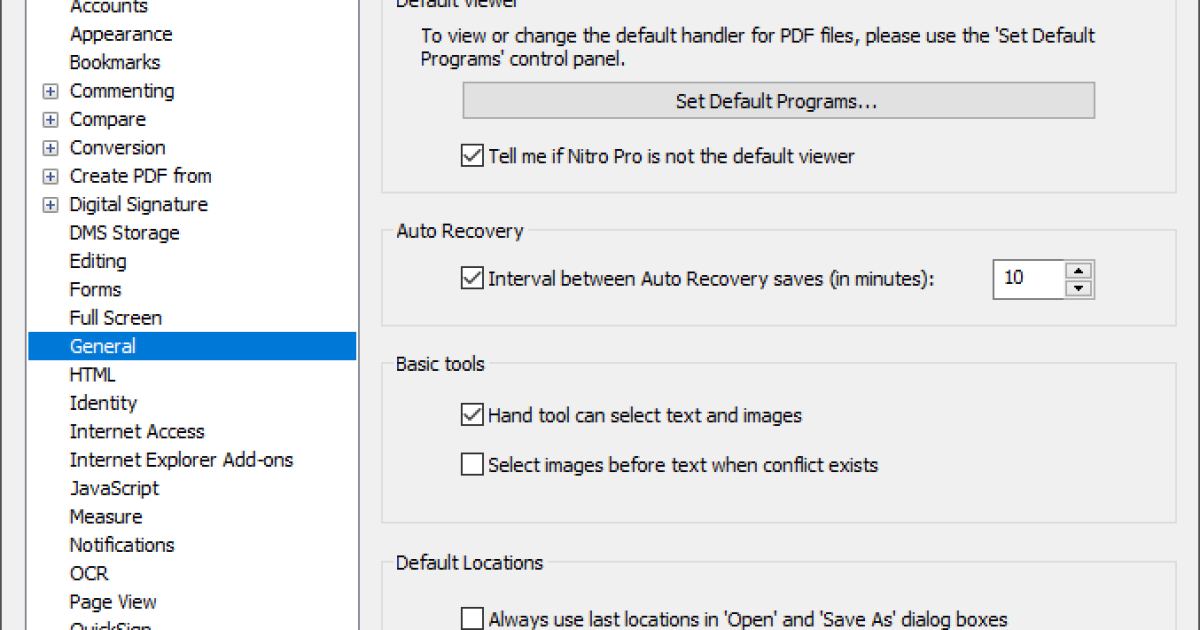
Annotating and Commenting on PDFs
Effective annotation and commenting are essential for collaborative work and thorough document reviews. Nitro PDF Pro offers a suite of tools that make adding annotations and comments straightforward and efficient.
Key Annotation Tools:
- Highlighting:
- Use the Highlight tool to emphasize important text or sections within the PDF.
- Choose from various colors to categorize different types of information.
- Underline and Strikethrough:
- Underline key points or strikethrough outdated or incorrect information.
- These tools help in visually managing document revisions.
- Sticky Notes:
- Add notes to specific areas of the document using sticky notes.
- Provide additional context, explanations, or feedback without altering the original content.
- Drawing Tools:
- Utilize shapes like rectangles, circles, and arrows to mark up diagrams or illustrations.
- Freehand drawing tools allow for more personalized annotations.
- Text Boxes:
- Insert text boxes anywhere in the PDF to add comments or supplementary information.
- Customize the font size, color, and style to match the document’s aesthetics.
Comment Management:
- Comments Pane:
- Access a centralized comments pane to view and manage all annotations.
- Sort and filter comments based on authors, page numbers, or types of annotations.
- Reply Functionality:
- Engage in threaded discussions by replying to specific comments.
- This feature facilitates clear communication and collaboration among team members.
Comparison with Competitors: While Adobe Acrobat Pro offers comprehensive annotation tools, Nitro PDF Pro’s interface is often praised for its intuitiveness and ease of use. Foxit PDF Editor, another competitor, provides similar tools, but some users find Nitro’s annotations more straightforward and better integrated within the workflow.
Practical Applications:
- Business Reports:
Review and provide feedback on quarterly reports by highlighting key metrics and adding comments for improvements. - Academic Research:
Annotate research papers with notes, highlight essential findings, and collaborate with peers through shared comments. - Legal Documents:
Mark up contracts and agreements with annotations to highlight clauses that need attention or clarification. - Design Projects:
Use drawing tools to mark up design drafts, indicating areas for modification or emphasizing design elements.
Example Workflow:
- Open Document:
Launch Nitro PDF Pro and open the PDF you wish to annotate. - Select Annotation Tool:
Choose the appropriate tool from the annotation toolbar (e.g., Highlight, Sticky Note). - Apply Annotations:
Click and drag to highlight text, or click to place a sticky note and type your comment. - Manage Comments:
Open the comments pane to view all annotations, edit them, or reply to existing comments. - Save and Share:
Save the annotated PDF and share it with collaborators for review and feedback.
Table: Annotation Tools Comparison
| Tool | Nitro PDF Pro | Adobe Acrobat Pro | Foxit PDF Editor |
|---|---|---|---|
| Highlighting | Yes | Yes | Yes |
| Sticky Notes | Yes | Yes | Yes |
| Drawing Tools | Yes | Yes | Yes |
| Text Boxes | Yes | Yes | Yes |
| Reply to Comments | Yes | Yes | Yes |
By mastering Nitro PDF Pro’s annotation and commenting tools, users can enhance collaboration, ensure clarity in document reviews, and effectively manage feedback within their workflows.
Compressing and Optimizing PDF File Sizes
Large PDF files can be cumbersome to handle, leading to slow loading times and difficulties in sharing. Nitro PDF Pro offers efficient compression and optimization tools to reduce file sizes without compromising quality, ensuring your documents are manageable and easily shareable.
Key Compression Features:
- Optimize PDF Tool:
- Located under the File menu, this tool provides various options to reduce the PDF’s file size.
- Choose between predefined settings or customize parameters to suit your specific needs.
- Compression Settings:
- Reduced Size:
- Compresses the PDF to the smallest possible size.
- Ideal for quick sharing and situations where file size is a concern.
- Print Ready:
- Balances compression with maintaining high print quality.
- Suitable for documents that need to be printed while still being optimized for file size.
- Custom Settings:
- Manually adjust aspects like image quality, resolution, and the removal of unnecessary objects.
- Tailor the compression process to retain essential elements while eliminating excess data.
- Reduced Size:
Optimization Benefits:
- Faster Loading Times:
- Smaller file sizes ensure that PDFs open quickly, enhancing user experience.
- Easier Sharing:
- Compressed PDFs are easier to email, upload, or share via cloud services without bandwidth issues.
- Storage Efficiency:
- Optimize storage space by reducing the size of PDF archives, especially beneficial for businesses handling large volumes of documents.
Security Integration: Nitro PDF Pro not only compresses and optimizes files but also integrates security measures during the process. Users can encrypt and password-protect optimized PDFs to maintain document confidentiality.
Comparison with Competitors: While Adobe Acrobat Pro and Foxit PDF Editor also offer PDF compression tools, Nitro PDF Pro’s optimization settings provide more granular control, allowing users to achieve the desired balance between file size and quality. Additionally, Nitro’s seamless integration of security features during optimization sets it apart.
Practical Applications:
- Email Attachments:
Compress large PDFs to meet email attachment size limits and ensure faster delivery. - Web Hosting:
Optimize PDFs for online viewing, reducing load times for users accessing documents through the web. - Archiving:
Reduce the size of archived PDFs to save storage space while preserving essential content. - Printing:
Optimize PDFs for print to ensure high-quality outputs without excessively large file sizes.
Example Workflow:
- Open Document:
Launch Nitro PDF Pro and open the PDF you want to compress. - Access Optimization Tool:
Navigate to the File menu and select ‘Optimize PDF.’ - Choose Compression Settings:
- Select ‘Reduced Size’ for maximum compression.
- Choose ‘Print Ready’ if maintaining print quality is essential.
- Opt for ‘Custom Settings’ to fine-tune compression parameters.
- Apply and Review:
Click ‘Optimize’ to apply the settings. Review the compressed PDF to ensure quality is retained. - Save Optimized PDF:
Save the compressed file, choosing a suitable location and filename.
Table: Compression Settings Comparison
| Setting | Description | Use Case |
|---|---|---|
| Reduced Size | Maximum compression, smallest file size | Emailing, web sharing |
| Print Ready | Balanced compression with high print quality | Printing, professional documents |
| Custom Settings | Manual adjustments of compression parameters | Specific optimization needs |
Nitro PDF Pro’s efficient compression and optimization tools empower users to manage their PDF files effectively, ensuring that documents are both high-quality and easily accessible.
Securing PDFs with Passwords and Encryption
Ensuring the security of your PDF documents is paramount, especially when handling sensitive or confidential information. Nitro PDF Pro offers robust security features that provide comprehensive protection against unauthorized access and modifications.
Key Security Features:
- Password Protection:
- Open Passwords:
- Require a password to open and view the PDF.
- Prevent unauthorized individuals from accessing the document contents.
- Permissions Passwords:
- Restrict actions such as editing, printing, or copying content.
- Control the level of access granted to different users.
- Open Passwords:
- Encryption Standards:
- 128-bit and 256-bit Encryption:
- Utilize strong encryption to secure your PDFs.
- Ensure that sensitive information remains protected during storage and transmission.
- 128-bit and 256-bit Encryption:
- Digital Signatures:
- Authenticity Verification:
- Apply digital signatures to verify the identity of the signer.
- Ensure that the document has not been tampered with post-signature.
- Integrity Assurance:
- Protect the document’s content from unauthorized changes.
- Maintain trustworthiness in business and legal transactions.
- Authenticity Verification:
- Redaction Tools:
- Permanent Removal:
- Permanently remove sensitive information from PDFs.
- Ensure that redacted data cannot be recovered or viewed by unauthorized parties.
- Permanent Removal:
User Benefits:
- Confidentiality:
Protect sensitive information from unauthorized access, especially in sectors like finance, healthcare, and legal. - Compliance:
Meet regulatory requirements for data protection and document security, ensuring compliance with standards like GDPR and HIPAA. - Integrity:
Maintain the integrity of your documents by preventing unauthorized modifications and ensuring that digital signatures remain valid.
Comparison with Competitors: Nitro PDF Pro offers competitive security features comparable to Adobe Acrobat Pro and Foxit PDF Editor. However, Nitro’s seamless integration of digital signatures and its user-friendly interface for applying security measures provide an edge, especially for users who prioritize both security and ease of use.
Practical Applications:
- Legal Contracts:
Secure contracts with password protection and digital signatures to ensure only authorized parties can view and sign them. - Financial Reports:
Encrypt financial documents to protect sensitive financial data from unauthorized access. - Medical Records:
Ensure patient privacy by using redaction tools and encrypting medical records in compliance with healthcare regulations. - Business Proposals:
Protect proprietary information within business proposals by restricting editing and copying functionalities.
Example Workflow:
- Open Document:
Launch Nitro PDF Pro and open the PDF you wish to secure. - Access Security Settings:
Navigate to the ‘Protection’ tab within the software. - Set Passwords:
- Choose to set an open password if you want to restrict who can view the document.
- Set a permissions password to control editing, printing, and other actions.
- Apply Encryption:
Select the desired encryption level (128-bit or 256-bit) to secure the PDF. - Add Digital Signature:
- Navigate to the ‘Sign’ section.
- Create or insert a digital signature to authenticate the document.
- Redact Sensitive Information:
Use the redaction tools to permanently remove confidential data before sharing the document. - Save and Share:
Save the secured PDF and share it with the intended recipients, ensuring that security settings are intact.
Table: Security Features Comparison
| Feature | Nitro PDF Pro | Adobe Acrobat Pro | Foxit PDF Editor |
|---|---|---|---|
| Password Protection | Yes | Yes | Yes |
| Encryption Standards | 128-bit & 256-bit | 128-bit & 256-bit | 128-bit |
| Digital Signatures | Yes | Yes | Yes |
| Redaction Tools | Yes | Yes | Limited |
| Permissions Settings | Comprehensive | Comprehensive | Moderate |
Nitro PDF Pro’s comprehensive security features ensure that your documents remain protected and trustworthy, making it an ideal choice for users who prioritize document security in their workflows.
Automating Repetitive PDF Tasks with Batch Processing
Handling multiple PDF tasks simultaneously can be time-consuming and inefficient. Nitro PDF Pro’s batch processing feature automates repetitive tasks, allowing users to execute multiple actions on multiple files simultaneously, significantly enhancing productivity.
Batch Processing Capabilities:
- Automate Common Tasks:
- Convert multiple PDFs to desired formats in one go.
- Apply security settings, such as password protection or encryption, to multiple documents simultaneously.
- Optimize or compress a batch of PDFs to reduce file sizes collectively.
- Action Sequences:
- Create custom sequences of actions that can be applied to multiple files.
- Examples include adding watermarks, applying OCR, or merging documents in a predefined order.
- Scheduling:
- Schedule batch tasks to run at specific times, ensuring that large batches are processed during off-peak hours without manual intervention.
User Benefits:
- Time Savings:
Automate mundane and repetitive tasks, freeing up time for more critical activities. - Consistency:
Ensure that batch tasks are applied uniformly across all documents, maintaining consistency in formatting, security, and other settings. - Scalability:
Handle large volumes of documents efficiently, making Nitro PDF Pro suitable for businesses of all sizes.
Comparison with Competitors: While Foxit PDF Editor and Adobe Acrobat Pro offer batch processing features, Nitro PDF Pro stands out with its more intuitive setup and extensive customization options. Nitro’s user-friendly interface makes it easier to define and execute complex batch processes without requiring extensive technical knowledge.
Practical Applications:
- Document Conversion:
Convert a year’s worth of financial reports from PDF to Excel for analysis without manually processing each file. - Security Enhancements:
Apply encryption and set permissions on thousands of confidential PDF documents to ensure data protection. - File Optimization:
Compress a bulk of marketing materials to prepare them for web upload, reducing load times and saving storage space. - Data Extraction:
Use batch OCR to convert multiple scanned documents into editable and searchable PDFs, streamlining data management.
Example Workflow:
- Access Batch Processing:
Open Nitro PDF Pro and navigate to the ‘File’ menu. Select ‘Batch Processing.’ - Choose Actions:
Select from a list of predefined actions, such as converting formats, applying security, or optimizing files. - Set Up Action Sequences:
Define the order in which actions should be applied. For example, first convert PDFs to Word, then apply security settings. - Select Files:
Choose the folder containing the PDFs you wish to process. - Specify Destination:
Define the output folder where the processed files will be saved. - Execute Batch Task:
Click ‘Run’ to initiate the batch processing. Monitor progress and review processed files upon completion.
Table: Batch Processing Features Comparison
| Feature | Nitro PDF Pro | Adobe Acrobat Pro | Foxit PDF Editor |
|---|---|---|---|
| Define Action Sequences | Yes | Limited | Yes |
| Scheduling Tasks | Yes | Limited | No |
| Customizable Actions | Extensive | Limited | Moderate |
| User Interface | Intuitive | Complex | User-friendly |
| Batch Size Capacity | High | Moderate | High |
Nitro PDF Pro’s batch processing feature is a game-changer for users dealing with large volumes of PDFs, offering an efficient, consistent, and scalable solution to automate repetitive tasks.
Comparing Nitro PDF Pro with Other PDF Editors
As Nitro PDF Pro continues to carve its niche in the competitive PDF editing market, it’s essential to evaluate how it stacks up against other leading PDF editors. This comparison will help users determine which software best fits their specific needs based on features, pricing, and usability.
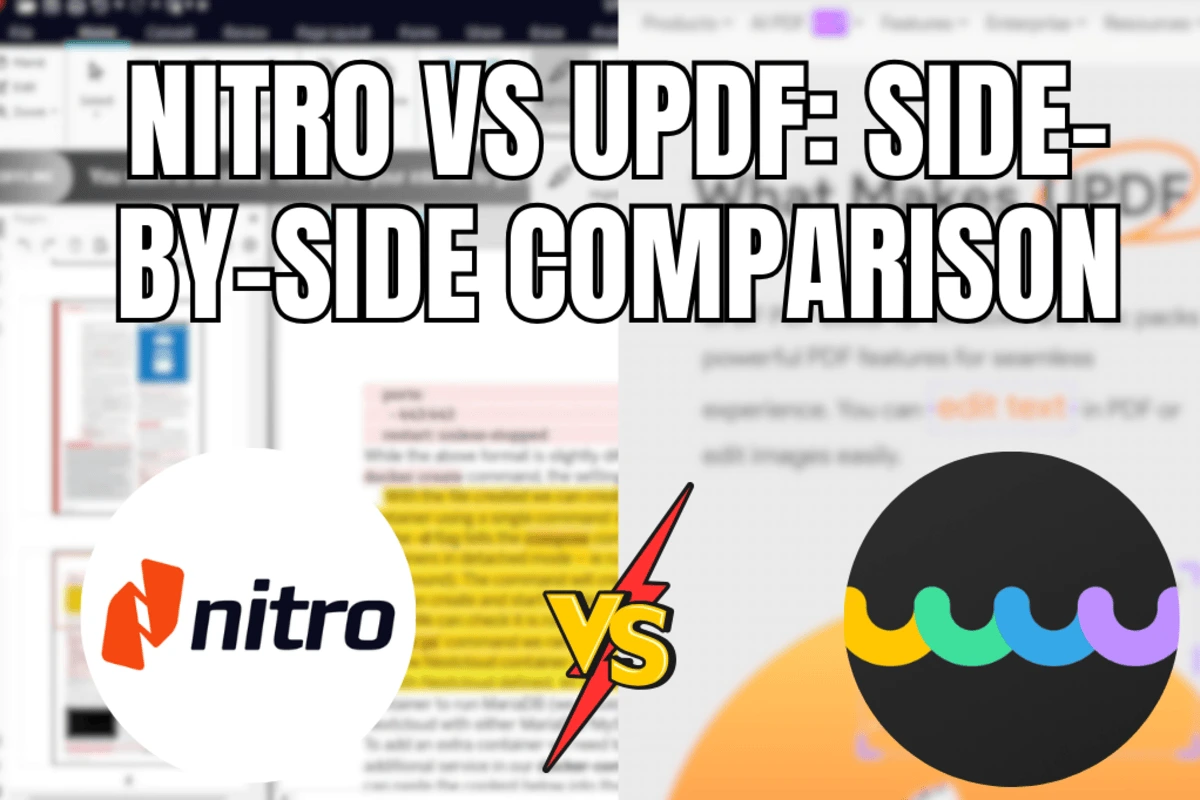
Nitro PDF Pro vs. Adobe Acrobat Pro: Which One is Better?
When comparing Nitro PDF Pro with Adobe Acrobat Pro, both stand out as top-tier PDF editors, but they cater to slightly different user preferences and needs.
Features Comparison:
| Feature | Nitro PDF Pro | Adobe Acrobat Pro |
|---|---|---|
| PDF Editing | Advanced | Industry Standard |
| Conversion Capabilities | Extensive | Extensive |
| OCR Technology | Advanced | Advanced |
| Collaboration Tools | Real-time Co-editing | Limited |
| Cloud Integration | Nitro Cloud | Adobe Creative Cloud |
| User Interface | Intuitive, Office-like | Comprehensive but complex |
| Pricing Structure | One-time & Subscription | Subscription based |
| Batch Processing | Comprehensive | Limited |
Advantages of Nitro PDF Pro:
- Cost-Effective:
Offers both one-time purchase and subscription options, making it more flexible for users who prefer not to commit to ongoing payments. - User-Friendly Interface:
Mimics Microsoft Office layouts, reducing the learning curve and making it accessible to new users. - Comprehensive Batch Processing:
Nitro’s batch processing capabilities are more advanced, allowing for multiple actions to be performed on hundreds of documents simultaneously.
Advantages of Adobe Acrobat Pro:
- Extensive Integration:
Seamlessly integrates with Adobe Creative Cloud applications, beneficial for users already within the Adobe ecosystem. - Industry Standard:
Widely recognized and used in various industries, ensuring compatibility and acceptance in professional settings. - Advanced Security Features:
Adobe offers highly sophisticated security options, which are continuously updated to comply with evolving standards.
User Experience: Users often praise Nitro PDF Pro for its straightforward and intuitive interface, making complex PDF tasks more manageable. In contrast, Adobe Acrobat Pro, while powerful, can be overwhelming for newcomers due to its extensive range of features and settings.
Cost Comparison:
- Nitro PDF Pro:
- One-Time Purchase: Approximately $279.65
- Annual Subscription: €199.78
- Adobe Acrobat Pro:
- Subscription-Based: Starting at approximately $14.99 per month
Over time, Nitro PDF Pro’s one-time purchase option may be more economical for users who prefer a long-term solution without recurring fees.
User Feedback: Many professionals appreciate Nitro PDF Pro for its balance between functionality and affordability. Adobe users, however, often cite its unbeatable feature set and integration capabilities as the main draw, despite the higher cost.
Conclusion: Both Nitro PDF Pro and Adobe Acrobat Pro are excellent PDF editors with robust features. Nitro is ideal for users seeking a cost-effective, user-friendly solution with strong batch processing and collaboration tools. Adobe Acrobat Pro is better suited for those who require extensive integration with other Adobe products and industry-standard security features.
Nitro PDF Pro vs. Foxit PDF Editor: Feature and Price Comparison
Foxit PDF Editor is another prominent player in the PDF editing market. Comparing it with Nitro PDF Pro provides insights into which software offers better value based on features and pricing.
Features Comparison:
| Feature | Nitro PDF Pro | Foxit PDF Editor |
|---|---|---|
| PDF Editing | Advanced | Advanced |
| Conversion Capabilities | Extensive | Moderate |
| OCR Technology | Advanced | Limited |
| Collaboration Tools | Real-time Co-editing | Yes |
| Cloud Integration | Nitro Cloud | Foxit Cloud |
| User Interface | Intuitive, Office-like | User-friendly |
| Pricing Structure | One-time & Subscription | One-time & Subscription |
| Batch Processing | Comprehensive | Moderate |
Advantages of Nitro PDF Pro:
- Comprehensive Conversion Tools:
Supports over 300 file formats, ensuring versatile conversion capabilities. - Advanced OCR:
Offers high-accuracy OCR, transforming scanned documents into editable and searchable text efficiently. - Robust Batch Processing:
Allows users to perform multiple actions on numerous documents simultaneously, enhancing productivity.
Advantages of Foxit PDF Editor:
- Lightweight and Fast:
Foxit is known for its minimal system requirements and swift performance, making it suitable for users with less powerful hardware. - Customizable Interface:
Offers a highly customizable interface, allowing users to tailor the workspace to their preferences. - Competitive Pricing:
Generally more affordable, particularly with annual subscription options at around $129.99, which may be appealing to budget-conscious users.
User Experience: Foxit PDF Editor is praised for its speed and lightweight nature, making it ideal for users who require a fast and efficient PDF editor without the need for extensive features. Nitro PDF Pro, on the other hand, offers a more feature-rich experience, suitable for users who need advanced functionalities and are willing to invest a bit more.
Cost Comparison:
- Nitro PDF Pro:
- One-Time Purchase: Approximately $279.65
- Annual Subscription: €199.78
- Foxit PDF Editor:
- Annual Subscription: Approximately $129.99
- One-Time Purchase: Available, but pricing varies
User Feedback: Nitro PDF Pro users often highlight its comprehensive feature set and robust conversion tools as major benefits, whereas Foxit PDF Editor users appreciate its speed, lightweight design, and affordability. Both software solutions have loyal user bases, each valuing different aspects of the PDF editing experience.
Conclusion: Nitro PDF Pro and Foxit PDF Editor cater to slightly different user needs. Nitro is better suited for users who require advanced features, extensive conversion capabilities, and robust batch processing, making it ideal for professional environments. Foxit PDF Editor is an excellent choice for users seeking a fast, lightweight, and cost-effective PDF editor with essential functionalities.
Nitro PDF Pro vs. Smallpdf: Which is More Suitable for Businesses?
Smallpdf is a popular online PDF tool known for its simplicity and ease of use. Comparing it with Nitro PDF Pro can help businesses determine which solution aligns better with their operational needs.
Features and Functionality:
| Feature | Nitro PDF Pro | Smallpdf |
|---|---|---|
| PDF Editing | Advanced | Limited |
| Conversion Capabilities | Extensive | Basic |
| OCR Technology | Advanced | Limited |
| Collaboration Tools | Real-time Co-editing | Basic |
| Automation Features | Batch Processing | Limited |
| Integration with Enterprise Software | Yes | Limited |
| Pricing Structure | One-time & Subscription | Subscription based |
| Customer Support | Highly Rated | Good |
Advantages of Nitro PDF Pro:
- Advanced Editing and Conversion:
Offers comprehensive tools for editing and converting PDFs, making it suitable for businesses with complex document management needs. - Batch Processing:
Enables the automation of repetitive tasks, enhancing productivity for businesses handling large volumes of PDFs. - Robust Security Features:
Provides advanced security options, including encryption and digital signatures, essential for businesses handling sensitive information. - Integration Capabilities:
Integrates seamlessly with enterprise software and cloud services, facilitating smooth workflows within business environments.
Advantages of Smallpdf:
- Ease of Use:
User-friendly interface ideal for quick and straightforward PDF tasks without the need for extensive training. - Cloud-Based Access:
Accessible from any device with an internet connection, promoting flexibility for remote and mobile teams. - Affordable Pricing:
Offers competitive subscription plans, including options tailored for small businesses and individual users.
Comparison Analysis: Nitro PDF Pro’s rich feature set is well-suited for businesses that require advanced PDF management tools, including robust editing, conversion, and security features. Its ability to integrate with existing enterprise systems further enhances its appeal to larger organizations.
Smallpdf, while offering essential PDF tools, lacks the depth and breadth of functionalities found in Nitro PDF Pro. However, its simplicity and affordability make it a viable option for small businesses or teams with basic PDF needs.
User Feedback: Businesses often commend Nitro PDF Pro for its comprehensive features and reliable performance, especially in corporate environments where document management is critical. Smallpdf users appreciate its simplicity and the ease with which they can perform standard PDF tasks without navigating complex menus.
Pricing Comparison:
- Nitro PDF Pro:
- One-Time Purchase: Approximately $279.65
- Annual Subscription: €199.78
- Smallpdf:
- Monthly Subscription: Around $7 per user
- Annual Plans: Available, typically more cost-effective for larger teams
Practical Applications:
- Complex Document Management:
Nitro PDF Pro is ideal for businesses that need to edit, convert, and secure large volumes of documents regularly. - Basic PDF Tasks:
Smallpdf is suitable for businesses that require occasional PDF conversions, compressions, and simple edits without the need for advanced features.
Conclusion: Nitro PDF Pro is the preferred choice for businesses seeking a comprehensive, feature-rich PDF management solution capable of handling complex tasks and integrating seamlessly into existing workflows. Smallpdf, on the other hand, is more suitable for small businesses or teams that prioritize ease of use and affordability over advanced functionalities.
Troubleshooting and Common Issues with Nitro PDF Pro
Even the most robust software can encounter issues. Understanding common problems and their solutions can help maintain smooth operations when using Nitro PDF Pro. This section addresses typical challenges users might face and provides effective troubleshooting strategies.
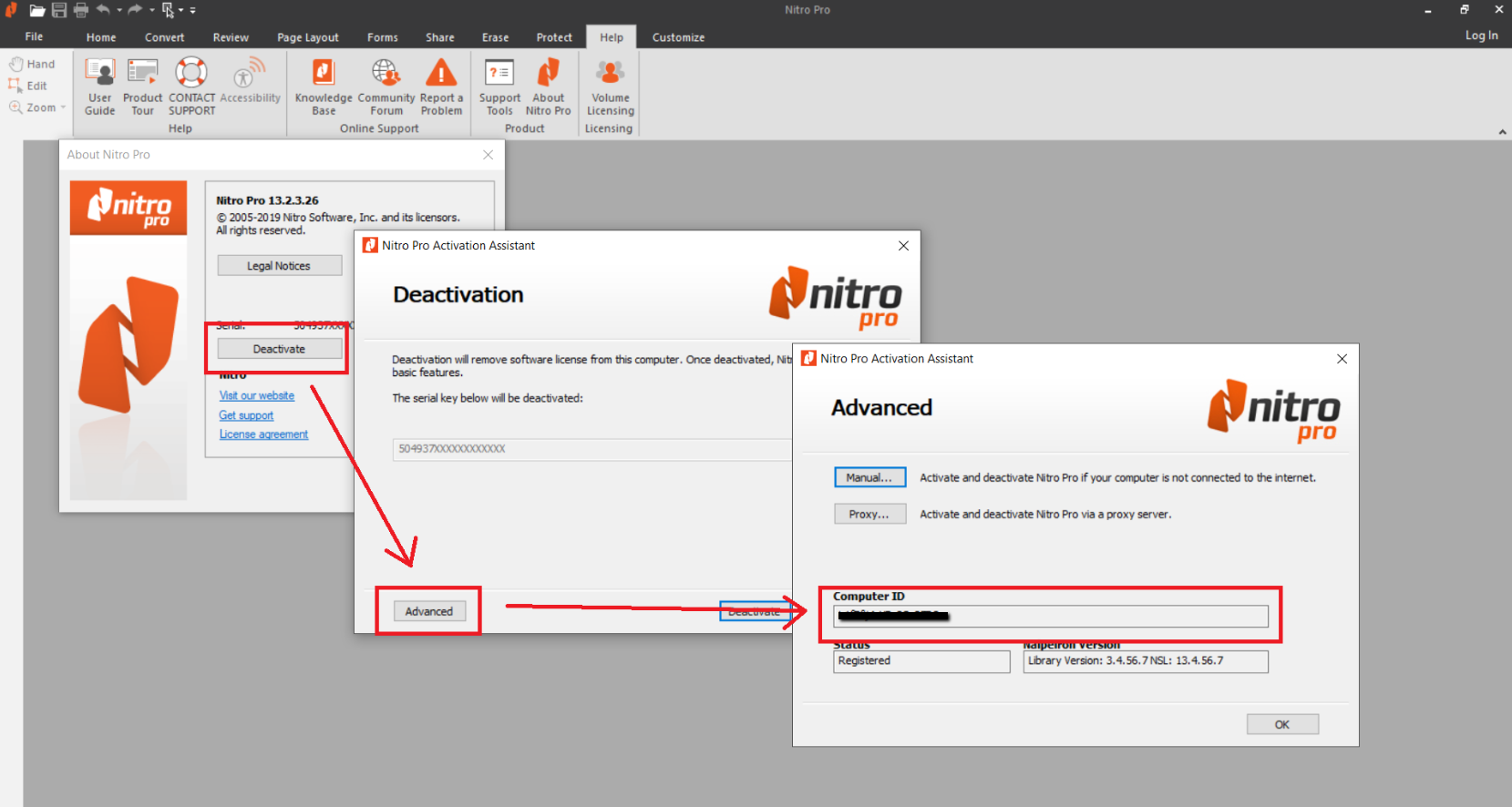
Fixing Installation and Activation Issues
Installation and activation hurdles can be frustrating, but with the right approach, these issues can be resolved efficiently.
Common Installation Issues:
- System Compatibility Errors:
- Symptoms: Installation fails with messages indicating incompatible operating systems.
- Solution: Verify that your system meets the minimum requirements. Upgrading your OS or hardware components may be necessary.
- Incomplete Downloads:
- Symptoms: Installer file fails to execute properly or crashes during installation.
- Solution: Re-download the installer from the official Nitro website. Ensure a stable internet connection to prevent corruption.
- Permission Errors:
- Symptoms: Installation stops due to insufficient user permissions.
- Solution: Run the installer as an administrator by right-clicking the installer file and selecting ‘Run as administrator’.
Common Activation Issues:
- Invalid License Key:
- Symptoms: Activation fails with an error indicating an invalid or expired license key.
- Solution: Double-check the license key for accuracy. If the issue persists, contact Nitro support for assistance.
- Network Connectivity Problems:
- Symptoms: Activation fails due to inability to connect to Nitro’s servers.
- Solution: Ensure a stable internet connection. Temporarily disable firewall or antivirus software that might be blocking the connection, then attempt activation again.
- License Migration Issues:
- Symptoms: Errors occur when migrating from PDFPen Pro to Nitro PDF Pro using an old license.
- Solution: Confirm that the old license is still valid. Contact Nitro support if migration issues continue.
Troubleshooting Steps:
- Verify System Compatibility:
Ensure your system meets all requirements. - Re-download Installer:
Obtain a fresh copy of the installer from the official site to avoid corrupted files. - Run as Administrator:
Execute the installer with administrative privileges to prevent permission-related issues. - Check License Key:
Ensure the license key is entered correctly and is still valid. - Contact Support:
If problems persist, reach out to Nitro’s customer support for personalized assistance.
Table: Installation and Activation Issues Comparison
| Issue | Nitro PDF Pro | Adobe Acrobat Pro | Foxit PDF Editor |
|---|---|---|---|
| System Compatibility | Similar | Similar | Similar |
| Installation Permissions | Managed by user | Managed by user | Managed by user |
| License Activation Errors | Yes | Yes | Yes |
| Support Responsiveness | Highly Rated | Highly Rated | Rated Good |
By following these troubleshooting steps, users can overcome common installation and activation issues, ensuring a smooth and functional Nitro PDF Pro experience.
Resolving PDF Conversion Errors
PDF conversion is a vital feature of Nitro PDF Pro, but sometimes errors can arise during the process. Understanding the root causes and their solutions can help maintain seamless document conversions.
Common Conversion Errors:
- Unsupported File Formats:
- Symptoms: Errors during conversion due to unsupported source or target formats.
- Solution: Check Nitro PDF Pro’s supported formats. Convert the file to a compatible format before attempting the PDF conversion.
- Conversion Incomplete or Corrupted Files:
- Symptoms: Part of the document fails to convert, resulting in incomplete or corrupted PDFs.
- Solution: Ensure the source file is free from errors or corruption. Reconvert using Nitro PDF Pro or try converting a different version of the file.
- Font and Formatting Issues:
- Symptoms: Text appears distorted or misaligned post-conversion.
- Solution: Embed fonts in the original document before conversion. Use Nitro’s custom conversion settings to adjust formatting options.
- Large File Sizes:
- Symptoms: Conversion times are excessively long, or the resulting PDF is too large.
- Solution: Optimize the original document by reducing image sizes or removing unnecessary elements before conversion. Utilize Nitro’s compression tools post-conversion.
Troubleshooting Steps:
- Verify File Compatibility:
Ensure both the source and target formats are supported by Nitro PDF Pro. - Update Software:
Make sure you are using the latest version of Nitro PDF Pro, as updates often include fixes for known conversion issues. - Repair Source Files:
Check for and repair any corruption or errors in the source files before conversion. - Adjust Conversion Settings:
Utilize Nitro’s custom settings to modify parameters like image resolution, font embedding, and layout preservation to enhance conversion quality. - Use Alternative Methods:
If conversion continues to fail, try using Nitro PDF Pro’s online conversion tools or seek assistance from Nitro’s support resources.
Comparison with Competitors: Nitro PDF Pro generally offers higher conversion accuracy compared to Foxit PDF Editor, especially with complex documents containing tables, images, and varied formatting. Adobe Acrobat Pro maintains industry-leading conversion standards, but Nitro provides a competitive and often more cost-effective alternative without sacrificing quality.
Practical Applications:
- Business Proposals:
Convert detailed proposals from Word to PDF while maintaining layout and formatting integrity. - Academic Research:
Transform research papers into editable PDFs for collaborative editing and annotation. - Marketing Materials:
Convert high-resolution brochures and flyers to PDF for easy distribution without quality loss. - Legal Documents:
Ensure contracts and legal filings are accurately converted and preserved for official use.
Table: Conversion Errors Comparison
| Error Type | Nitro PDF Pro | Adobe Acrobat Pro | Foxit PDF Editor |
|---|---|---|---|
| Unsupported Formats | Similar | Similar | Similar |
| Corrupted Files | Yes | Yes | Yes |
| Font Issues | Rare | Rare | Moderate |
| Large File Handling | Efficient | Efficient | Moderate |
By addressing these common conversion issues, users can ensure that their PDF conversions with Nitro PDF Pro are smooth, accurate, and efficient, maintaining the integrity of their documents throughout the process.
How to Improve Performance When Handling Large PDFs
Handling large PDF files can strain system resources, leading to performance issues such as slow loading times, lag during editing, or even application crashes. Nitro PDF Pro offers several strategies to optimize performance and ensure a smooth experience when working with extensive documents.
Performance Optimization Strategies:
- Optimize PDF Files:
- Compression Tools:
Use Nitro’s built-in compression tools to reduce the size of large PDFs. This involves compressing images, removing unnecessary objects, and optimizing the document structure. - Adjust Image Quality:
Lowering image resolution slightly can significantly decrease file size without noticeably affecting visual quality, especially for on-screen viewing.
- Compression Tools:
- Manage Large Documents:
- Split into Smaller Files:
Breaking down large PDFs into smaller, more manageable segments can prevent the application from becoming sluggish. Use Nitro’s split feature to divide documents based on page ranges or bookmarks. - Incremental Saving:
Save your work periodically to avoid data loss and reduce the strain on system memory by keeping the active document size manageable.
- Split into Smaller Files:
- Update Software:
- Latest Version:
Ensure that you’re using the most recent version of Nitro PDF Pro. Updates often include performance enhancements and bug fixes that improve handling of large files. - System Drivers:
Keep your system drivers, especially graphics drivers, updated to ensure optimal application performance.
- Latest Version:
- Adjust Viewing Options:
- Simplified View:
Use Nitro’s simplified view mode to reduce the graphical load when navigating through large documents. - Reduce Animations:
Disabling unnecessary animations can enhance responsiveness and reduce processing overhead.
- Simplified View:
- Utilize Quick Access Features:
- QuickSign and Find and Replace:
Use Nitro’s quick access tools for frequent tasks, minimizing the need for manual edits that can tax system resources. - Navigation Pane Optimization:
Close unused panes and minimize the number of active toolbars to free up memory and improve performance.
- QuickSign and Find and Replace:
Comparison with Competitors: Nitro PDF Pro excels in handling large files efficiently compared to Foxit PDF Editor, which may experience lag with very extensive documents. Adobe Acrobat Pro also performs well, but Nitro’s optimization tools offer a more user-friendly approach to managing large PDFs.
Practical Applications:
- Annual Reports:
Manage hefty annual financial reports by compressing and splitting them into section-based PDFs for easier navigation and sharing. - E-Books and Manuals:
Optimize large e-books and technical manuals to ensure quick loading times and smooth scrolling for readers. - Legal Archives:
Handle extensive legal document archives by maintaining optimized and segmented PDFs for efficient retrieval and analysis. - Marketing Campaigns:
Manage detailed marketing campaign documents by optimizing and organizing them for quick access and presentation.
Example Workflow:
- Open Large PDF:
Launch Nitro PDF Pro and open the extensive PDF document. - Optimize Document:
- Navigate to the ‘Optimize PDF’ tool.
- Select compression settings to reduce file size.
- Apply the optimization and save the document.
- Split if Necessary:
- Use the ‘Split’ tool to divide the PDF into smaller sections based on page ranges or bookmarks.
- Adjust Viewing Settings:
- Switch to simplified view mode.
- Disable unnecessary toolbars and panes.
- Save and Monitor Performance:
- Save changes regularly.
- Monitor application responsiveness and make further adjustments if needed.
Table: Performance Optimization Strategies Comparison
| Strategy | Nitro PDF Pro | Adobe Acrobat Pro | Foxit PDF Editor |
|---|---|---|---|
| Compression Tools | Yes | Yes | Yes |
| Document Splitting | Yes | Yes | Limited |
| Simplified View Mode | Yes | Yes | Yes |
| Batch Processing | Comprehensive | Limited | Moderate |
| Performance Enhancements | Regular Updates | Regular Updates | Rare |
By implementing these performance optimization strategies, users can effectively manage large PDF files in Nitro PDF Pro, ensuring a smooth and productive workflow even with extensive documents.
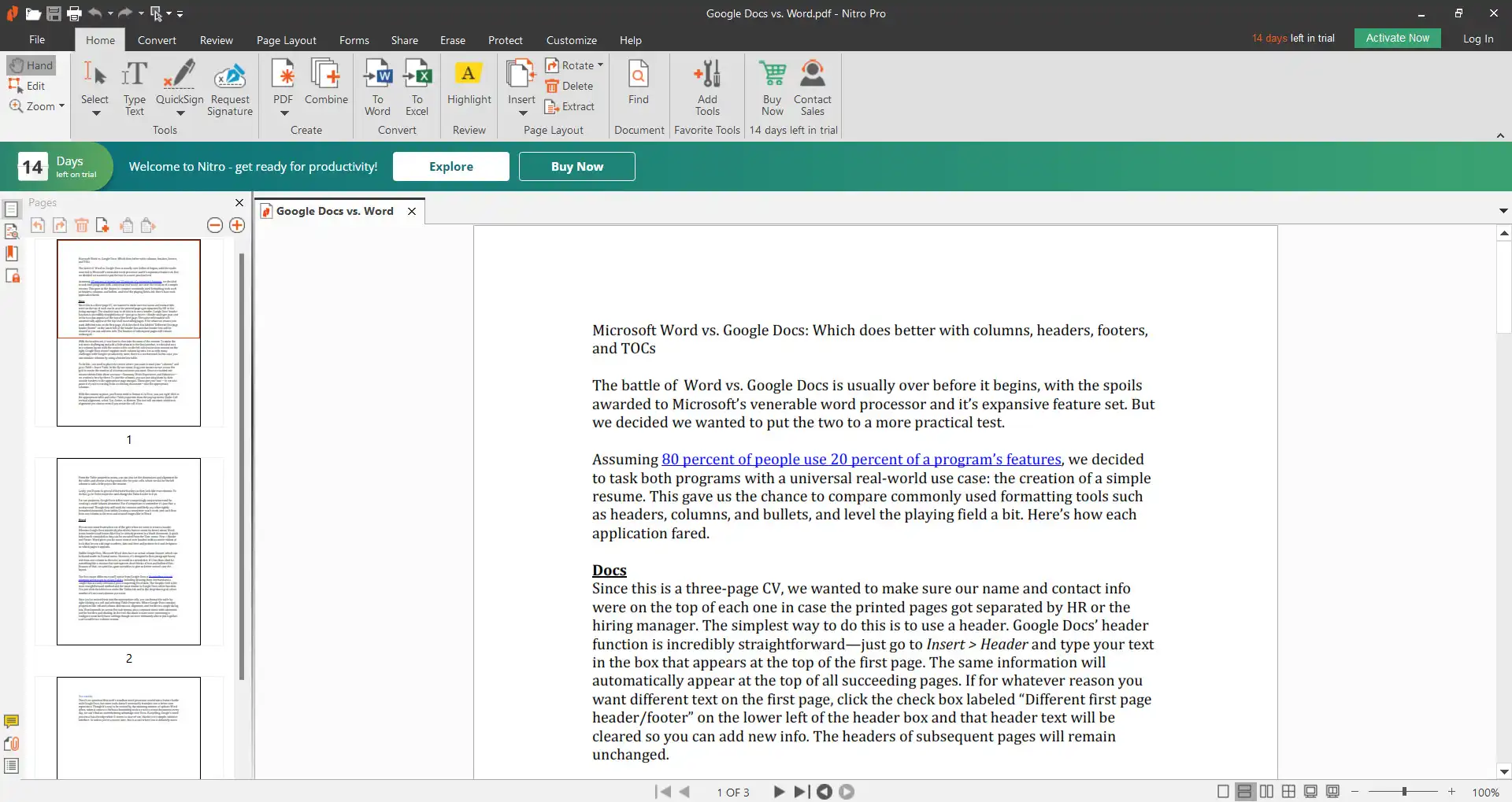
FAQs
- Is Nitro PDF Pro suitable for Mac users?
- Yes, Nitro PDF Pro is available for both Windows and Mac operating systems, providing comprehensive PDF editing tools across platforms.
- Can I use Nitro PDF Pro offline?
- Absolutely. Nitro PDF Pro offers both cloud-based and offline functionalities, allowing users to work with their PDFs without an internet connection.
- Does Nitro PDF Pro support batch processing?
- Yes, Nitro PDF Pro’s batch processing feature allows users to perform multiple actions on multiple documents simultaneously, enhancing productivity.
- How secure are the documents processed with Nitro PDF Pro?
- Nitro PDF Pro offers robust security features, including encryption, password protection, and digital signatures, ensuring that your documents remain secure.
- Is there a free trial available for Nitro PDF Pro?
- Yes, Nitro PDF Pro offers a free trial period on their official website, allowing users to explore its features before committing to a purchase.
Key Takeaways
Comprehensive Features: Nitro PDF Pro offers a full suite of PDF editing, conversion, and security tools suitable for diverse user needs.
User-Friendly Interface: Designed with an intuitive layout similar to Microsoft Office, making it accessible to both beginners and advanced users.
Cost-Effective: Provides flexible pricing options, including one-time purchases and subscriptions, catering to different budget preferences.
Robust Security: Ensures document protection through encryption, password protection, and digital signatures, ideal for handling sensitive information.
Efficient Workflow: Features like batch processing and real-time collaboration enhance productivity and streamline document management tasks.
Advanced OCR: Enables users to convert scanned documents into editable and searchable text, improving data accessibility and management.
Versatile Compatibility: Supports over 300 file formats for PDF creation and conversion, ensuring seamless integration with various applications and workflows.
Reliable Support: Nitro PDF Pro offers extensive customer support and resources to assist users in troubleshooting and maximizing software capabilities.
Conclusion
Nitro PDF Pro emerges as a formidable contender in the realm of PDF editing and management tools. Its comprehensive feature set, which includes advanced editing, extensive conversion capabilities, robust security measures, and efficient batch processing, makes it a versatile solution for both individual users and businesses. Compared to industry giants like Adobe Acrobat Pro and competitors such as Foxit PDF Editor and Smallpdf, Nitro PDF Pro offers a balanced blend of functionality, affordability, and user-friendly design that appeals to a broad spectrum of users.
The software’s intuitive interface, reminiscent of Microsoft Office, ensures that even those new to PDF editing can navigate its features with ease, significantly reducing the learning curve. Its ability to handle large PDF files efficiently, coupled with powerful OCR technology, positions Nitro PDF Pro as an indispensable tool for professionals who require precise and reliable document management solutions.
Moreover, Nitro PDF Pro’s commitment to security through features like encryption, password protection, and digital signatures underscores its suitability for environments where data protection is paramount. Its cloud integration and collaboration tools further enhance teamwork and streamline workflows, fostering a more connected and productive working environment.
In conclusion, Nitro PDF Pro stands out as a high-performance, feature-rich PDF editing solution that combines efficiency with versatility. Whether you’re handling simple edits or managing extensive document workflows, Nitro PDF Pro provides the tools necessary to manage your PDFs proficiently, making it a worthy investment for enhancing your document management capabilities.