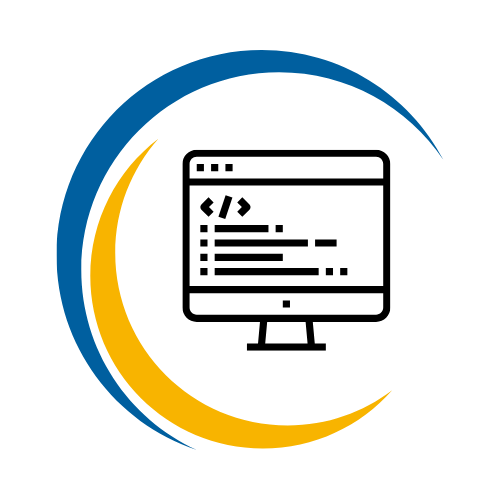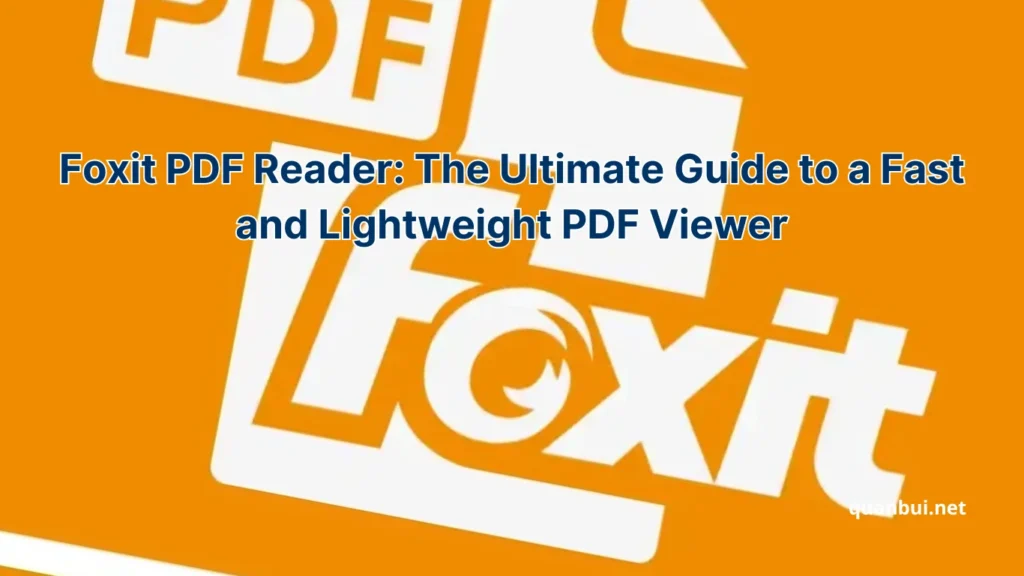Software I love
Foxit PDF Reader: The Ultimate Guide to a Fast and Lightweight PDF Viewer
Imagine opening a hefty PDF document in seconds, annotating seamlessly, and managing your files effortlessly all without slowing down your computer. Intrigued? Welcome to the world of Foxit PDF Reader, where efficiency meets functionality in the realm of PDF management.
Introduction
Foxit PDF Reader has revolutionized the way we interact with PDF documents. Renowned for its speed and lightweight design, it offers a robust suite of tools that cater to both personal and professional needs. Whether you’re a student, a business professional, or just someone who frequently handles PDF files, Foxit PDF Reader provides an intuitive and efficient solution to manage your documents with ease.
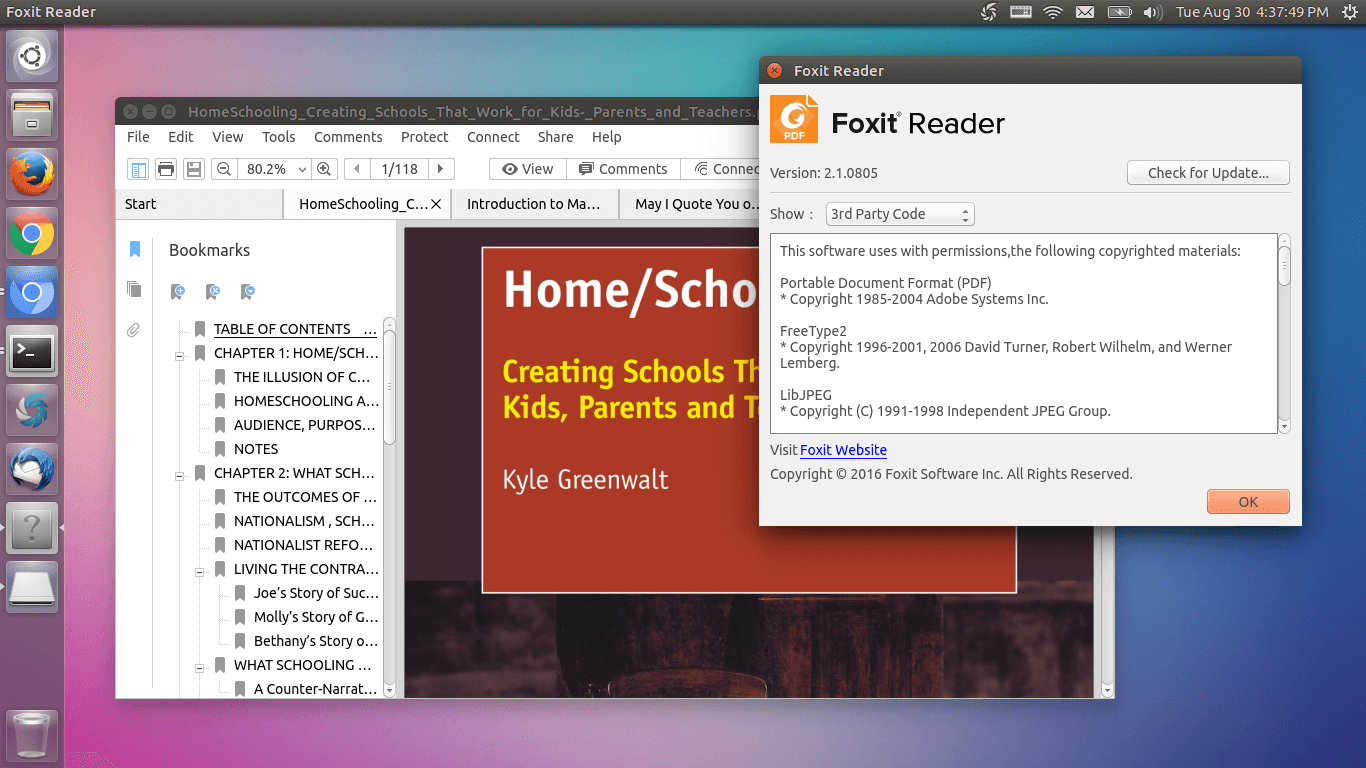
What is Foxit PDF Reader?
Foxit PDF Reader is a versatile and free PDF viewer developed by Foxit Software. Unlike some of its competitors that can be resource-heavy, Foxit stands out with its optimized performance, ensuring quick access to PDF files without taxing your system. Whether you’re opening a simple text document or a complex, image-rich PDF, Foxit handles it with remarkable speed and reliability.
But Foxit isn’t just about viewing PDFs. It comes packed with features that make handling documents a breeze. From annotating and highlighting text to filling out forms and adding digital signatures, Foxit provides all the essential tools you need. Its user interface, inspired by the familiar Office-style ribbon, ensures that even newcomers can navigate effortlessly through its functionalities.
Moreover, Foxit PDF Reader supports a wide range of operating systems, including Windows, macOS, Android, and iOS. This cross-platform compatibility means you can access and manage your PDFs seamlessly across different devices, whether you’re at your desk or on the go. With its commitment to security, Foxit also incorporates advanced features like password protection and digital signature verification, making it a reliable choice for handling sensitive information.
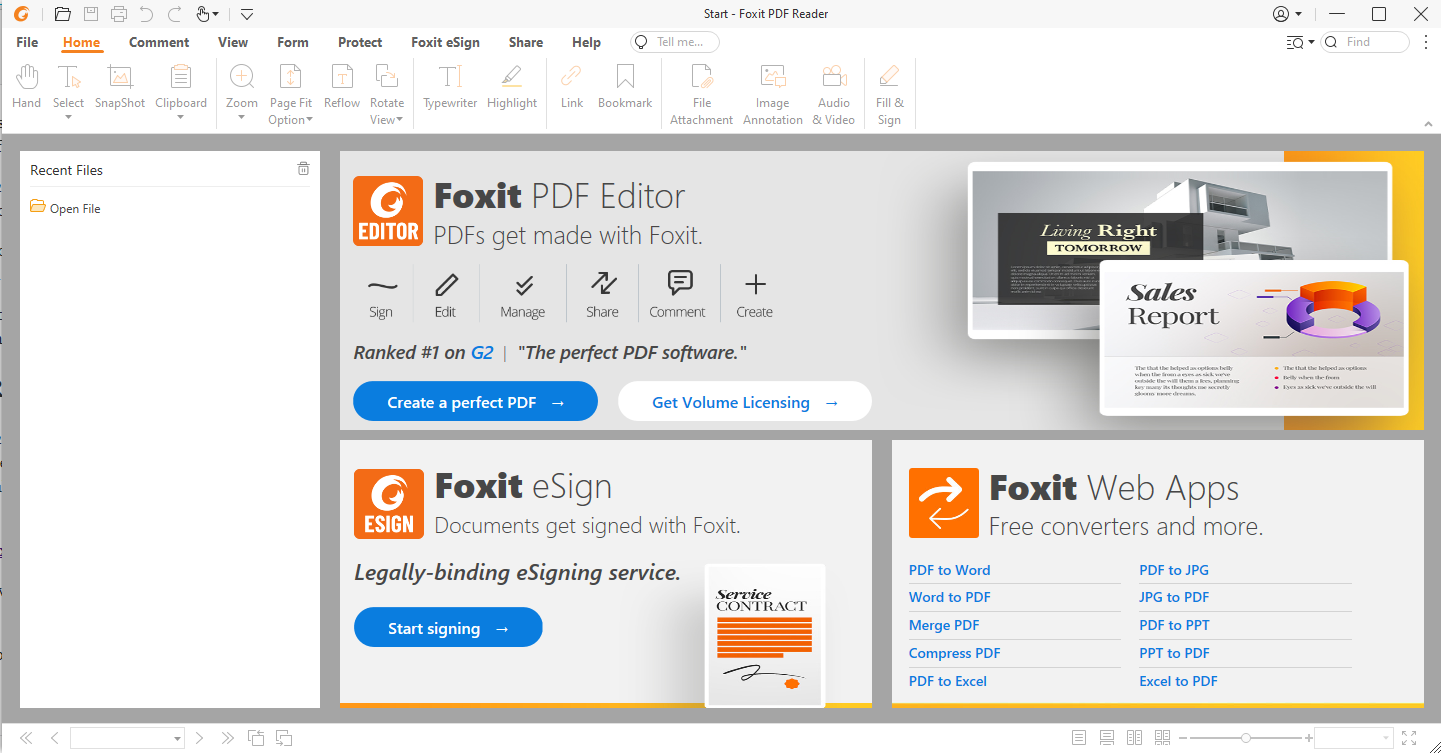
Why Choose Foxit PDF Reader Over Other PDF Viewers?
Choosing the right PDF reader can significantly impact your productivity and workflow. Foxit PDF Reader distinguishes itself from other PDF applications through its combination of speed, efficiency, and a comprehensive set of features. While many PDF readers are bulky and slow, Foxit is designed to be lightweight, ensuring that it doesn’t bog down your system.
One of the standout aspects of Foxit is its user-friendly interface. The Office-style ribbon toolbar familiarizes users who are accustomed to Microsoft Office products, reducing the learning curve. This intuitive design allows for quicker navigation and more efficient use of the tool’s capabilities. Additionally, Foxit PDF Reader offers a rich set of annotation tools something that many free PDF readers lack. Users can highlight text, add comments, draw shapes, and even create interactive forms, making collaboration and document review processes more effective.
When it comes to security, Foxit doesn’t compromise. It offers robust encryption options and supports digital signatures, ensuring that your documents remain secure and authentic. Compared to other PDF readers like Adobe Acrobat Reader, Foxit provides similar security features but at a more accessible price point, often saving users up to 44% on subscription costs.
Moreover, Foxit’s seamless cloud integration with services like Google Drive, Dropbox, and Foxit Cloud enhances its functionality, allowing users to access and manage their documents from anywhere. This level of integration is particularly beneficial for businesses that rely on cloud storage for their workflows, providing a versatile and efficient solution for document management.
Key Features of Foxit PDF Reader
Foxit PDF Reader is not just another PDF viewer it’s a comprehensive tool packed with features that cater to a wide range of user needs. Here are some of the key features that make Foxit stand out:
- Fast Performance: Foxit is engineered for speed, allowing you to open and navigate large PDF files swiftly without lag.
- Annotation Tools: Enhance your PDFs with highlights, comments, shapes, and drawings, making collaboration and document review straightforward.
- Form Filling and Signing: Fill out interactive forms and add digital signatures with ease, ensuring your documents are both complete and secure.
- Cloud Integration: Seamlessly connect with cloud storage services like Google Drive, Dropbox, and Foxit Cloud for easy access and management of your documents.
- Security Features: Protect your sensitive information with password encryption, digital signatures, and robust security standards.
- Customization Options: Tailor the user interface to suit your preferences with customizable themes, layouts, and viewing modes.
- Cross-Platform Support: Access your PDFs on various devices and operating systems, including Windows, macOS, Android, and iOS.
- ConnectedPDF: Enhance collaboration with features that allow multiple users to work on the same document, track changes, and manage versions efficiently.
These features make Foxit PDF Reader a versatile tool suitable for a diverse range of users, from individual consumers to large enterprises, ensuring that everyone can manage their PDF documents efficiently and effectively.
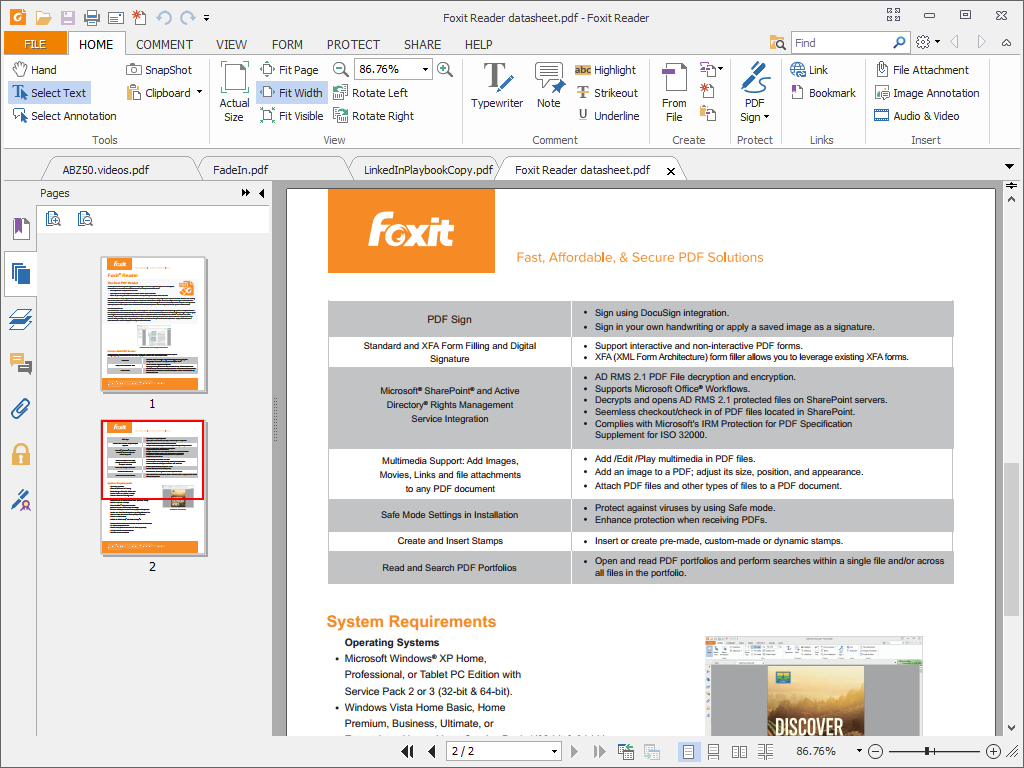
How to Download and Install Foxit PDF Reader
Downloading and installing Foxit PDF Reader is a straightforward process that ensures you can start managing your PDFs in no time. Here’s a concise guide to get you started.
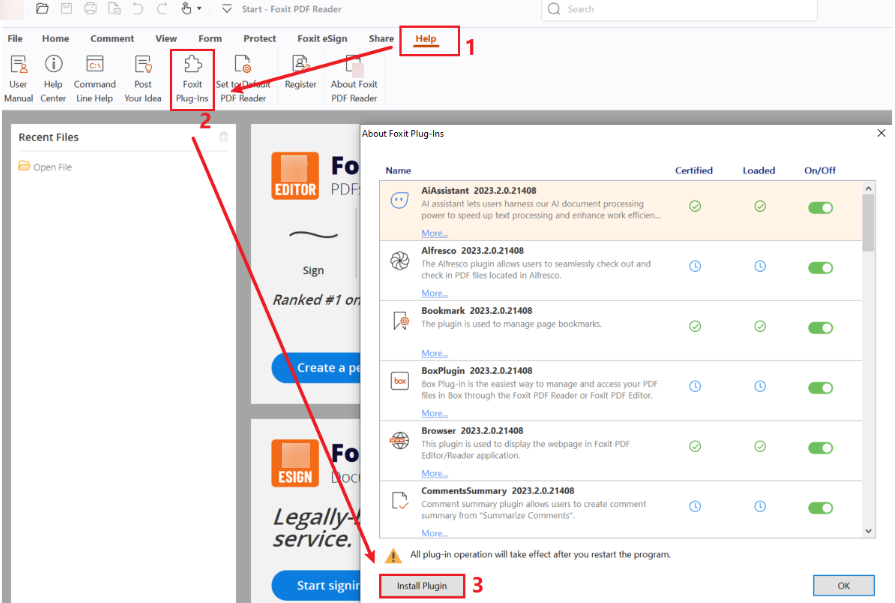
Where to Download Foxit PDF Reader Safely
To ensure you’re getting the authentic and latest version of Foxit PDF Reader, it’s crucial to download it directly from the official Foxit Software website. Here’s how:
- Visit the Official Website: Go to Foxit Software’s official site. Avoid third-party websites to prevent downloading malicious software.
- Navigate to the Download Section: On the homepage, find the download section where different versions for various platforms are available, including Windows, macOS, Android, and iOS.
- Select the Appropriate Version: Choose the version that corresponds to your operating system. Foxit offers additional add-ons and plugins that you can opt for if needed.
- Verify the Download Source: Ensure that the URL begins with “https://” and that the site displays the Foxit branding to confirm its legitimacy.
- Check System Requirements: Before downloading, make sure your device meets the minimum system requirements to ensure smooth installation and operation.
By following these steps, you’ll be able to download Foxit PDF Reader safely, avoiding potential risks associated with unofficial download sources.
Step-by-Step Installation Guide
Installing Foxit PDF Reader is a simple process that can be completed in a few minutes. Follow these steps to get started:
- Download the Installer:
- Visit the official Foxit website.
- Click on the “Download Foxit PDF Reader” button specific to your operating system.
- Open the Installer:
- Navigate to your downloads folder.
- Locate the downloaded installer file (e.g., ‘.exe’ for Windows or ‘.dmg’ for macOS).
- Double-click the file to begin the installation process.
- Select Language:
- Upon launching the installer, a language selection dropdown will appear.
- Choose your preferred language and click “OK” to proceed.
- Accept License Agreement:
- Read through the license agreement presented during installation.
- Check the box to accept the terms and conditions, then click “Next” to continue.
- Choose Installation Options:
- Select the components you wish to install.
- Decide if you want to include additional options, such as a trial version of Foxit PhantomPDF.
- Click “Next” after making your selections.
- Finish Installation:
- Review your installation choices.
- Click “Install” to begin the installation process.
- Once the installation is complete, you’ll have the option to launch Foxit PDF Reader immediately by checking the box and clicking “Finish”.
By following these steps, you can effortlessly install Foxit PDF Reader on your device and start managing your PDF documents right away.
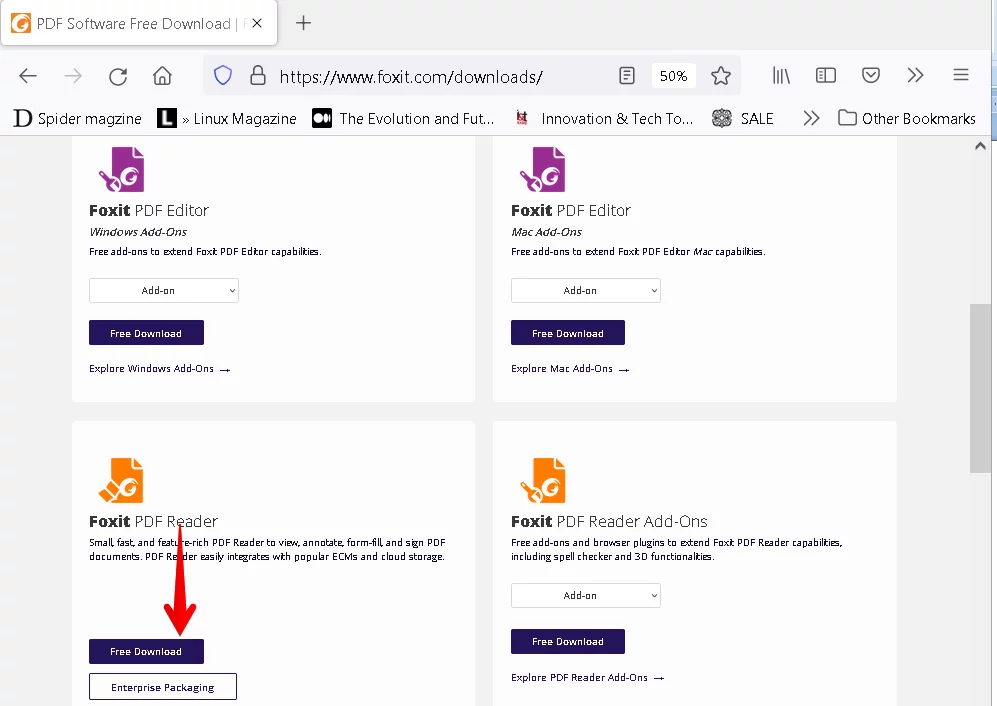
System Requirements for Foxit PDF Reader
Ensuring your system meets the minimum requirements is essential for the smooth operation of Foxit PDF Reader. Here are the specifications you need to consider:
| **Operating System** | **Requirements** |
|---|---|
| **Windows** | Windows 7 or later |
| **macOS** | Compatible with macOS 10.15 and higher |
| **Android** | Varies by device; generally Android 5.0 and above |
| **iOS** | Compatible with the latest iOS versions |
| **Hardware** | **Minimum Specifications** |
|---|---|
| **RAM** | Minimum 1GB RAM |
| **Storage** | At least 1.2GB of available hard disk space |
| **Display** | Screen resolution of 1024×768 or higher |
| **Processor** | 1 GHz or faster processor |
| **Other** | Internet connection for downloading and updating Foxit PDF Reader |
Meeting these requirements ensures that Foxit PDF Reader runs efficiently on your device, providing a seamless experience when viewing and managing PDF documents.
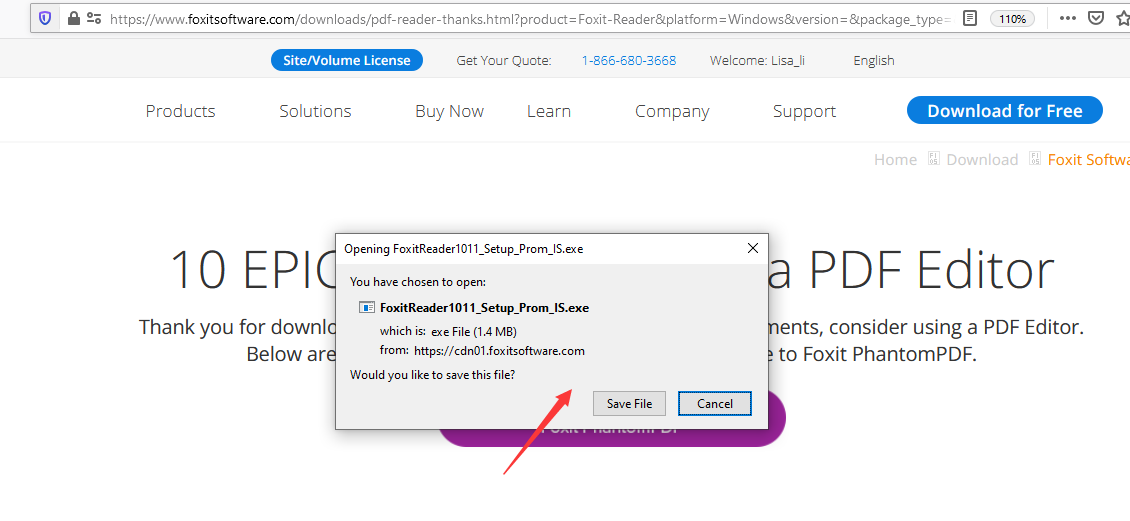
Foxit PDF Reader Features and Functionality
Once Foxit PDF Reader is installed, you’ll discover a wealth of features designed to enhance your PDF management experience. From viewing and navigating documents to advanced editing and collaboration tools, Foxit offers a comprehensive toolkit for all your PDF needs.
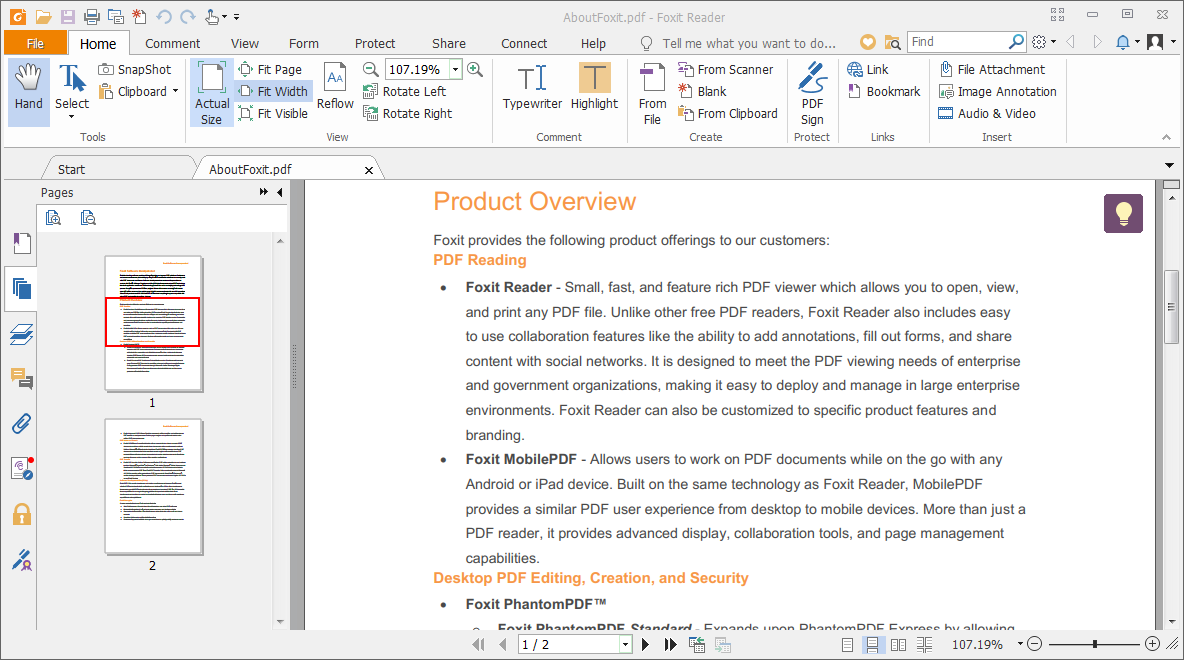
Viewing and Navigating PDF Files
Foxit PDF Reader provides an optimized environment for viewing and navigating PDF files effortlessly. The software’s lightweight nature ensures that even large PDF documents open quickly without any lag, enhancing your productivity.
Key Viewing Features:
- Multiple Viewing Modes: Switch between single-page, continuous scroll, and facing pages to suit your reading preference.
- Night Mode: Reduce eye strain during extended reading sessions with the night mode feature that inverts the background and text colors.
- Zoom Controls: Easily adjust the zoom level to focus on specific sections of the document, whether you need a detailed view or an overview.
- Tabbed Viewing: Open multiple PDFs simultaneously in separate tabs within the same window, allowing you to manage and compare documents side by side.
- Thumbnail Pane: Quickly navigate to specific pages using the thumbnail pane, which provides a visual preview of all pages in the document.
Additionally, Foxit PDF Reader includes robust text search functionality, enabling you to find specific keywords or phrases swiftly within the document. This is particularly useful when dealing with lengthy reports or research papers, where locating information quickly is essential.
Foxit’s intuitive interface ensures that navigating through PDF files is seamless, whether you’re moving between pages, sections, or documents. The combination of these features makes Foxit PDF Reader an excellent tool for both casual readers and professionals who need efficient document navigation.
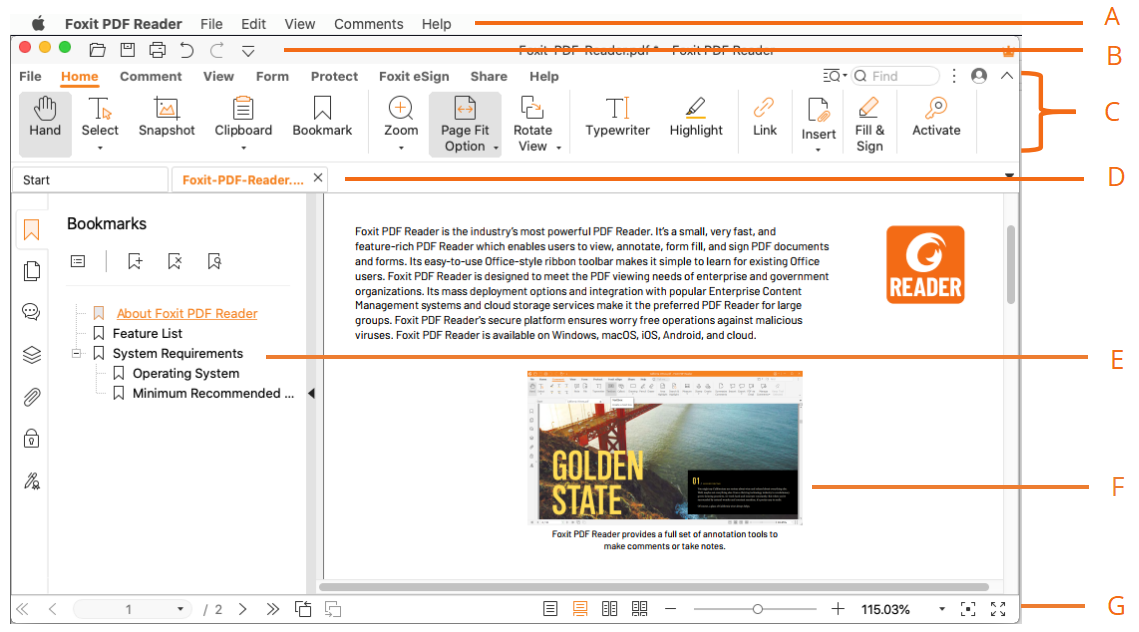
Editing and Annotating PDFs
Foxit PDF Reader goes beyond basic viewing by offering a suite of editing and annotation tools that enhance your ability to interact with PDF documents. Whether you’re reviewing a contract, marking up a study guide, or collaborating on a project, Foxit provides the necessary tools to make your workflow efficient.
Editing Features:
- Text Editing: Modify existing text within a PDF or add new text fields. This feature is invaluable for updating documents without needing the original source file.
- Image Insertion: Easily insert images into your PDF. Drag-and-drop functionality simplifies the process, allowing you to enhance your documents with visuals.
- Object Manipulation: Move, resize, or delete objects within the PDF to refine the layout and presentation of your document.
Annotation Tools:
- Highlighting: Emphasize important sections of the text by highlighting them in various colors.
- Comments and Notes: Add inline comments or sticky notes to provide feedback or additional information.
- Shapes and Drawings: Insert shapes like rectangles, circles, and arrows to illustrate points or indicate areas of interest.
- Stamping: Use predefined stamps or create custom ones to mark documents as approved, confidential, or other statuses.
These editing and annotation capabilities make Foxit PDF Reader a powerful tool for professionals who need to make real-time adjustments to documents or collaborate with colleagues. Unlike more basic PDF readers, Foxit provides the flexibility to not only view but also interact with your PDFs in meaningful ways.
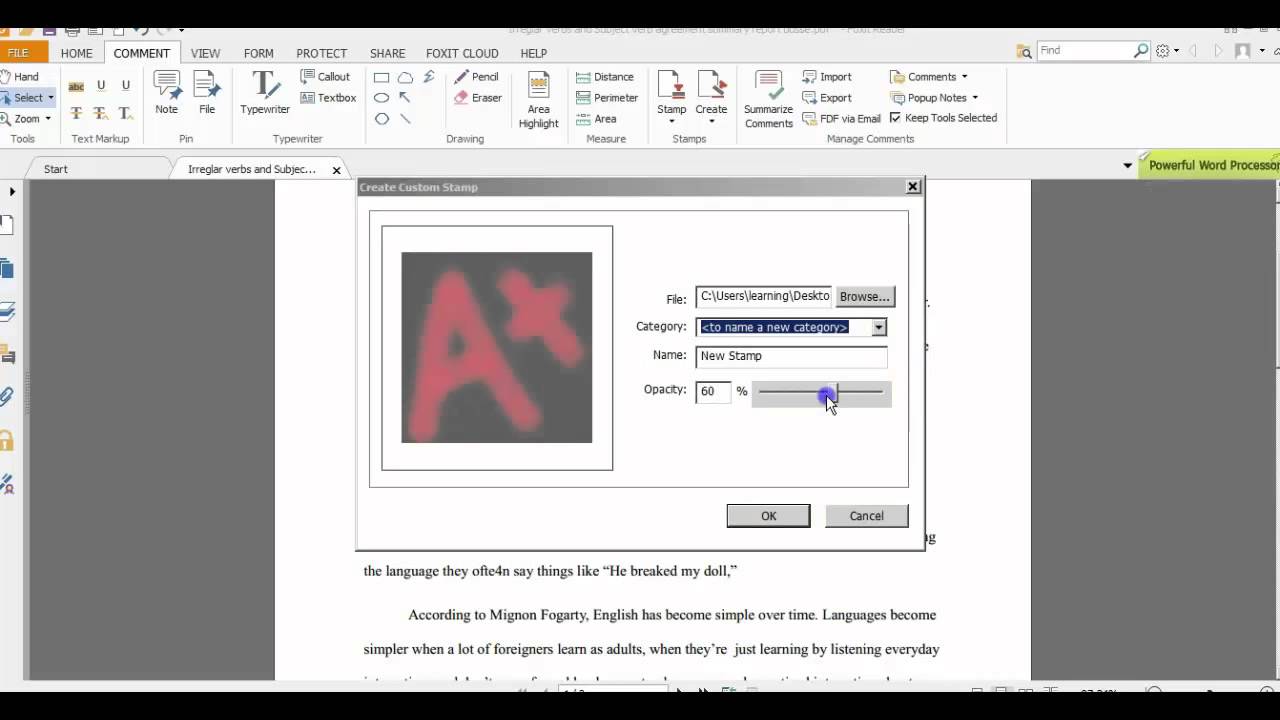
Filling Forms and Digital Signatures
In today’s digital age, the ability to fill out forms and sign documents electronically is essential. Foxit PDF Reader excels in these areas, providing users with intuitive tools to complete and authenticate documents efficiently.
Form Filling:
- Interactive Forms: Foxit PDF Reader supports all types of interactive form fields, including text boxes, checkboxes, radio buttons, and dropdown menus. This ensures that you can complete forms directly within the PDF without needing to print them out.
- Auto-Fill Options: Save time by using auto-fill options for repetitive information, such as your name, address, and other frequently used data.
- Form Validation: Ensure that all required fields are filled out correctly with real-time validation, reducing the chances of errors in your submissions.
Digital Signatures:
- eSign Integration: Foxit provides a seamless eSign feature that allows you to create and apply digital signatures easily. This feature ensures that your documents are legally binding and secure.
- Signature Verification: Verify the authenticity of other users’ signatures with built-in verification tools, ensuring that the document’s integrity is maintained.
- Secure Signing Process: Protect your signatures and documents with robust encryption, ensuring that sensitive information remains confidential and unaltered.
These functionalities make Foxit PDF Reader an indispensable tool for businesses and individuals who need to handle contracts, agreements, and other official documents regularly. By providing secure and efficient form filling and signing options, Foxit enhances the overall workflow and ensures that your documents are both complete and authenticated.
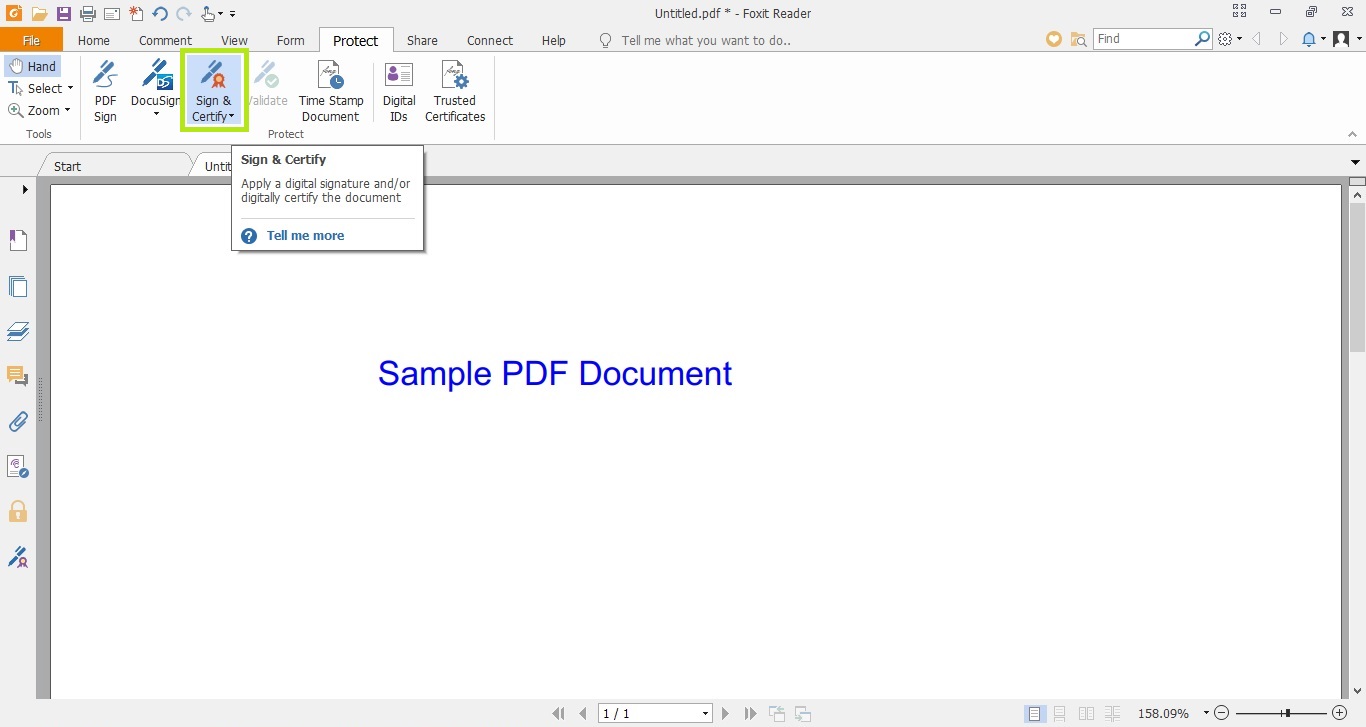
Printing and Exporting PDFs
Foxit PDF Reader offers comprehensive printing and exporting functionalities, ensuring that your documents can be shared and utilized in various formats with ease.
Printing Features:
- Advanced Printing Options: Customize your print settings by selecting specific page ranges, adjusting scaling, and configuring layout options to suit your needs.
- Multiple Pages per Sheet: Save paper by printing multiple PDF pages on a single sheet, useful for creating booklets or reducing overall print volume.
- Efficient Handling of Large Documents: Foxit ensures that even large PDFs are printed swiftly and accurately, minimizing delays and interruptions in your workflow.
Exporting Features:
- Multiple Formats Supported: Convert PDFs into formats like Microsoft Word, Excel, PowerPoint, HTML, and various image formats, allowing for easy data extraction and further editing.
- Batch Conversion: Save time by converting multiple documents simultaneously, streamlining the process for users who work with extensive collections of PDFs.
- Optical Character Recognition (OCR): Convert scanned documents and images into editable and searchable text, enhancing the accessibility and usability of your PDFs.
Advanced Features:
- Document Merging: Combine multiple PDF files into a single document, simplifying organization and sharing.
- Security Enhancements: Apply encryption and redaction to protect sensitive information when exporting or sharing documents.
- Annotation Export: Export all your annotations and comments into a separate document for easy reference and collaboration.
These printing and exporting capabilities make Foxit PDF Reader a versatile tool for managing and distributing PDF documents. Whether you need to share a report, convert a scanned document, or print a presentation, Foxit provides the necessary tools to ensure your documents are accurately and efficiently handled.
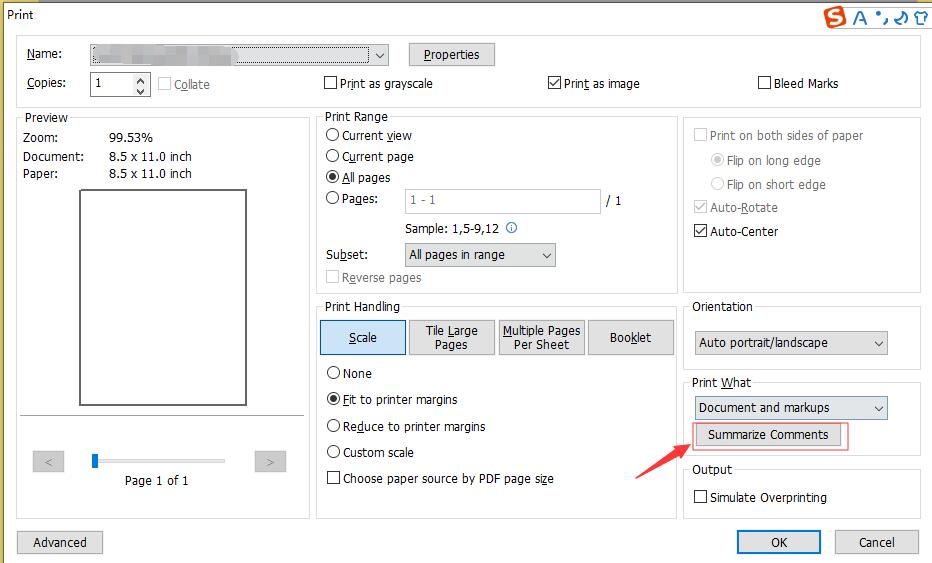
Advanced Features in Foxit PDF Reader
Foxit PDF Reader goes beyond basic PDF viewing and editing by incorporating advanced features that enhance security, collaboration, and document management. These sophisticated tools make Foxit a comprehensive solution for users with diverse and demanding PDF needs.
Converting PDF to Other Formats
The ability to convert PDFs into other formats is crucial for users who need to repurpose content for various applications. Foxit PDF Reader provides robust conversion tools that ensure your documents are adaptable to different workflows.
Conversion Capabilities:
- Multiple Output Formats: Easily convert PDFs to widely used formats like Microsoft Word, Excel, PowerPoint, HTML, and image formats such as JPEG and PNG. This flexibility allows you to edit and utilize your documents in different contexts.
- Batch Conversion: Save valuable time by converting multiple PDF files at once. This feature is especially beneficial for businesses that handle large volumes of documents regularly.
- High-Quality Conversion: Maintain the original formatting, layout, and quality of your documents during the conversion process, ensuring that the integrity of your content is preserved.
- OCR Technology: Utilize Optical Character Recognition to convert scanned PDFs and images into editable and searchable text, making it easier to extract and manipulate data from non-digital sources.
Comparison with Competitors:
| **Feature** | **Foxit PDF Reader** | **Adobe Acrobat Reader** | **Sumatra PDF** |
|---|---|---|---|
| Multiple Output Formats | Yes | Yes | Limited |
| Batch Conversion | Yes | Yes | No |
| OCR Technology | Advanced | Advanced | No |
| High-Quality Output | Yes | Yes | Limited |
Foxit’s conversion tools are not only comprehensive but also more cost-effective compared to many of its competitors. By offering advanced OCR and batch processing capabilities, Foxit PDF Reader provides superior functionality for users who need to transform their PDFs into other formats efficiently.
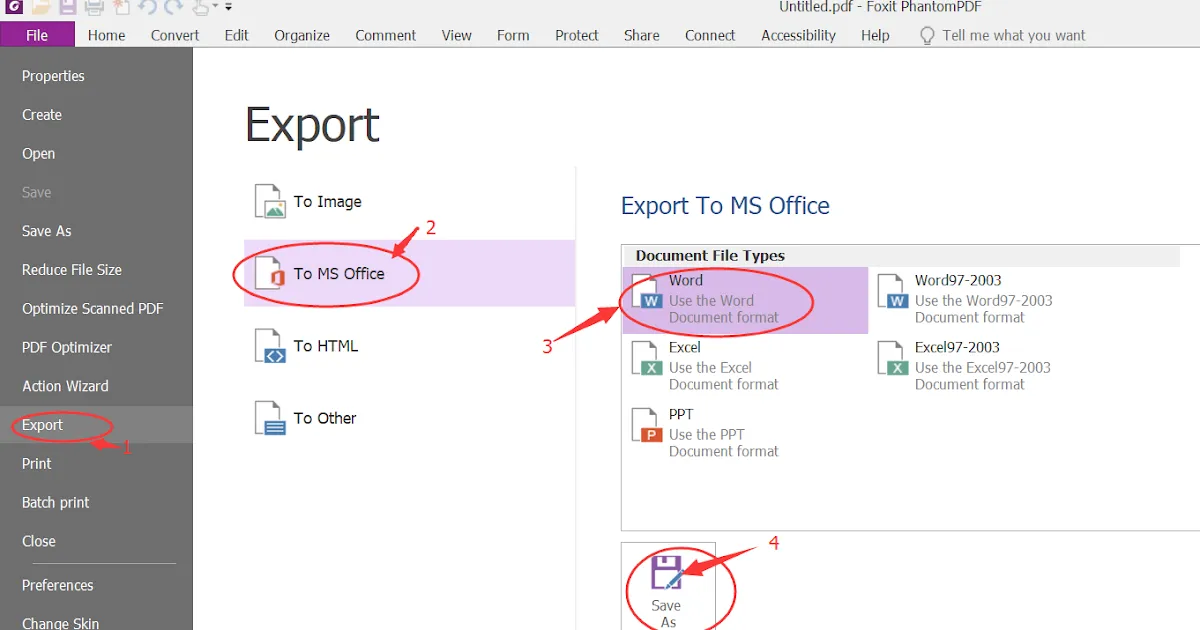
Secure PDF Encryption and Password Protection
In an era where data security is paramount, Foxit PDF Reader ensures that your documents remain protected with advanced encryption and password protection features. These tools provide peace of mind, knowing that your sensitive information is safeguarded against unauthorized access.
Security Features:
- Password Encryption: Apply strong passwords to your PDFs to restrict access. You can set permissions to control who can view, print, edit, or copy the content, ensuring that only authorized individuals can interact with your documents.
- Digital Signatures: Authenticate the origin and integrity of your documents by adding digital signatures. This feature verifies that the document hasn’t been tampered with since it was signed, enhancing trust and authenticity.
- Encryption Standards: Foxit employs robust encryption algorithms, such as AES 256-bit encryption, to protect your PDFs. This level of security ensures that even if a document is intercepted, the data remains inaccessible without the correct password.
- Redaction Tools: Permanently remove sensitive information from your PDFs with redaction tools. This feature is essential for businesses that need to share documents without exposing confidential data.
- Certificate Security: Utilize digital certificates to secure your PDFs, providing an additional layer of protection and ensuring that your documents comply with industry standards and regulations.
Comparison with Other Software:
| **Security Feature** | **Foxit PDF Reader** | **Adobe Acrobat Reader** | **Sumatra PDF** |
|---|---|---|---|
| Password Encryption | Yes | Yes | No |
| Digital Signatures | Yes | Yes | No |
| Advanced Encryption Standards | Yes (AES 256-bit) | Yes (AES 256-bit) | No |
| Redaction Tools | Yes | Limited | No |
| Certificate Security | Yes | Yes | No |
Foxit PDF Reader offers a comprehensive suite of security features that rival those of industry leaders like Adobe Acrobat Reader. While Sumatra PDF focuses primarily on reading PDFs and lacks advanced security options, Foxit provides robust tools to ensure your documents are protected and compliant with necessary security standards.
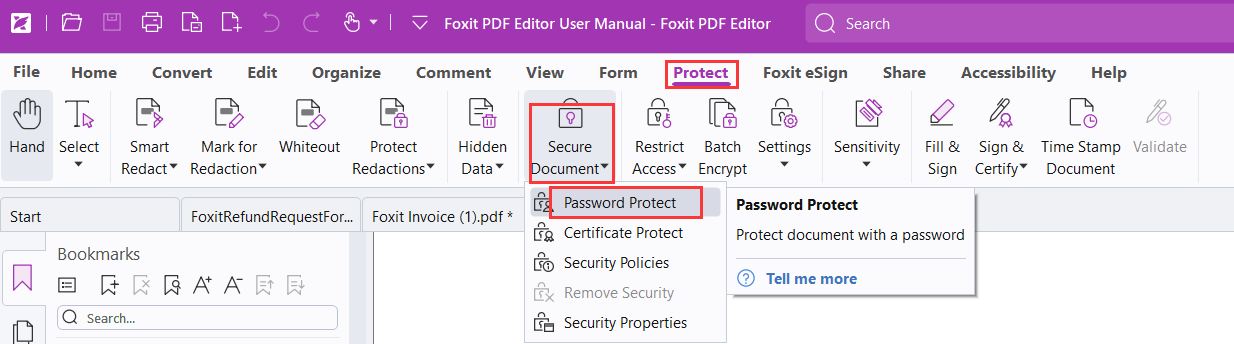
Cloud Integration and Document Collaboration
In today’s interconnected world, cloud integration and seamless collaboration are essential for efficient document management. Foxit PDF Reader excels in these areas, providing tools that enhance teamwork and streamline workflows.
Cloud Integration:
- Seamless Access: Connect Foxit PDF Reader with popular cloud storage services like Google Drive, Dropbox, OneDrive, and Foxit Cloud. This integration allows you to access, edit, and share your PDFs from any location, ensuring that your documents are always within reach.
- Real-Time Syncing: Automatically synchronize your documents across multiple devices, ensuring that you have the latest version available wherever you go. This feature is crucial for users who work on different devices or collaborate with team members remotely.
- Foxit Cloud Features: Foxit Cloud offers additional functionalities such as secure storage, access control, and integrated editing tools, providing a comprehensive solution for document management and collaboration.
Document Collaboration:
- Real-Time Editing: Multiple users can edit and annotate a document simultaneously, fostering collaborative efforts and enhancing productivity. Changes are reflected in real-time, ensuring that all team members are on the same page.
- ConnectedPDF: Foxit’s ConnectedPDF feature allows you to share documents with colleagues, track changes, manage permissions, and maintain version control. This ensures that collaboration is organized and efficient, with clear oversight of document modifications.
- Commenting and Feedback: Users can add comments, highlights, and stamps to documents, making it easy to provide feedback and track revisions. This is particularly useful for project teams and academic settings where collaborative review is essential.
Cross-Platform Compatibility:
Foxit PDF Reader is designed to work seamlessly across various operating systems, including Windows, macOS, Android, and iOS. This cross-platform support ensures that your collaboration efforts are not hindered by device or OS limitations, allowing you to work fluidly whether you’re on a desktop, laptop, or mobile device.
Comparison with Competitors:
| **Feature** | **Foxit PDF Reader** | **Adobe Acrobat Reader** | **Nitro PDF** |
|---|---|---|---|
| Cloud Integration | Google Drive, Dropbox, OneDrive, Foxit Cloud | Google Drive, Dropbox, OneDrive | Google Drive, Dropbox, OneDrive |
| Real-Time Editing | Yes | Limited | Yes |
| ConnectedPDF | Yes | No | Limited |
| Cross-Platform Compatibility | Yes | Yes | Yes |
| Commenting and Feedback | Yes | Yes | Yes |
Foxit’s comprehensive cloud integration and advanced collaboration tools make it a superior choice for teams and individuals who prioritize seamless document management and cooperative workflows.
Foxit PDF Reader for Different Platforms
Foxit PDF Reader is designed to offer a consistent and powerful experience across various platforms, ensuring that users can manage their PDF documents efficiently, whether they are on a desktop, laptop, or mobile device. Let’s explore how Foxit performs on different operating systems.
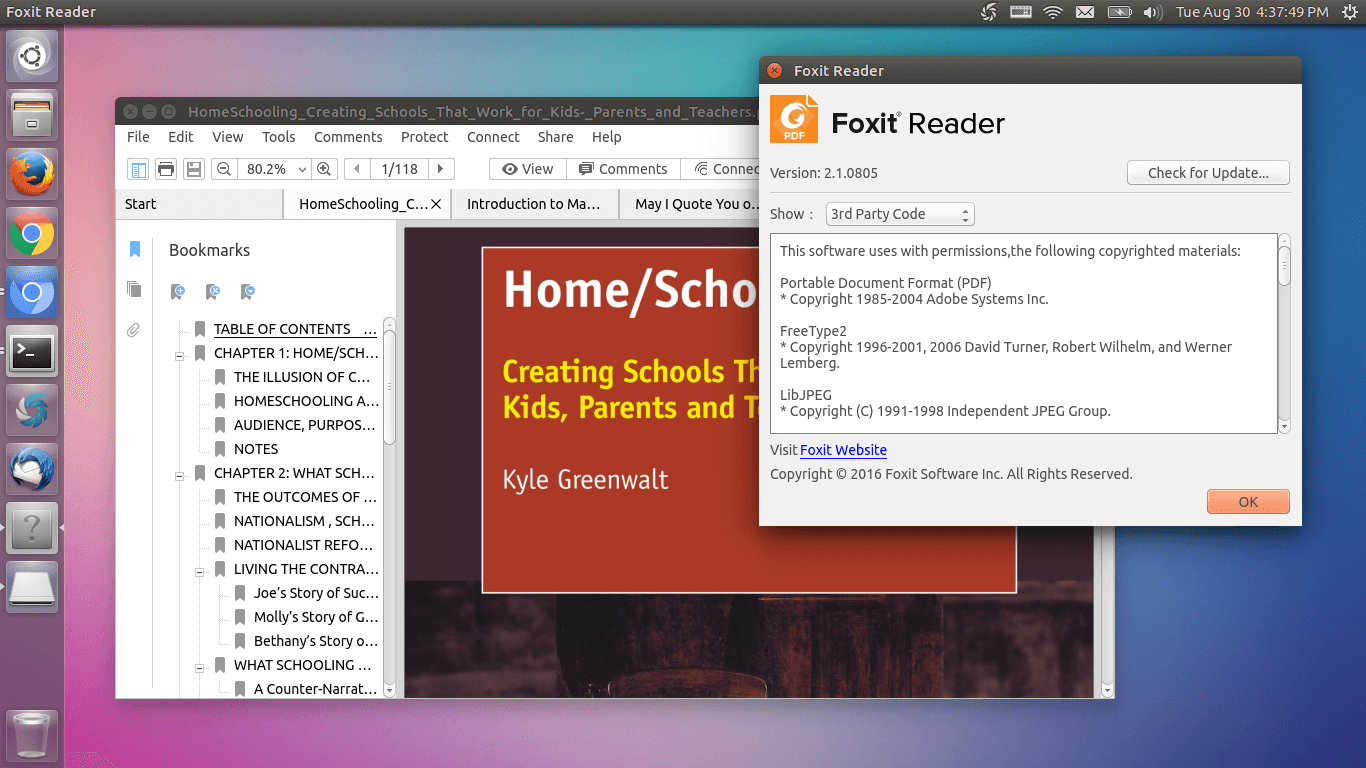
Foxit PDF Reader for Windows
Foxit PDF Reader for Windows is feature-rich and robust, providing users with all the tools necessary to handle PDF documents effectively. Here’s what you can expect:
Key Features:
- Comprehensive Editing Tools: Modify text, images, and other content within PDFs seamlessly.
- Advanced Annotation Options: Highlight, comment, and draw directly on the document to facilitate collaboration.
- Form Filling and Signing: Easily complete interactive forms and apply digital signatures.
- Integration with Microsoft Office: Enhance productivity by integrating with Word, Excel, and other Office applications.
- Cloud Storage Support: Connect with OneDrive, Google Drive, Dropbox, and Foxit Cloud for easy access and storage of your PDFs.
- Customization: Tailor the interface with customizable ribbons, themes, and layouts to suit your workflow preferences.
- Security Features: Protect documents with password encryption and digital signature verification.
Performance and Usability:
Foxit PDF Reader for Windows is optimized for speed and efficiency, ensuring that even large files open quickly without compromising performance. The intuitive ribbon toolbar makes it easy to access and utilize all the available features, enhancing your overall user experience.
Comparison with Competitors:
| **Feature** | **Foxit PDF Reader** | **Adobe Acrobat Reader** | **Sumatra PDF** |
|---|---|---|---|
| Editing Tools | Yes | Yes | No |
| Annotation Options | Advanced | Advanced | Limited |
| Form Filling | Yes | Yes | No |
| Integration with Office | Yes | Yes | No |
| Customization | Extensive | Limited | Minimal |
| Security Features | Robust | Robust | Limited |
Foxit’s Windows version offers a balanced mix of advanced features and user-friendly design, making it a strong contender against established giants like Adobe Acrobat Reader while providing more customization options than lightweight alternatives like Sumatra PDF.
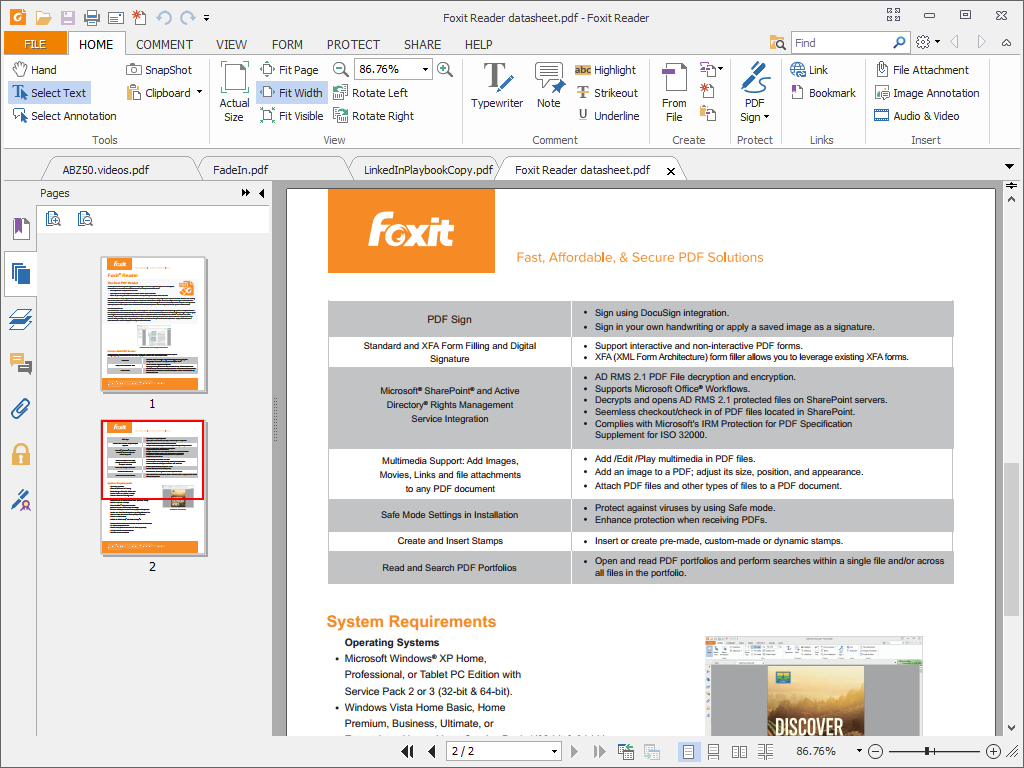
Foxit PDF Reader for Mac
Foxit PDF Reader for macOS brings the same powerful features available on Windows to Apple users, ensuring a consistent and efficient PDF management experience across platforms.
Key Features:
- User-Friendly Interface: Designed to align with macOS aesthetics, providing a seamless and intuitive user experience.
- Editing and Annotation Tools: Easily edit text, insert images, and annotate documents with highlights, comments, and shapes.
- Form Fill and Sign: Complete interactive forms and add digital signatures directly within the application.
- Touch Bar Support: Utilize macOS Touch Bar for quick access to frequently used tools and shortcuts.
- Integration with macOS Services: Connect with iCloud and other Mac-specific services for efficient document storage and access.
- Customization: Adjust themes, layouts, and toolbars to match your personal workflow preferences.
- Security: Protect your PDFs with password encryption and verify digital signatures to ensure document integrity.
Performance and Usability:
Foxit PDF Reader for Mac is optimized to take full advantage of macOS’s performance capabilities, ensuring smooth operation and quick access to features. The interface is tailored to fit the macOS environment, providing an experience that feels native and comfortable for Mac users.
Comparison with Competitors:
| **Feature** | **Foxit PDF Reader** | **Adobe Acrobat Reader** | **Preview (macOS)** |
|---|---|---|---|
| Editing Tools | Yes | Yes | Limited |
| Annotation Options | Advanced | Advanced | Basic |
| Form Filling | Yes | Yes | Yes |
| Touch Bar Support | Yes | No | No |
| Customization | Extensive | Limited | Minimal |
| Security Features | Robust | Robust | Basic |
Compared to Adobe Acrobat Reader and macOS’s built-in Preview, Foxit PDF Reader offers more extensive editing and annotation tools, along with enhanced customization options. This makes it a superior choice for Mac users who need more control and functionality than what Preview provides, while still maintaining the reliability expected from Adobe’s solutions.
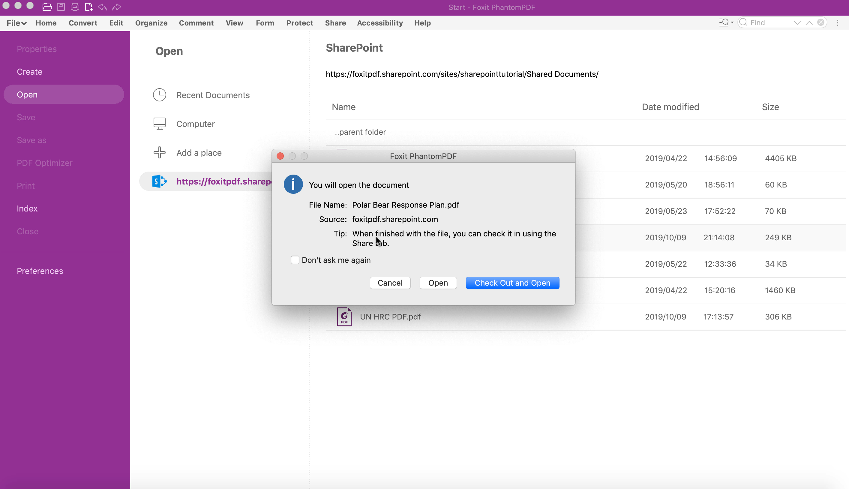
Foxit PDF Reader for Android and iOS
Foxit PDF Reader extends its powerful features to mobile platforms, ensuring that users can manage their PDFs on the go with the same level of efficiency and functionality as on desktop.
Key Features:
- Touch-Friendly Interface: Designed for mobile devices with intuitive touch controls for easy navigation and interaction.
- Annotation Tools: Highlight text, add comments, draw shapes, and insert notes directly on your mobile device.
- Form Filling and Signing: Complete and sign interactive forms with ease using the mobile interface.
- Reflow Mode: Adjust the layout of PDFs for easier reading on smaller screens, enhancing the mobile viewing experience.
- Bookmarks and Text Search: Quickly navigate through lengthy documents and find specific information with powerful search capabilities.
- Cloud Integration: Access and save your documents to cloud services like Google Drive, Dropbox, and Foxit Cloud directly from your mobile device.
- Offline Access: Download and store PDFs locally for access without an internet connection, ensuring you can work anytime, anywhere.
- Multi-Device Syncing: Keep your documents synchronized across multiple devices, allowing seamless transitions between mobile and desktop work.
Performance and Usability:
Foxit PDF Reader on Android and iOS is optimized for performance, ensuring that even large or complex PDFs open quickly and respond smoothly to touch interactions. The mobile app maintains the robust feature set of its desktop counterparts, providing a comprehensive solution for managing PDFs on the move.
Comparison with Competitors:
| **Feature** | **Foxit PDF Reader** | **Adobe Acrobat Reader** | **Wondershare PDFelement** |
|---|---|---|---|
| Annotation Tools | Yes | Yes | Yes |
| Form Filling | Yes | Yes | Yes |
| Reflow Mode | Yes | Yes | Yes |
| Cloud Integration | Yes | Yes | Yes |
| Offline Access | Yes | Yes | Yes |
| Multi-Device Syncing | Yes | Yes | Yes |
| Cost | More Affordable | Higher Cost | Comparable |
Foxit PDF Reader offers a feature-rich mobile experience at a more affordable price point compared to Adobe Acrobat Reader and Wondershare PDFelement. The seamless integration with cloud services and the comprehensive annotation tools make it a strong contender in the mobile PDF reader market, providing users with all the necessary tools to manage their documents effectively on the go.
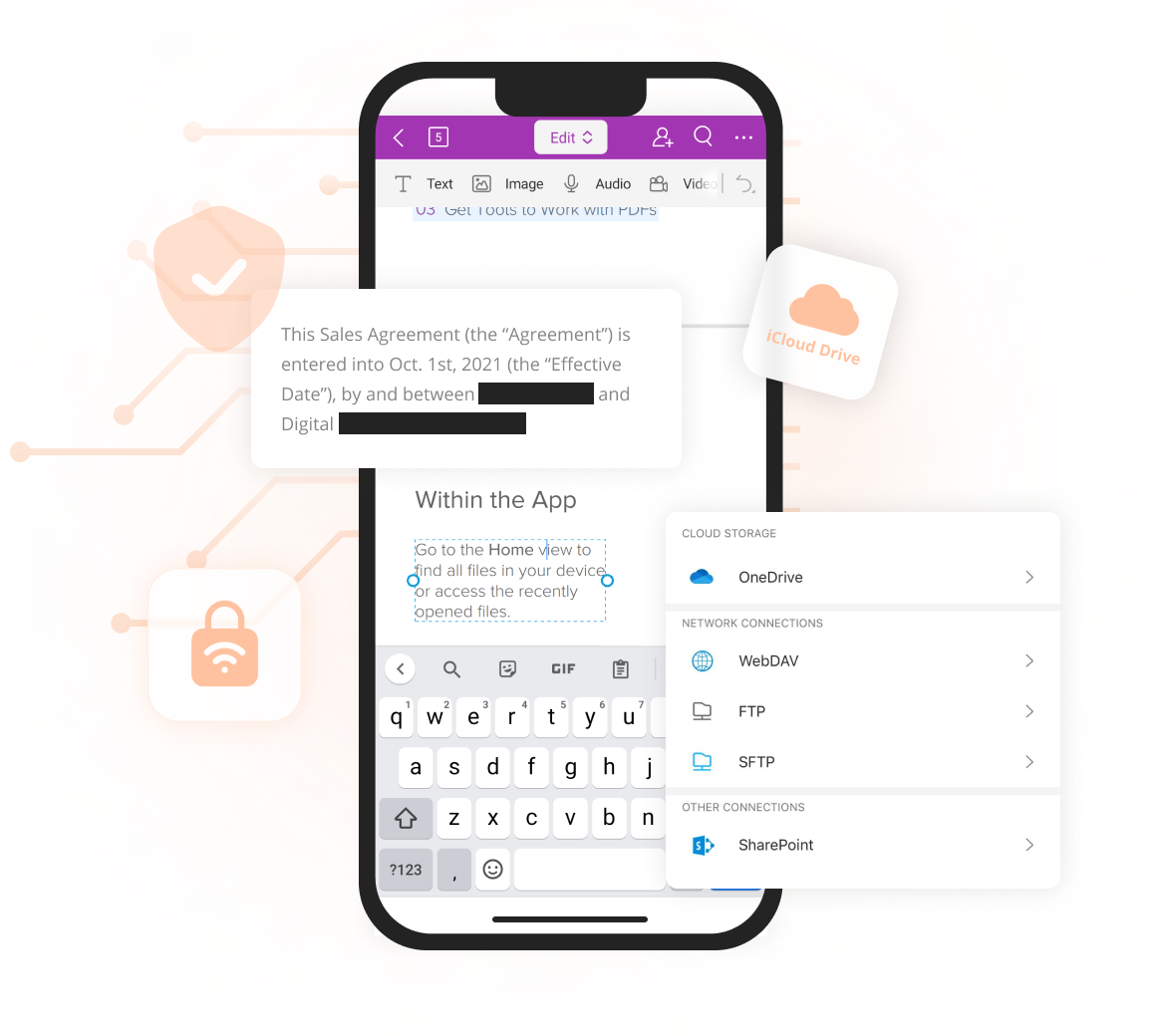
Comparing Foxit PDF Reader with Other PDF Software
Choosing the right PDF software can be challenging, given the plethora of options available in the market. Foxit PDF Reader stands out among its competitors due to its blend of speed, functionality, and affordability. Let’s delve into how it compares with other popular PDF readers.
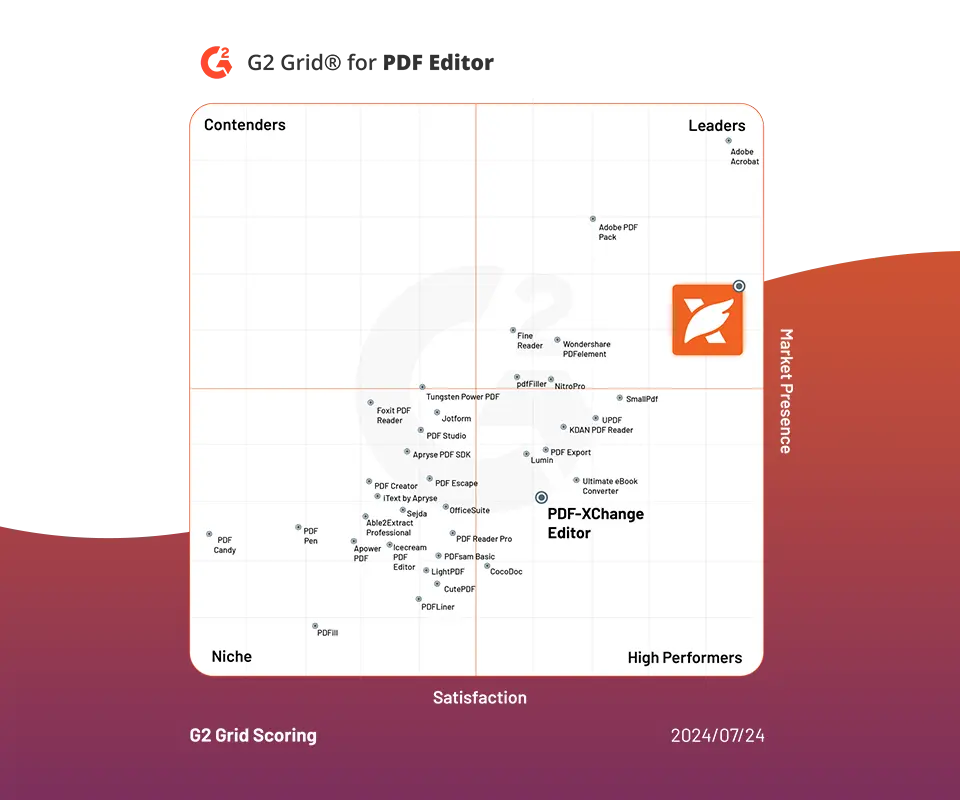
Foxit PDF Reader vs. Adobe Acrobat Reader
Foxit PDF Reader and Adobe Acrobat Reader are two of the most widely used PDF viewers, each with its own strengths and weaknesses. Understanding their differences can help you decide which one better suits your needs.
Performance:
- Foxit PDF Reader: Known for its lightweight and fast performance, Foxit opens large PDF files quickly without consuming excessive system resources.
- Adobe Acrobat Reader: While feature-rich, it can be slower to open large files and tends to use more system resources compared to Foxit.
Features:
| **Feature** | **Foxit PDF Reader** | **Adobe Acrobat Reader** |
|---|---|---|
| Editing Tools | Yes (Basic) | Yes (Advanced in Pro) |
| Annotation Options | Yes (Advanced) | Yes (Advanced) |
| Form Filling | Yes | Yes |
| Digital Signatures | Yes | Yes |
| OCR Technology | Yes | Yes |
| Cloud Integration | Yes | Yes |
| Price | More Affordable | Higher Cost |
Usability:
- Foxit PDF Reader: Offers a more customizable and user-friendly interface, especially for those familiar with the Office-style ribbon toolbar. It provides a seamless experience with quick access to essential tools.
- Adobe Acrobat Reader: While comprehensive, its interface can be cluttered, making it less intuitive for some users. The learning curve is steeper, especially for those who do not require advanced features.
Cost:
- Foxit PDF Reader: The free version is highly functional, and the paid versions are more affordable compared to Adobe’s offerings. This makes Foxit an appealing choice for budget-conscious users without compromising on essential features.
- Adobe Acrobat Reader: Offers a free version with basic functionalities, but advanced features are locked behind subscription plans, which can be significantly more expensive than Foxit’s pricing.
Security:
Both Foxit and Adobe offer robust security features, including password protection and digital signatures. However, Foxit’s encryption standards and redaction tools are highly competitive, providing a secure environment for sensitive documents.
Conclusion:
While Adobe Acrobat Reader remains the industry standard with a comprehensive feature set, Foxit PDF Reader provides a more efficient and cost-effective alternative, especially for users who prioritize speed and ease of use without needing the extensive advanced features available in Adobe’s Pro versions.
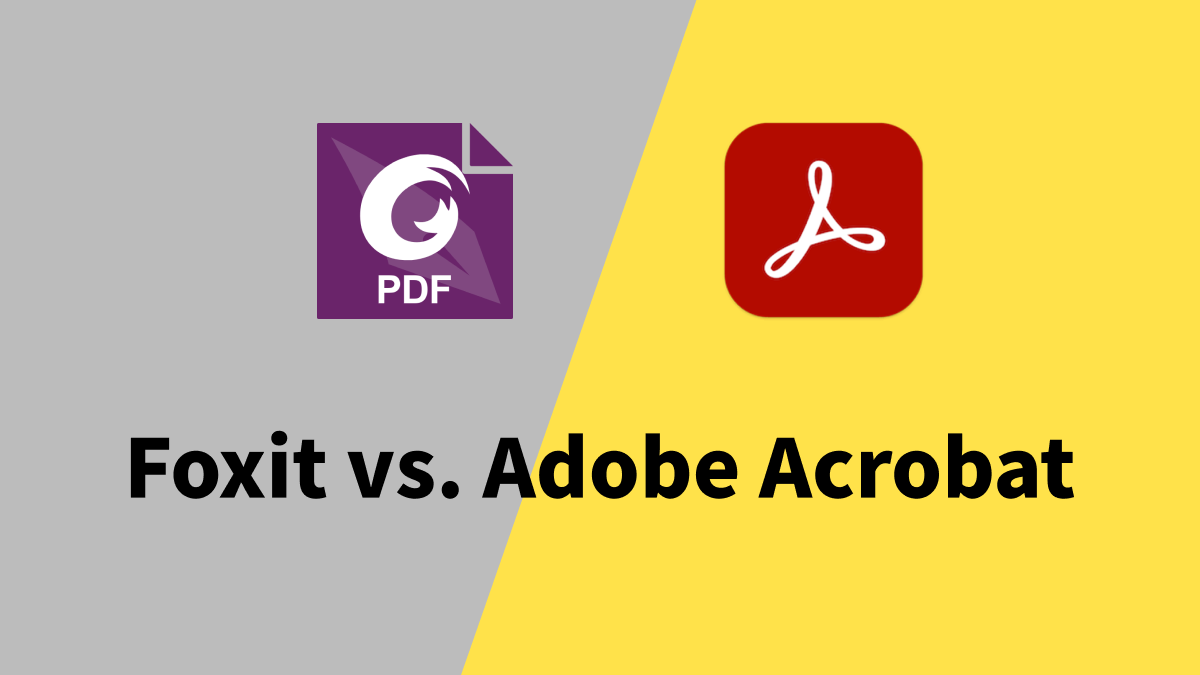
Foxit PDF Reader vs. Sumatra PDF
Sumatra PDF is a popular choice for users seeking a lightweight and fast PDF reader. Comparing it with Foxit PDF Reader highlights where each excels and the trade-offs involved.
Performance:
- Foxit PDF Reader: While lightweight, it prioritizes a balance between performance and features, providing robust functionalities without significant slowdowns.
- Sumatra PDF: Extremely lightweight and fast, Sumatra PDF excels in speed but offers minimal features beyond basic PDF viewing.
Features:
| **Feature** | **Foxit PDF Reader** | **Sumatra PDF** |
|---|---|---|
| Editing Tools | Limited | No |
| Annotation Options | Yes | No |
| Form Filling | Yes | No |
| Digital Signatures | Yes | No |
| OCR Technology | Yes | No |
| Cloud Integration | Yes | No |
| Customization | Extensive | Limited |
Usability:
- Foxit PDF Reader: Offers a feature-rich experience with tools for annotating, editing, and managing PDFs. The interface is user-friendly, especially for those familiar with similar productivity software.
- Sumatra PDF: Focuses on simplicity and speed, offering a straightforward interface ideal for users who need to read PDFs without additional functionalities. Its simplicity is a strength for those who prefer a no-frills approach.
Customization:
- Foxit PDF Reader: Highly customizable with various themes, layouts, and toolbars, allowing users to tailor the interface to their preferences.
- Sumatra PDF: Offers minimal customization options, maintaining a simple and consistent user interface without extensive personalization.
Security:
- Foxit PDF Reader: Provides robust security features, including encryption and digital signatures, ensuring that documents remain protected.
- Sumatra PDF: Lacks advanced security features, making it less suitable for handling sensitive or confidential documents.
Conclusion:
Sumatra PDF is an excellent choice for users who prioritize speed and simplicity over advanced features. However, for those who need comprehensive PDF management tools, including editing, annotation, and security features, Foxit PDF Reader offers a more versatile and feature-rich solution.
Free vs. Paid Features in Foxit PDF Reader
Foxit PDF Reader offers both free and paid versions, catering to a wide range of users with varying needs. Understanding the differences between these versions can help you choose the right option for your requirements.
Free Version:
- Core Functionalities: View, annotate, and print PDF files with ease.
- Basic Annotation Tools: Highlight text, add comments, and insert basic shapes.
- Form Filling: Complete interactive forms and save them without additional costs.
- Security Features: Apply basic password protection and use digital signatures.
- Cloud Integration: Access documents from major cloud storage services like Google Drive and Dropbox.
Limitations of the Free Version:
- Advanced Editing: Limited ability to edit text and images within PDFs.
- OCR Technology: Optical Character Recognition is restricted to advanced features available in paid versions.
- Batch Processing: Limited support for batch converting or processing multiple documents simultaneously.
- Customization Options: Fewer customization features compared to the paid versions.
Paid Versions:
- Foxit PDF Editor: Offers comprehensive editing tools, allowing users to modify text, insert images, and rearrange content within PDFs.
- Advanced Annotation and Markup: Access to a broader range of annotation tools, including advanced shapes, drawings, and richer commenting options.
- Enhanced Security: Advanced encryption options, redaction tools, and the ability to manage digital certificates for higher levels of document protection.
- OCR and Document Conversion: Full access to OCR technology and the ability to convert scanned documents into editable and searchable formats.
- Batch Processing and Automation: Streamline workflows with batch converting, processing, and automating repetitive tasks.
- Customization and Integration: Extensive customization options for the user interface and deeper integration with enterprise systems and workflows.
- Dedicated Support: Access to priority customer support and additional resources for troubleshooting and optimizing usage.
Comparison Table:
| **Feature** | **Free Version** | **Paid Version** |
|---|---|---|
| Viewing PDFs | Yes | Yes |
| Annotating PDFs | Basic tools | Advanced tools |
| Editing PDFs | Limited | Comprehensive editing tools |
| Form Filling | Yes | Yes |
| Digital Signatures | Basic | Advanced |
| OCR Technology | Restricted | Full access |
| Batch Processing | No | Yes |
| Customization Options | Limited | Extensive |
| Cloud Integration | Yes | Yes |
| Security Features | Basic encryption | Advanced encryption and redaction |
| Support | Community and basic support | Priority customer support |
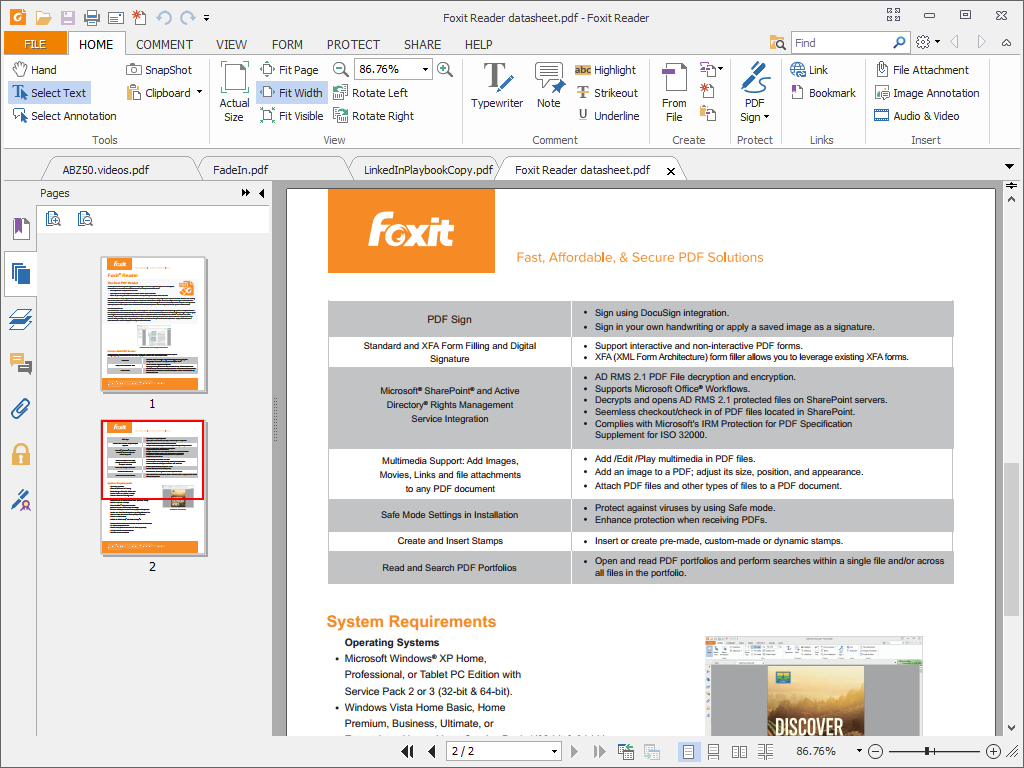
Troubleshooting and Tips for Using Foxit PDF Reader
Even with the most reliable software, users may encounter issues while using Foxit PDF Reader. Fortunately, Foxit provides a range of troubleshooting tips and best practices to ensure a smooth and efficient experience.
Fixing Installation and Compatibility Issues
Encountering installation or compatibility problems can be frustrating, but with the right approach, most issues can be resolved quickly.
Common Issues and Solutions:
- Installation Failures:
- Cause: Conflicts with antivirus software or insufficient system permissions.
- Solution: Temporarily disable antivirus software and run the installer as an administrator by right-clicking and selecting “Run as Administrator”.
- Compatibility Problems:
- Cause: Running Foxit PDF Reader on unsupported or outdated operating systems.
- Solution: Ensure your system meets the minimum requirements. Update your operating system to a supported version if necessary.
- Corrupt Installation Files:
- Cause: Incomplete or corrupted download of the installer.
- Solution: Re-download the installer from the official Foxit website and attempt the installation again.
- Missing Dependencies:
- Cause: Missing software prerequisites such as .NET Framework.
- Solution: Install the required dependencies from the Foxit website or through Windows Update.
Step-by-Step Troubleshooting Guide:
- Check System Requirements:
- Verify that your device meets the minimum specifications for Foxit PDF Reader.
- Disable Conflicting Software:
- Temporarily disable antivirus or firewall software that might be blocking the installation process.
- Run Installer as Administrator:
- Right-click the installer file and select “Run as Administrator” to bypass any permission issues.
- Repair Installation:
- If Foxit PDF Reader is already installed but malfunctioning, use the “Repair” option in the Control Panel under Programs and Features.
- Update Foxit PDF Reader:
- Ensure you have the latest version installed, as updates often include bug fixes and performance enhancements.
- Contact Support:
- If issues persist, reach out to Foxit’s customer support or visit their community forums for additional assistance.
By following these troubleshooting steps, you can resolve most installation and compatibility issues, ensuring that Foxit PDF Reader runs smoothly on your device.
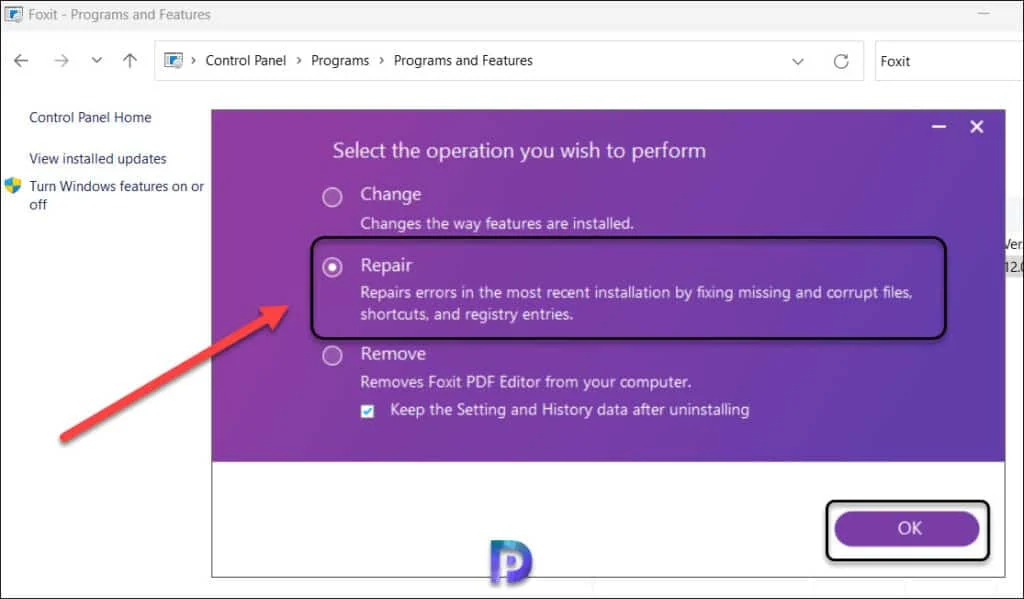
Optimizing Performance for Large PDF Files
Handling large PDF files can sometimes slow down your system, but Foxit PDF Reader offers several strategies to optimize performance and maintain efficiency.
Performance Optimization Tips:
- Increase System Resources:
- Upgrade RAM: More memory allows your system to handle larger files more efficiently.
- Close Unnecessary Applications: Free up CPU and memory by closing programs that aren’t needed while working with large PDFs.
- Optimize PDF Files:
- Compress Images: Reduce the size of images within the PDF to decrease overall file size without compromising quality.
- Remove Unnecessary Elements: Delete redundant pages, form fields, and other elements that add to the file size.
- Adjust Foxit PDF Reader Settings:
- Enable Hardware Acceleration: Use your system’s GPU to enhance rendering performance.
- Adjust Memory Settings: Allocate more memory to Foxit PDF Reader through the settings menu to improve handling of large files.
- Use Latest Software Versions:
- Regularly update Foxit PDF Reader to benefit from the latest performance improvements and bug fixes.
- Utilize Batch Processing:
- When working with multiple large PDFs, use batch processing features to handle tasks more efficiently, reducing the strain on your system.
Comparison of Performance Strategies:
| **Strategy** | **Impact on Performance** | **Ease of Implementation** |
|---|---|---|
| Upgrade RAM | Significant improvement | Moderate |
| Close Unnecessary Applications | Immediate relief from resource hogging | Easy |
| Compress Images | Reduces file size, improves speed | Moderate |
| Remove Unnecessary Elements | Localized improvement | Easy to Moderate |
| Enable Hardware Acceleration | Enhances rendering performance | Easy |
| Adjust Memory Settings | Better handling of large files | Moderate |
| Regular Updates | Continuous performance enhancements | Easy |
| Utilize Batch Processing | Efficient handling of multiple files | Moderate |
By implementing these optimization strategies, you can ensure that Foxit PDF Reader remains performant even when dealing with the most demanding PDF documents.
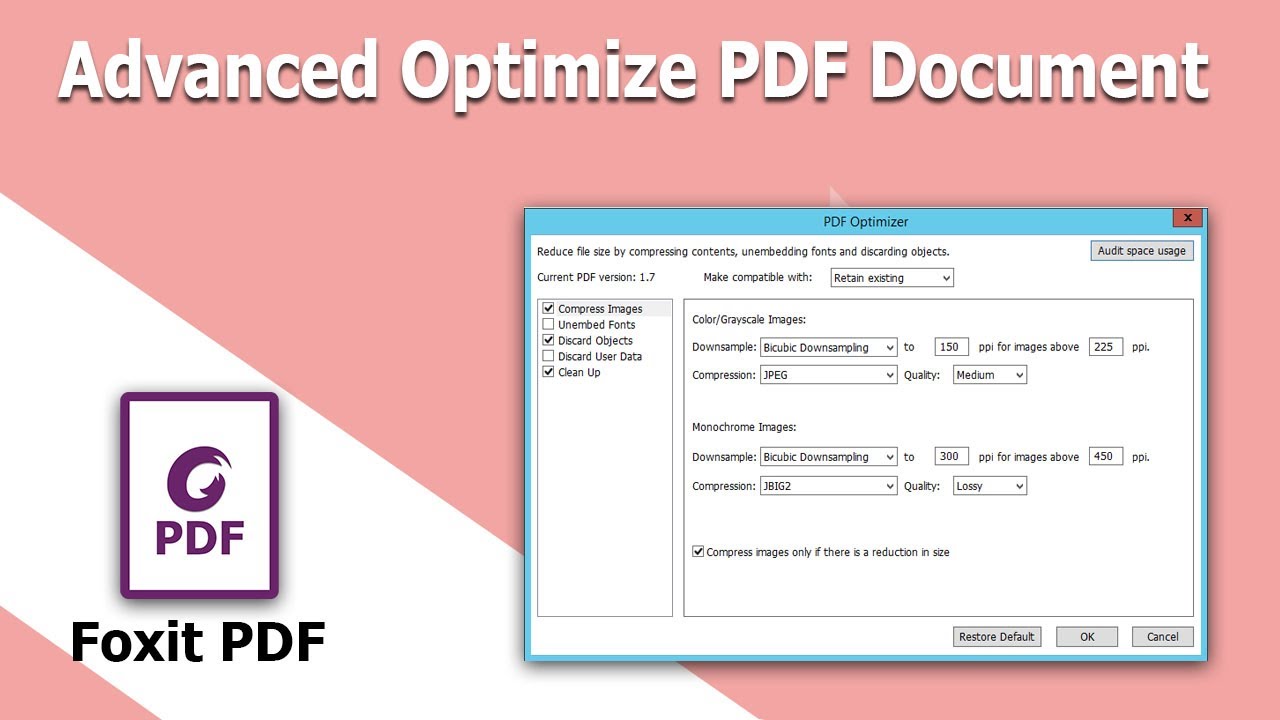
Customizing Settings for Better Usability
Customizing Foxit PDF Reader’s settings can significantly enhance your user experience, making the tool more intuitive and tailored to your specific needs.
Customization Tips:
- Import Customized Ribbons:
- How-To: Use the Import feature to load a Ribbon customization file (.xml), which can alter the layout and functionality of the toolbar.
- Benefit: Streamline your workflow by prioritizing the tools you use most frequently.
- Accessibility Features:
- Accessibility Checks: Perform checks to identify and resolve accessibility issues, making your PDFs more usable for individuals with disabilities.
- Context Menu Fixes: Use the context menu to fix identified issues or skip rules as necessary to ensure compliance with accessibility standards.
- Adjust High DPI Settings:
- How-To: Right-click the Foxit PDF Reader icon, select “Properties,” and adjust the settings under the Compatibility tab for better display scaling on high-DPI screens.
- Benefit: Improves visibility and readability on high-resolution monitors, enhancing overall usability.
- Set as Default PDF Viewer:
- How-To: Go to your system settings and set Foxit PDF Reader as the default application for opening PDF files.
- Benefit: Streamlines your workflow by ensuring all PDFs open automatically in Foxit, saving time and effort.
- Customize Themes and Layouts:
- How-To: Choose between different themes (light, dark, etc.) and adjust the layout to your preference via the settings menu.
- Benefit: Creates a visually comfortable environment tailored to your personal or professional needs.
- Regular Updates and User Manuals:
- How-To: Regularly check for software updates and refer to user manuals for detailed instructions on utilizing various features.
- Benefit: Keeps your software up-to-date with the latest features and optimizations, while user manuals provide guidance for maximizing productivity.
Benefits of Customization:
- Enhanced Productivity: By tailoring the interface and toolsets to your specific needs, you can navigate and utilize Foxit PDF Reader more efficiently.
- Improved Accessibility: Custom settings ensure that the software is accessible to all users, including those with disabilities.
- Visual Comfort: Adjusting themes and layouts can reduce eye strain and create a more pleasant working environment.
- Streamlined Workflow: Setting Foxit as the default PDF viewer and customizing ribbons can save time and improve overall workflow efficiency.
Comparison of Customization Options:
| **Customization Option** | **Foxit PDF Reader** | **Adobe Acrobat Reader** | **Sumatra PDF** |
|---|---|---|---|
| Ribbon Customization | Yes | Limited | No |
| Accessibility Features | Advanced | Basic | No |
| High DPI Settings | Yes | Yes | No |
| Default PDF Viewer Setup | Yes | Yes | Yes |
| Theme Customization | Extensive | Limited | Minimal |
| Layout Adjustment | Yes | Limited | No |
Foxit PDF Reader offers a much more extensive range of customization options compared to Adobe Acrobat Reader and Sumatra PDF, allowing users to create a more personalized and efficient working environment.
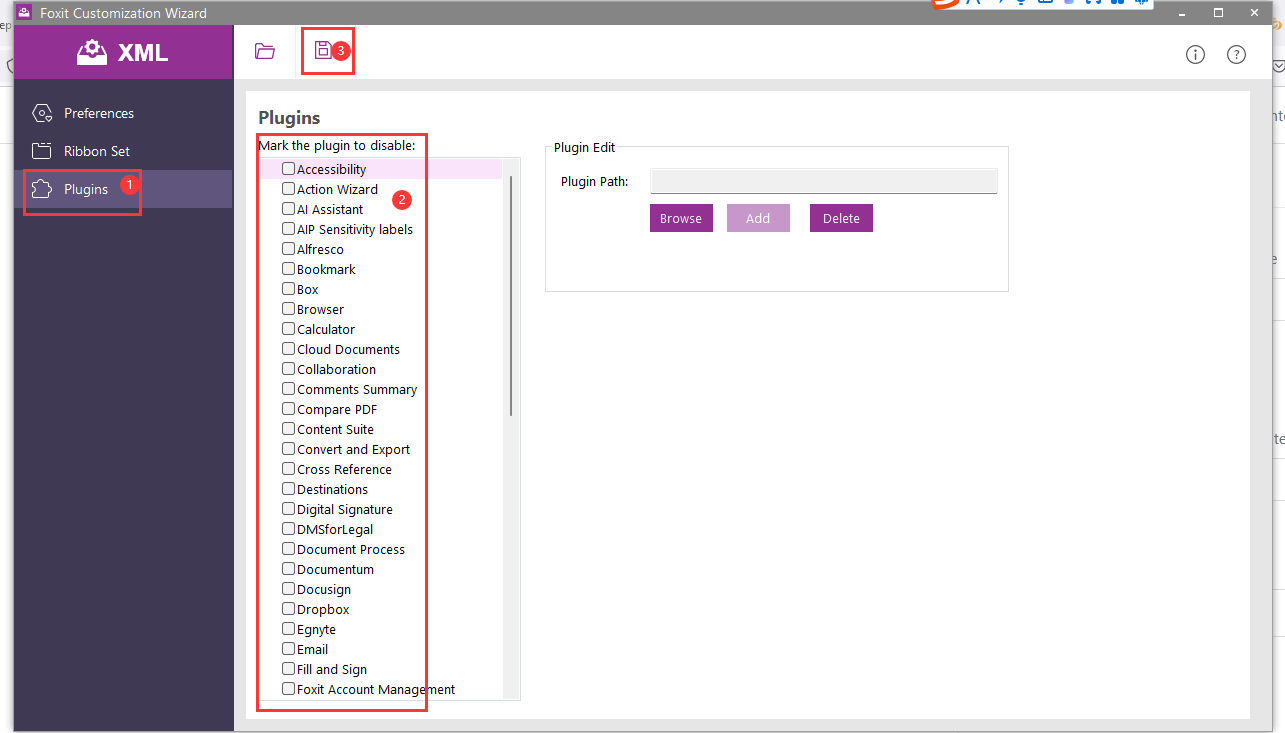
Frequently Asked Questions (FAQs)
- Is Foxit PDF Reader free to use?
- Yes, Foxit PDF Reader offers a free version with essential features like viewing, annotating, and form filling. Advanced features are available in the paid versions.
- Can I use Foxit PDF Reader on multiple devices?
- Absolutely! Foxit PDF Reader supports Windows, macOS, Android, and iOS, allowing you to access and manage your PDFs across different devices.
- Does Foxit PDF Reader support digital signatures?
- Yes, Foxit PDF Reader provides tools to add and verify digital signatures, ensuring the authenticity and security of your documents.
- How does Foxit PDF Reader compare to Adobe Acrobat Reader in terms of cost?
- Foxit PDF Reader is generally more affordable than Adobe Acrobat Reader, especially for its paid versions, offering a cost-effective alternative without compromising on essential features.
- Can I customize the toolbar in Foxit PDF Reader?
- Yes, Foxit PDF Reader allows extensive customization of the toolbar and interface, enabling you to tailor the software to your specific workflow preferences.
Key Takeaways
Speed and Efficiency: Foxit PDF Reader is optimized for fast performance, handling large PDF files swiftly without compromising system resources.
Comprehensive Features: Offers a wide range of tools including annotation, form filling, digital signatures, and advanced editing capabilities.
Cross-Platform Support: Available on Windows, macOS, Android, and iOS, ensuring seamless access across all your devices.
Robust Security: Incorporates advanced security features like password encryption, digital signatures, and OCR technology to protect sensitive information.
Affordable Pricing: Provides a feature-rich free version and cost-effective paid versions, making it accessible for both individual and business users.
Customization and Usability: Extensive customization options enhance user experience, allowing you to tailor the interface and tools to your specific needs.
Cloud Integration: Seamlessly integrates with major cloud storage services, facilitating efficient document management and collaboration.
Reliable Support and Updates: Regular updates and dedicated customer support ensure that Foxit PDF Reader remains secure, functional, and user-friendly.
Conclusion
Foxit PDF Reader emerges as a powerful and versatile tool in the crowded field of PDF viewers. Its lightweight design ensures swift performance, while its comprehensive suite of features caters to a diverse range of users, from casual readers to professionals handling sensitive documents. The intuitive interface, advanced annotation tools, and robust security features set Foxit apart from its competitors, making it a reliable choice for efficient PDF management.
Moreover, Foxit’s commitment to cross-platform compatibility and cloud integration ensures that users can access and manage their documents seamlessly across various devices and operating systems. Whether you need to edit, annotate, convert, or secure PDFs, Foxit PDF Reader provides a comprehensive solution that enhances productivity and streamlines workflows.
In comparison to industry giants like Adobe Acrobat Reader and lightweight options like Sumatra PDF, Foxit strikes an optimal balance between functionality and efficiency. Its affordable pricing and extensive customization options further solidify its position as a top choice for individuals and businesses alike. Embrace Foxit PDF Reader to transform your PDF handling experience, enjoying a tool that combines speed, security, and flexibility in one robust package.